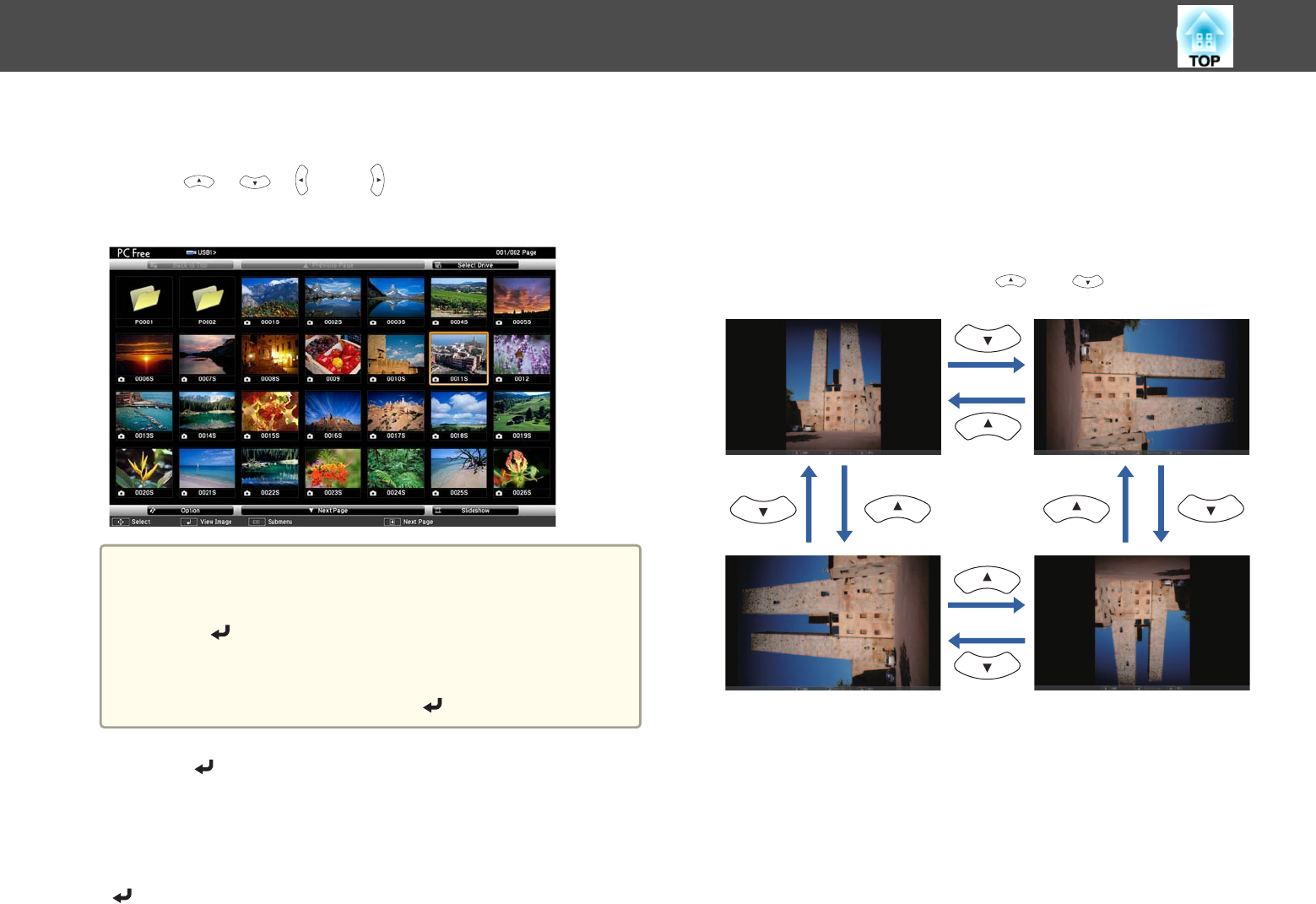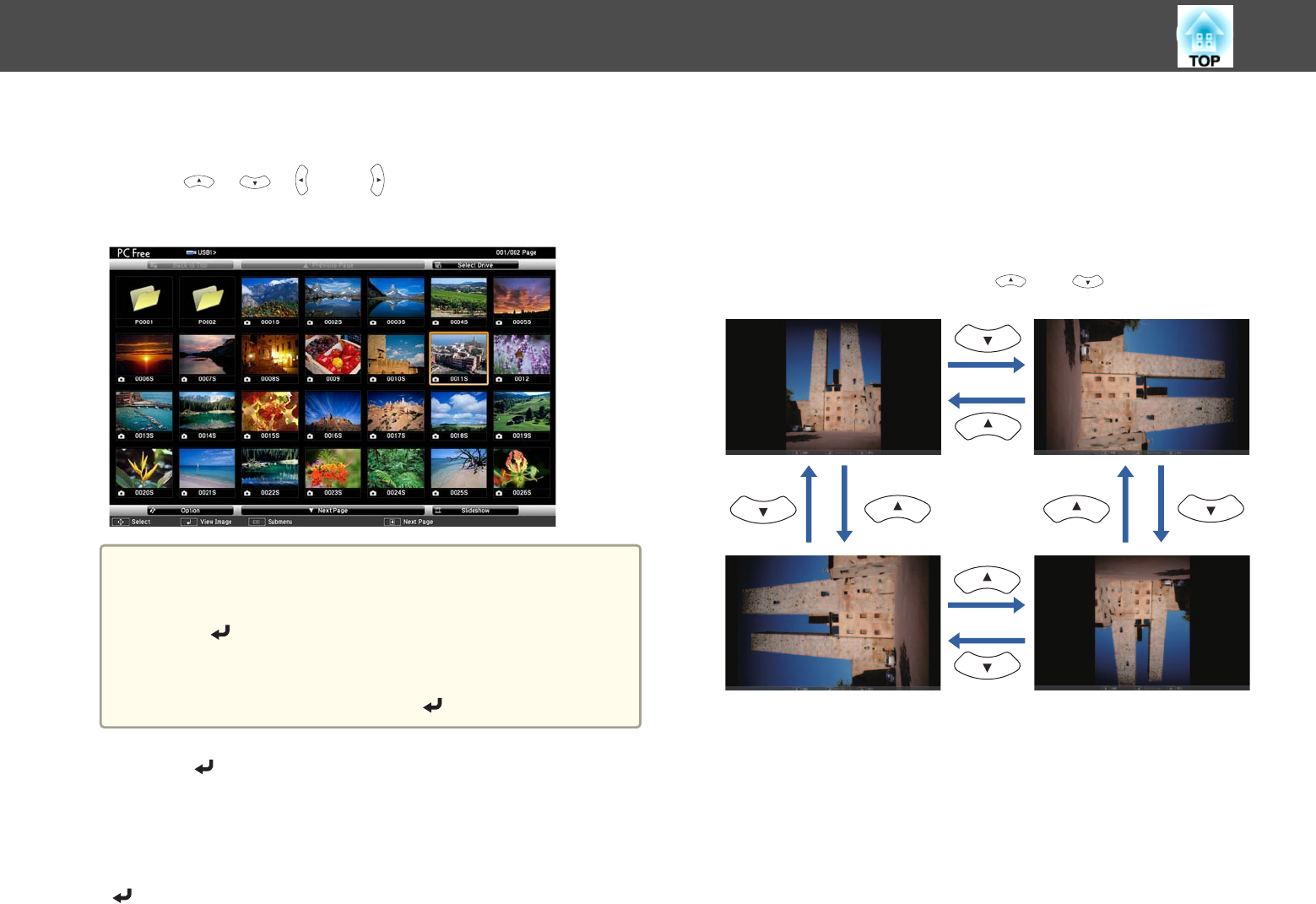
Projecting Images
a
Use the [ ], [ ], [ ], and [ ] buttons to select the file or
folder you want to project.
a
If not all of the files and folders are displayed on the current
screen, press the [
]
] button on the remote control, or position
the cursor on Next Page at the bottom of the screen and press
the [
] button.
To return to the previous screen, press the [[] button on the
remote control, or position the cursor on Previous Page at the
top of the screen and press the [
] button.
b
Press the [ ] button.
The selected image is displayed.
When a folder is selected, the files in the selected folder are
displayed. To return to the screen which was displayed before
opening the folder, position the cursor on Back to Top and press the
[
] button.
Rotating Images
You can rotate the image in 90˚ increments when projecting an image file
with PC Free.
a
Display images or run PC Free.
b
While projecting, press the [ ] or [ ] button.
Stopping PC Free
To close PC Free, disconnect the USB device from the USB port on the
Control Pad. For devices such as digital cameras or hard disks, turn off the
device and then remove it from the projector.
Projection Functions
136