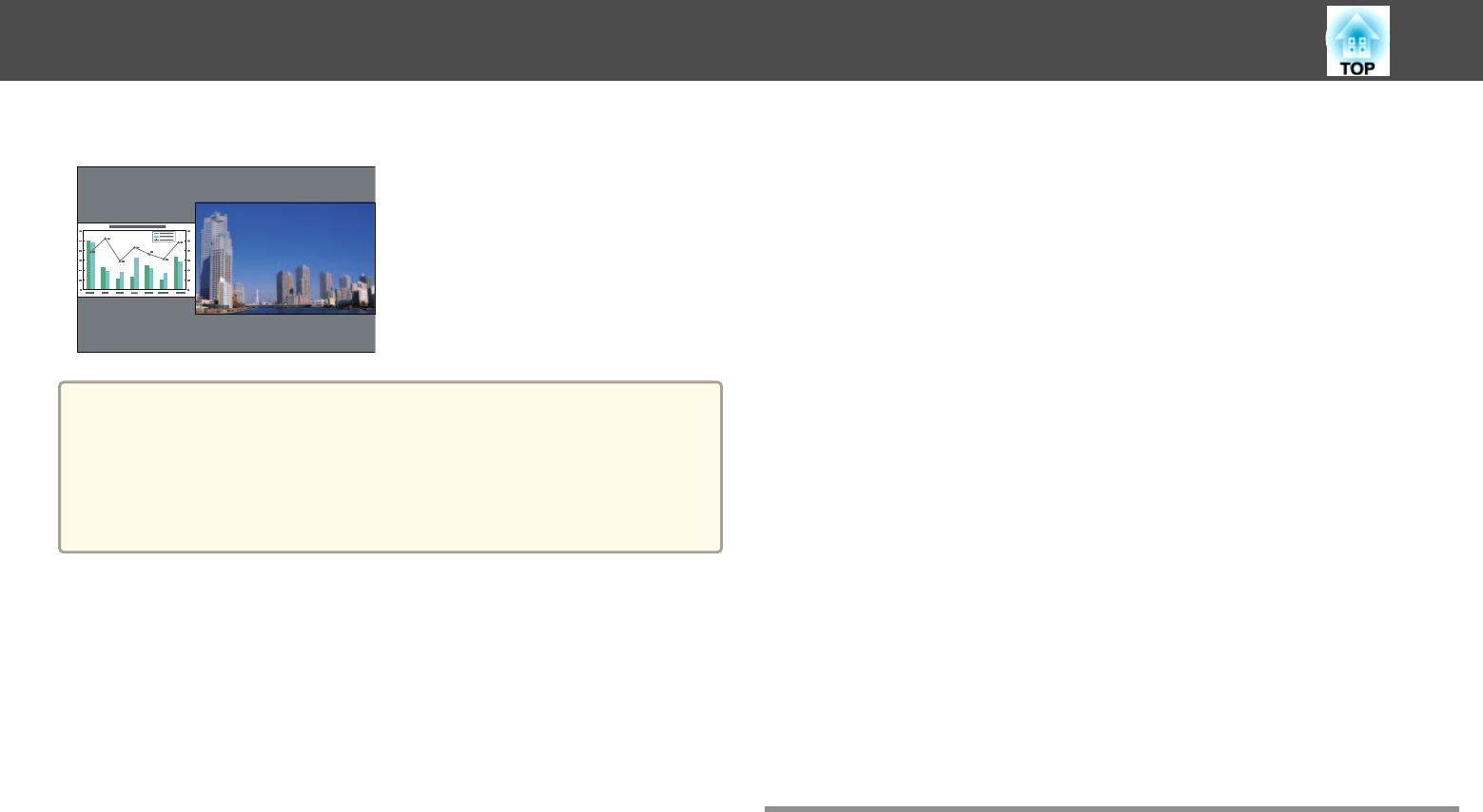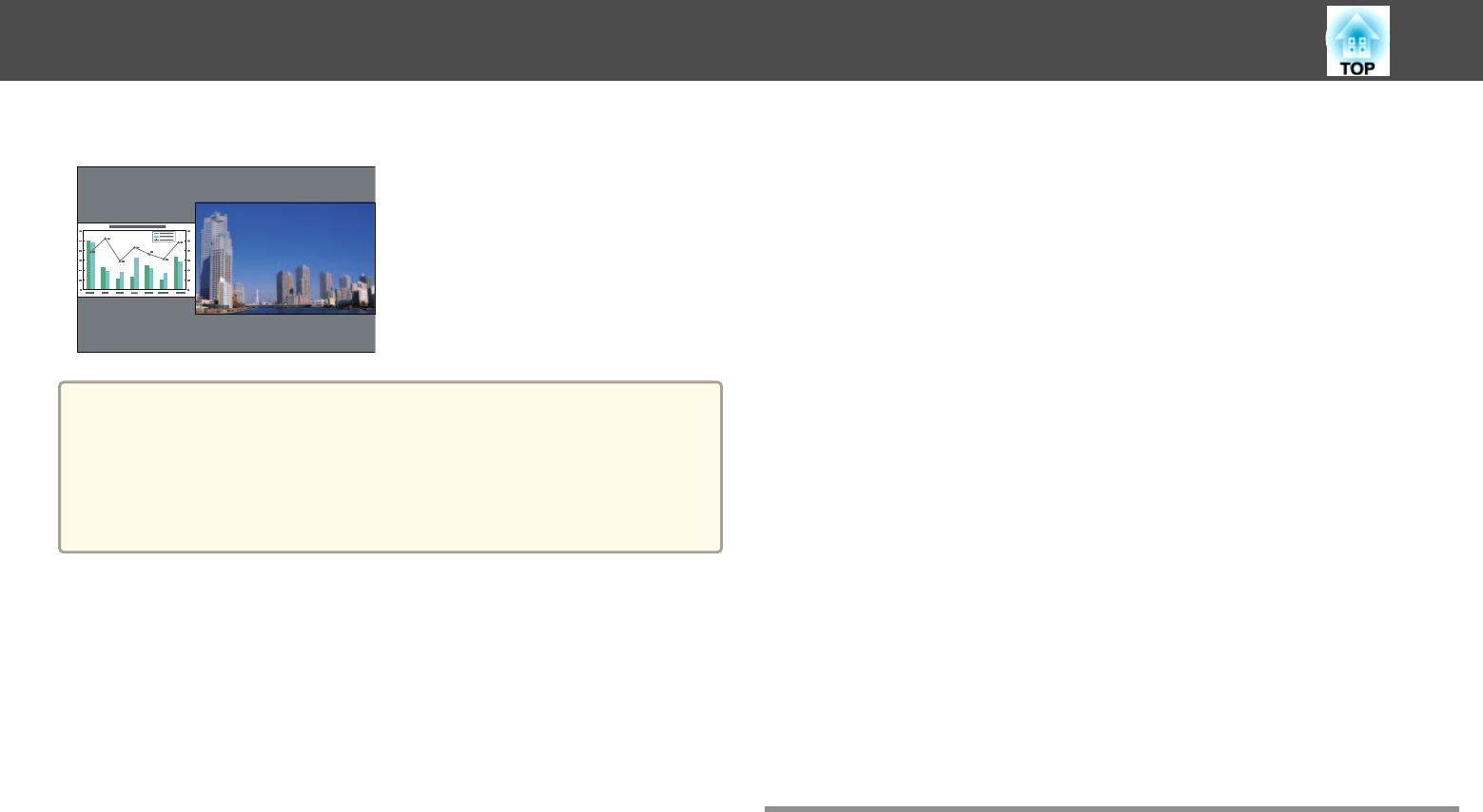
Larger Right
a
• You cannot enlarge both the left screen and right screen images at
the same time.
• When one image is enlarged, the other image is reduced.
• Depending on the video signals that are input, the images on the left
and right may not appear to be the same size even if Equal is
set.
Ending the split screen
Press the [Esc] button to end split screen.
The following steps can also be used to end the split screen.
• Press the [Split] button on the remote control.
• Select Exit Split Screen from the configuration menu.
s Settings - Split Screen - Split Screen Setup p.178
Restrictions During Split Screen Projection
Operating restrictions
The following operations cannot be performed during split screen
projection.
• Setting the configuration menu
• E-Zoom
• Switching the aspect mode (the aspect mode will be set to Normal.)
• Operations using the [User] button on the remote control
• Auto Iris
• Light Optimizer
• Image Processing
• Freeze (only when one of the screens is set to Whiteboard)
Help can be displayed only when image signals are not input or when an
error or warning notification is displayed.
Restrictions relating to images
• The default values for the Image menu are applied to the image on the
right screen. However, the settings for the image projected on the left
screen are applied to the image on the right screen for Color Mode,
Abs. Color Temp., and Advanced.
• The setting value Off for Progressive and Noise Reduction is applied
to the image on the right screen.
s "Signal Menu" p.176
• When there is no image signal input, the display screen will be the
color that is set in Display Background. When Logo is selected, the
display is Blue.
• When A/V Mute is performed, the display is Black.
Projecting Images Stored on a USB Storage Device
(PC Free)
By connecting a USB storage device such as a USB memory or a USB hard
disk to the projector, you can project the files stored on the device without
using a computer. This function is called PC Free.
Projection Functions
132