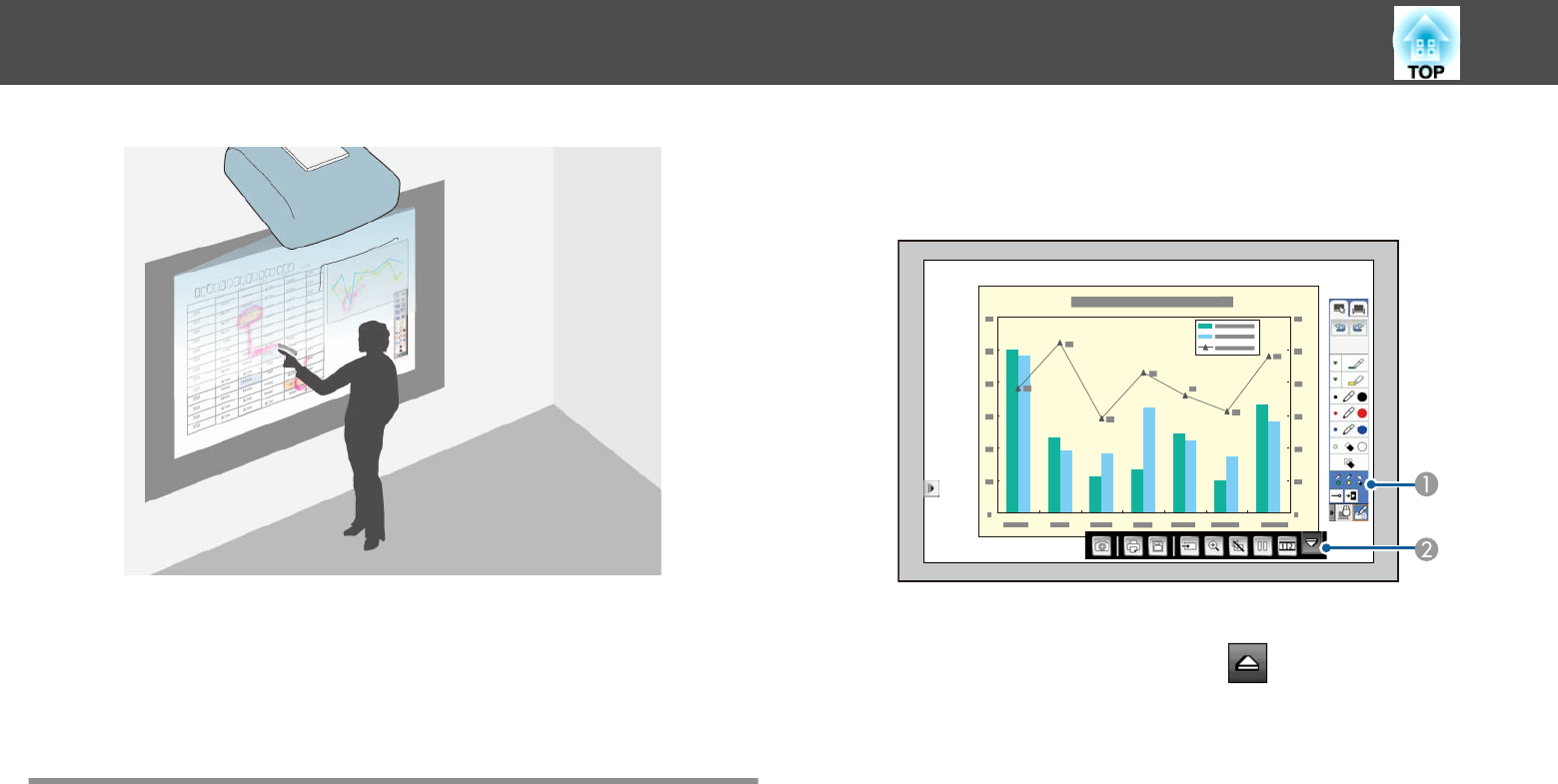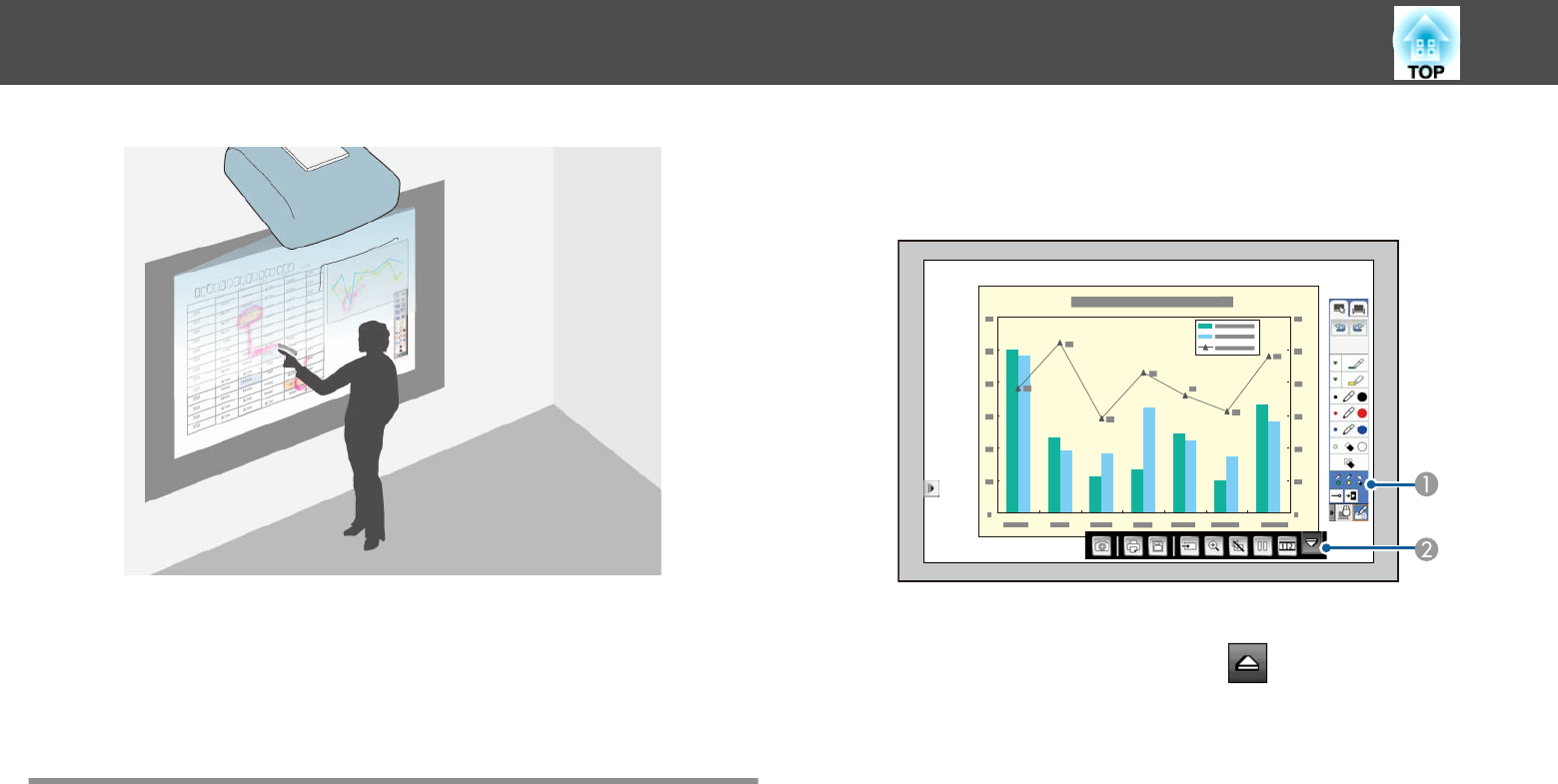
Annotation mode lets you project from a computer, tablet, video device, or
other source and add notes to your projected content using the interactive
pens or your finger (EB-1430Wi). You can use both pens at the same time.
You can also use both pens and your finger at the same time
(EB-1430Wi).
Starting Annotation Mode
To draw on the projected screen using annotation mode, you need to
display the annotation mode toolbar and bottom toolbar.
a
Project an image from a connected device.
s "Automatically Detect Input Signals and Change the Projected
Image (Source Search)" p.54
b
Tap the pen tip or press the button on the side to turn on the
interactive pen.
c
Hold the interactive pen close to the projected screen.
The toolbar and the bottom toolbar are displayed on the projected
screen.
A
Annotation mode toolbar
B
Annotation mode bottom toolbar (click to display)
When the toolbars are displayed, you can write on the projected
screen using the interactive pen.
The toolbar provides drawing tools such as a pen and other tools.
The bottom toolbar provides additional tools, such as tools for saving
the screen.
s "Annotation Mode Toolbar" p.106
s "Annotation Mode Bottom Toolbar" p.108
Draw on the Projected Image (Annotation Mode)
105