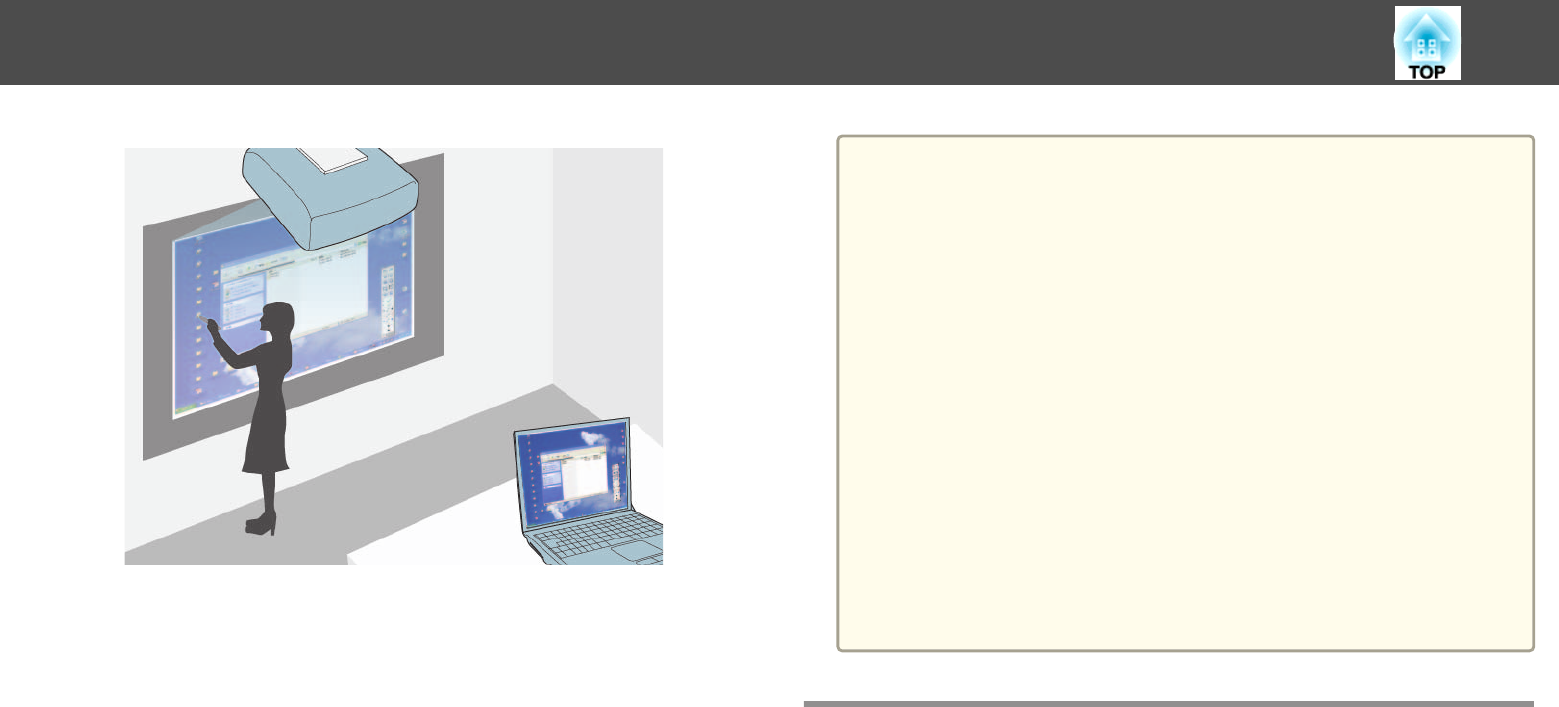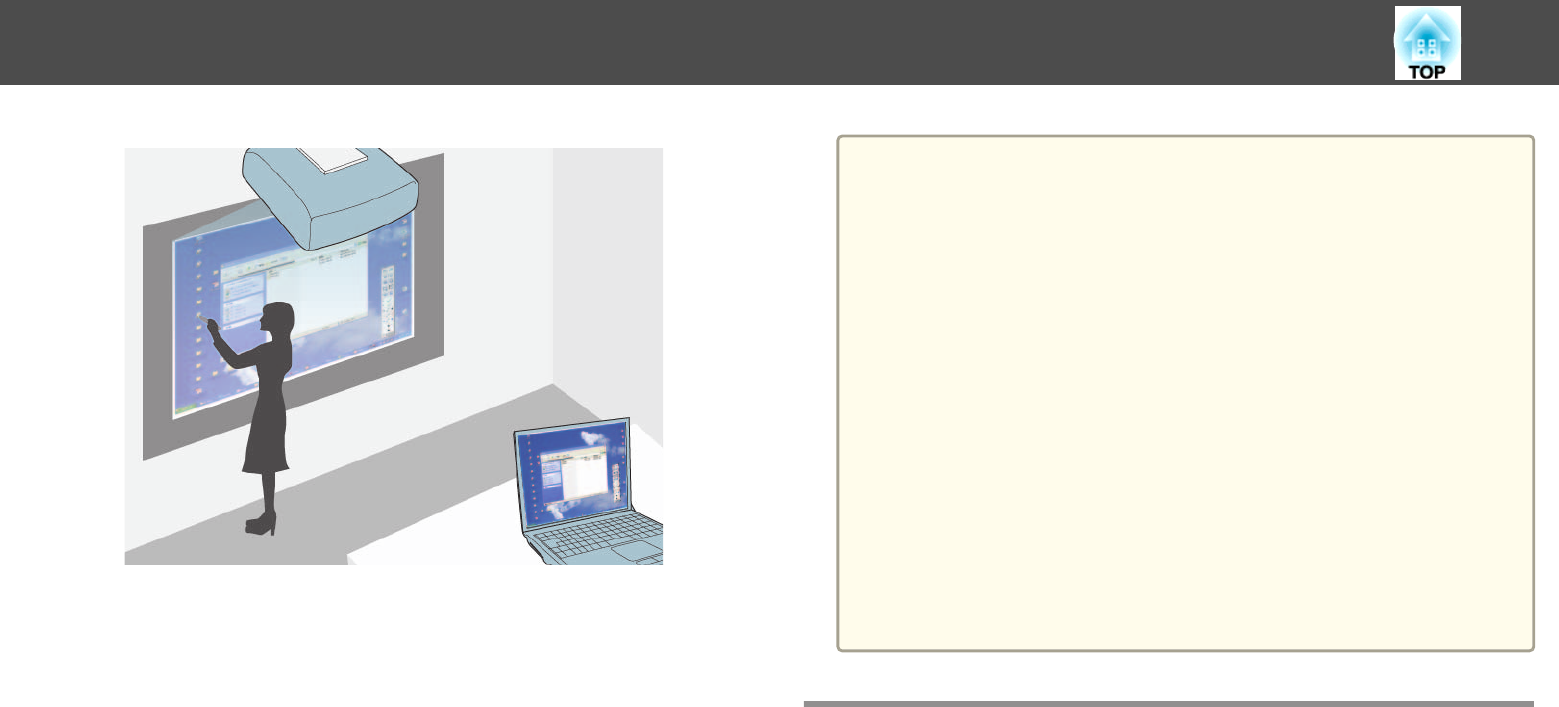
When the projector is connected to a computer with a USB cable, you can
operate the computer from the projected screen using the interactive pens
or your finger (EB-1430Wi), just as you would with a mouse. You can
navigate, select, and interact with your computer programs from the
projected screen.
a
• When using multiple displays with Windows 7 and using interactive
features on the secondary display, make the following settings:
- Set the Pen Operation Mode setting to One User/Pen in the Easy
Interactive Function setting in the projector's Extended menu
(EB-1420Wi).
- Set the Pen Operation Mode setting to Mode 2 in the Easy
Interactive Function setting in the projector's Extended menu
(EB-1430Wi).
- Go to Control Panel > Hardware and Sound > Table PC Settings
> Setup to launch the setup program and configure the interactive
features.
If you set up a third display, you cannot use interactive features with
that display.
• To use computer interactive mode over a network, you need to
install EasyMP Network Projection version 2.85 or later (for
Windows) or 2.83 or later (for OS X), or Quick Wireless version
1.32 or later.
• When the source is Video, USB1, or USB2, you cannot use the
computer interactive mode.
Using Computer Interactive Mode
You can control your computer programs from the projected screen using
computer interactive mode.
a
If you are using OS X, install the Easy Interactive Driver on your
computer the first time you use the interactive features.
s
"Easy Interactive Driver System Requirements (OS X only)"
p.115
s "Installing Easy Interactive Driver on OS X" p.116
b
Connect the projector to your computer using a USB cable.
Control Computer Features from a Projected Screen (Computer Interactive Mode)
111