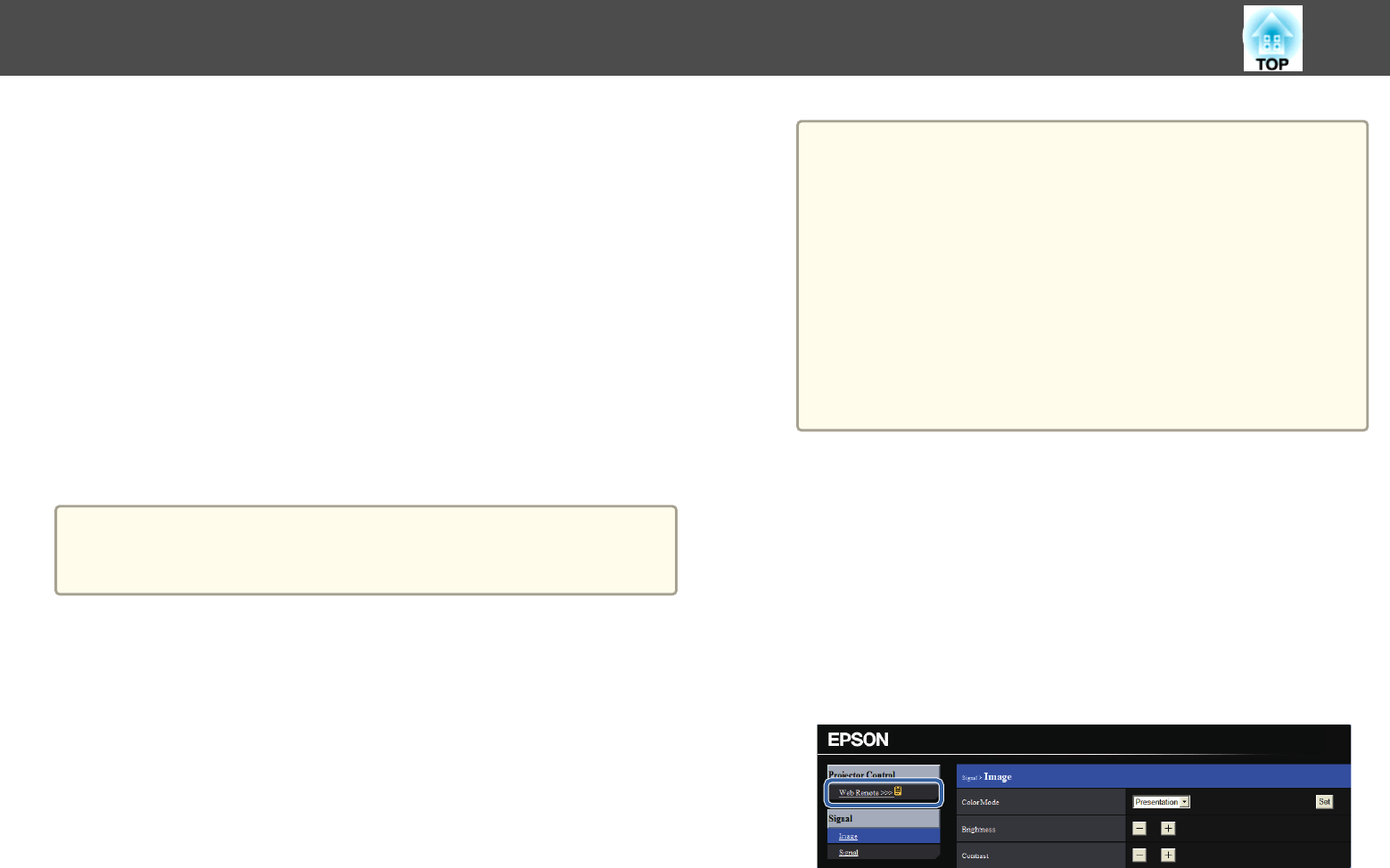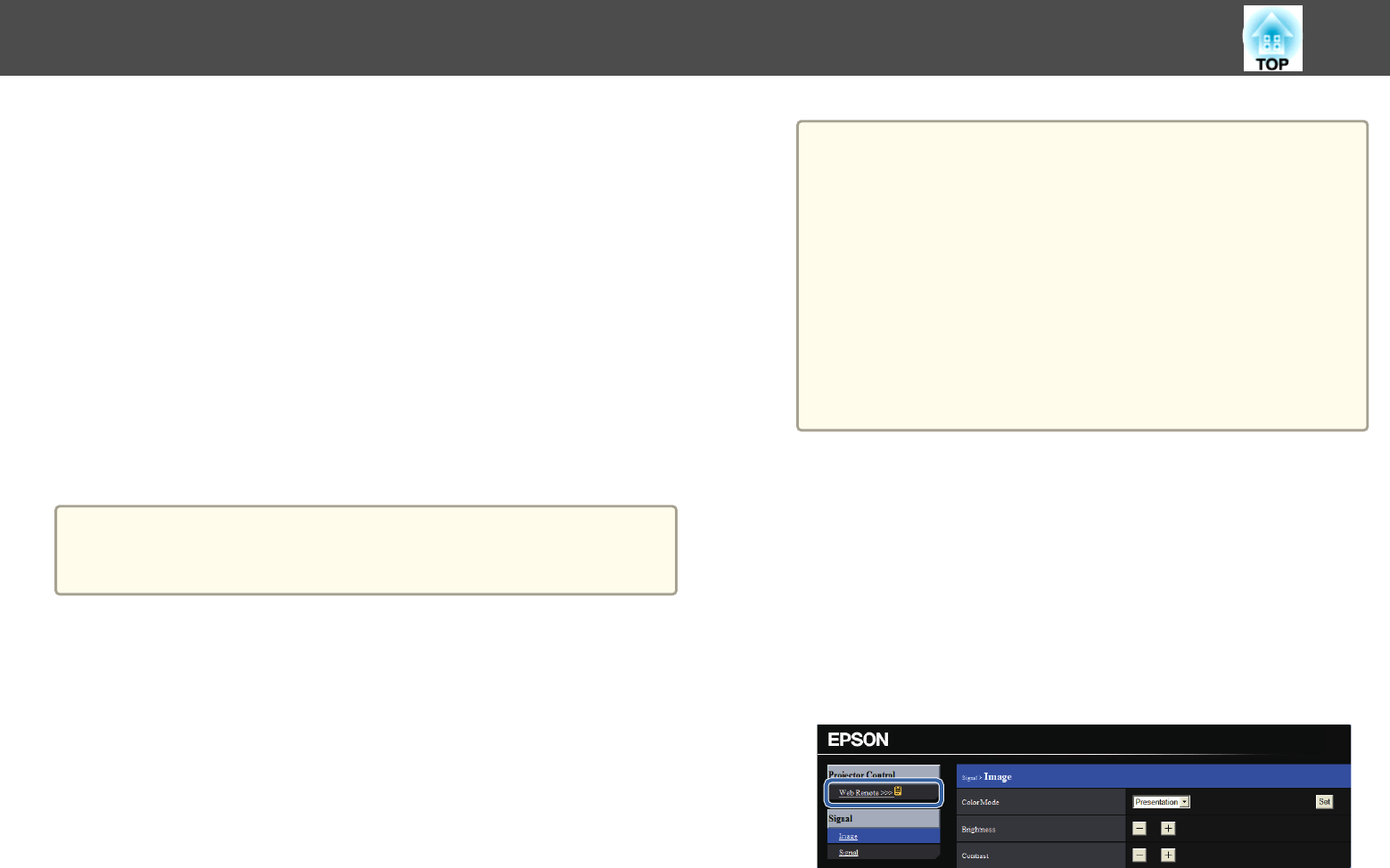
The settings for items on each menu are the same as the projector's
Configuration menu.
s "Configuration Menu" p.171
Items that can only be set with a Web browser
Whiteboard Settings menu - Address Book
Displaying the Web Control Screen
Use the following procedure to display the Web Control screen.
Make sure the computer and projector are connected to the network. Set
the Connection Mode to Advanced from the Configuration menu.
s Network - Wireless LAN - Connection Mode p.187
a
If your Web browser is set up to connect via a proxy server, the Web
Control screen cannot be displayed. To display Web Control, you need
to make settings so that a proxy server is not used for a connection.
a
Start a Web browser on the computer.
b
Enter the IP address of the projector in the address input box of
the Web browser, and press the Enter key on the computer's
keyboard.
The Web Control screen is displayed.
When Web Control Password is set in the Network menu from the
projector's Configuration menu, the password entry screen is
displayed.
c
The user ID and password entry screen is displayed.
Enter "EPSONWEB" as the user ID.
The default password is "admin".
a
• Enter the user ID even if the password setting is disabled. The
user ID cannot be changed.
• You can change the password in Network menu from the
Configuration menu.
s
Network - Administrator Settings - Web Control
Password p.187
• Enter the following when you connect to the Administrator
Settings menu and the Administrator Password is set.
- User ID: EPSONADMIN
- Password: The set administrator password
s Network - Administrator Settings - Administrator
Password p.187
Displaying the Web Remote Screen
The Web Remote function allows you to perform projector remote control
operations with a Web browser.
a
Display the Web Control screen.
b
Click Web Remote.
When Web Remote Password is set on the Network menu, enter
"EPSONREMOTE" as the User ID.
c
The Web Remote screen is displayed.
Monitoring and Controlling
154