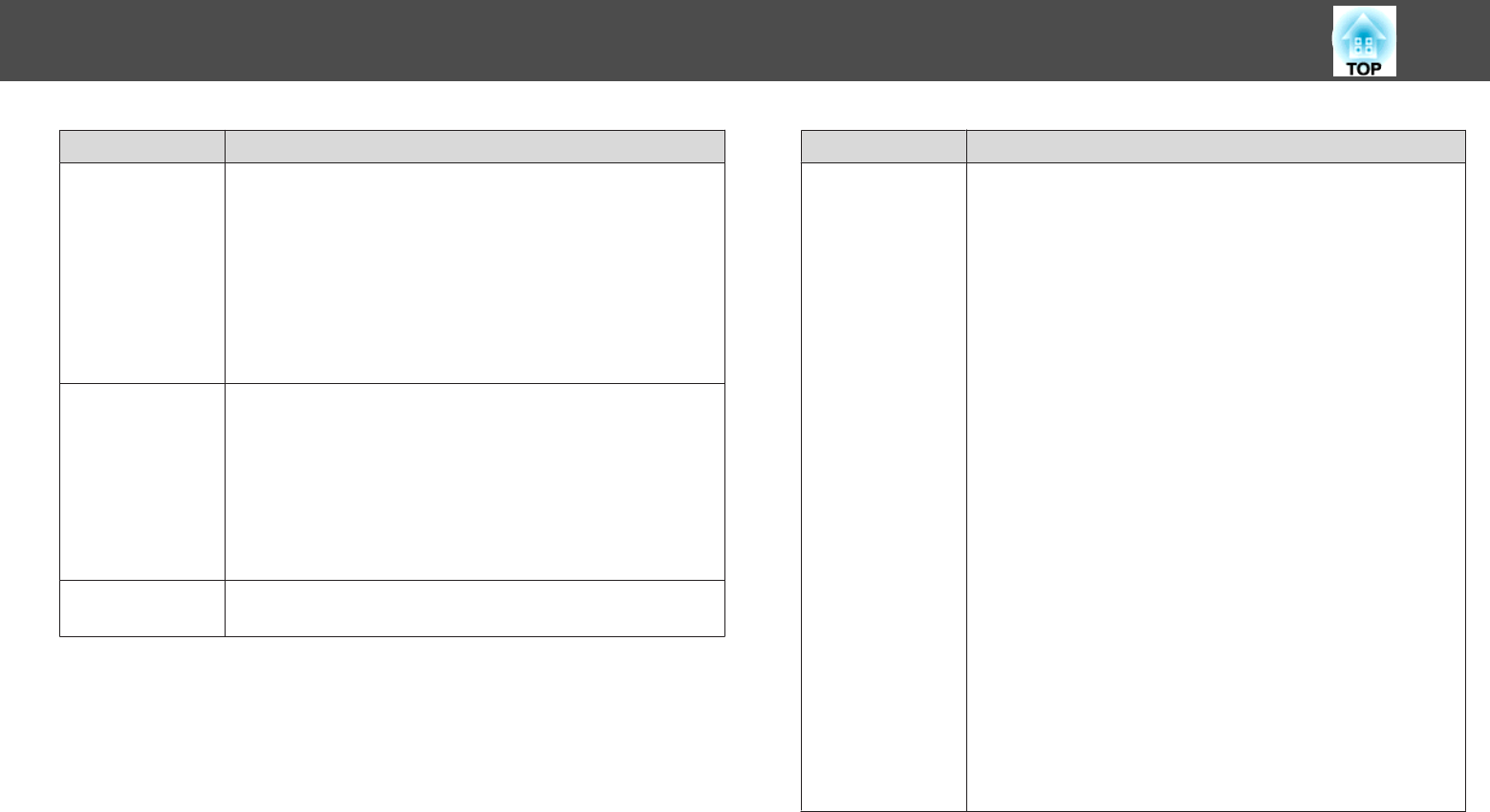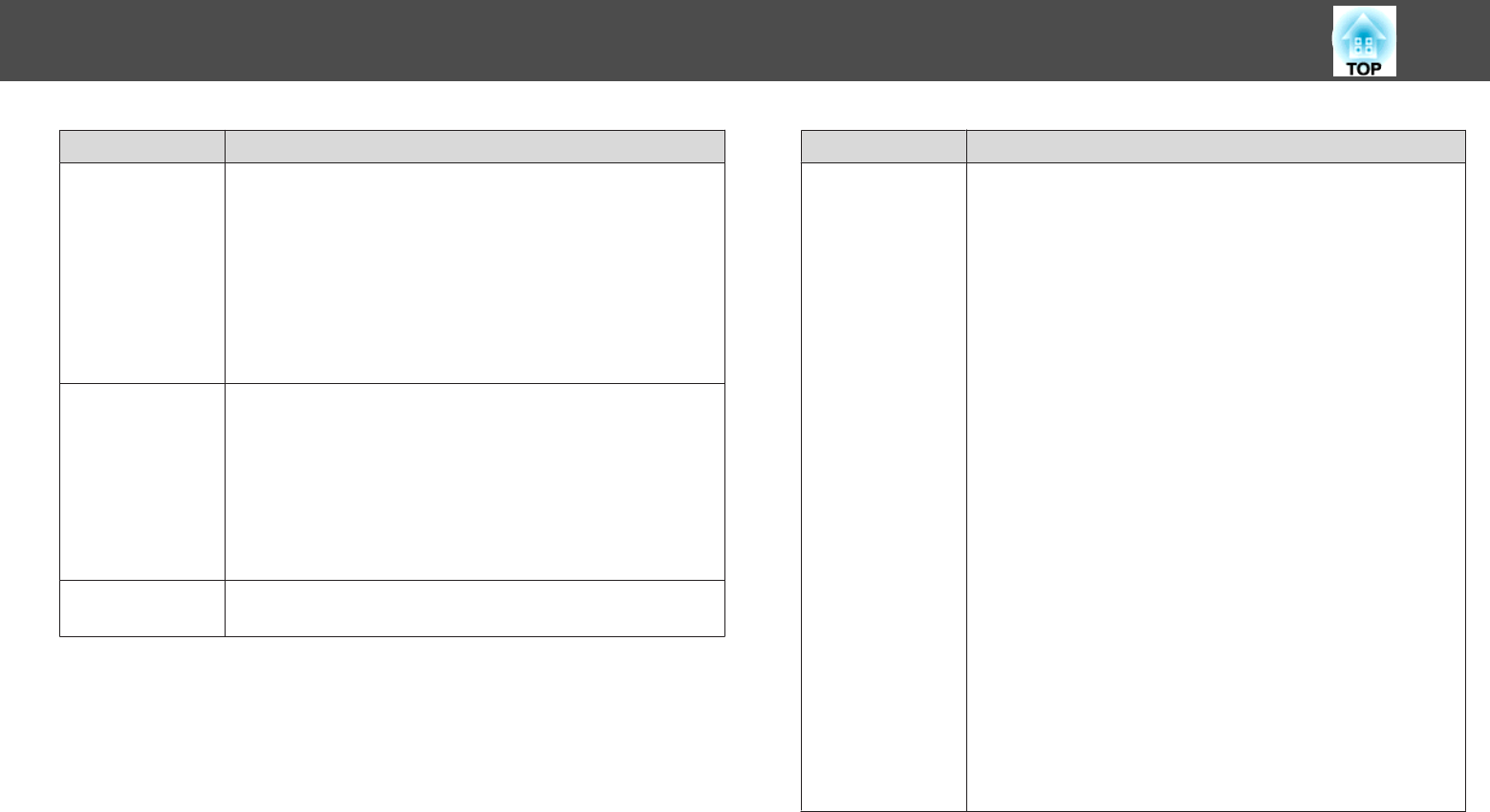
Sub-menu Function
Touch Unit Setup
(EB-1430Wi only)
• Installation Pattern: Displays reference points to help you
determine the installation position for the Touch Unit.
• Power: Set to On to turn on the power for the Touch Unit.
• Angle Adjustment: Performs angle adjustment for laser
diffusion.
• Touch Calibration: Performs calibration for the touch
operations.
See the following for the Touch Unit installation methods.
s Installation Guide
Pen Mode
(Only available when the source is Computer, HDMI1, HDMI2,
USB Display, or LAN.)
Changes the function for the interactive pen. When set to PC
Free Annotation (default), you can draw on the projected
screen. When set to PC Interactive, you can operate a computer
from the projected screen. You can change the interactive pen
function with the [Pen Mode] button on the remote control, or
the pen mode icon on the projected screen.
Hovering
When set to On (default), the pointer follows the pen tip as you
hover it over the screen and move it around.
Sub-menu Function
Advanced
• Distance of Projectors: When using multiple projectors in the
same room, adjust the interactive pen operations according to
the distance between the projectors. If interactive pen
operations are unstable, try another mode. The standard
distance set for Mode 1 is 2 m.
• Sync of Projectors: When using multiple projectors in the
same room, select the method for controlling the interactive
pen interference. When set to Infrared (default), only infrared
is used to synchronize. Set to Wired when connecting the
projectors using cables.
s "Connecting Multiple Projectors" p.46
• Wired Sync Mode: When set to Mode 1 (default), only cable
connections are used to synchronize. When set to Mode 2,
infrared synchronization is also performed at the same time
even if the Sync of Projectors is set to Wired. Set to Mode 2
when using in the same room as projectors that do not support
cable connections.
• Pen Button Function: When set to Eraser (default), the tip
function changes between pen and eraser whenever you press
the button on the side of the interactive pen.
• Confirm Clear Screen: When set to On (default), a
confirmation screen is displayed before clearing all of the
content drawn on the projected screen.
• Color Palette: When set to Palette 2, it changes to a color
palette suitable for people who are color blind. Try Palette 2 if
you find it hard to see the default color palette.
List of Functions
182