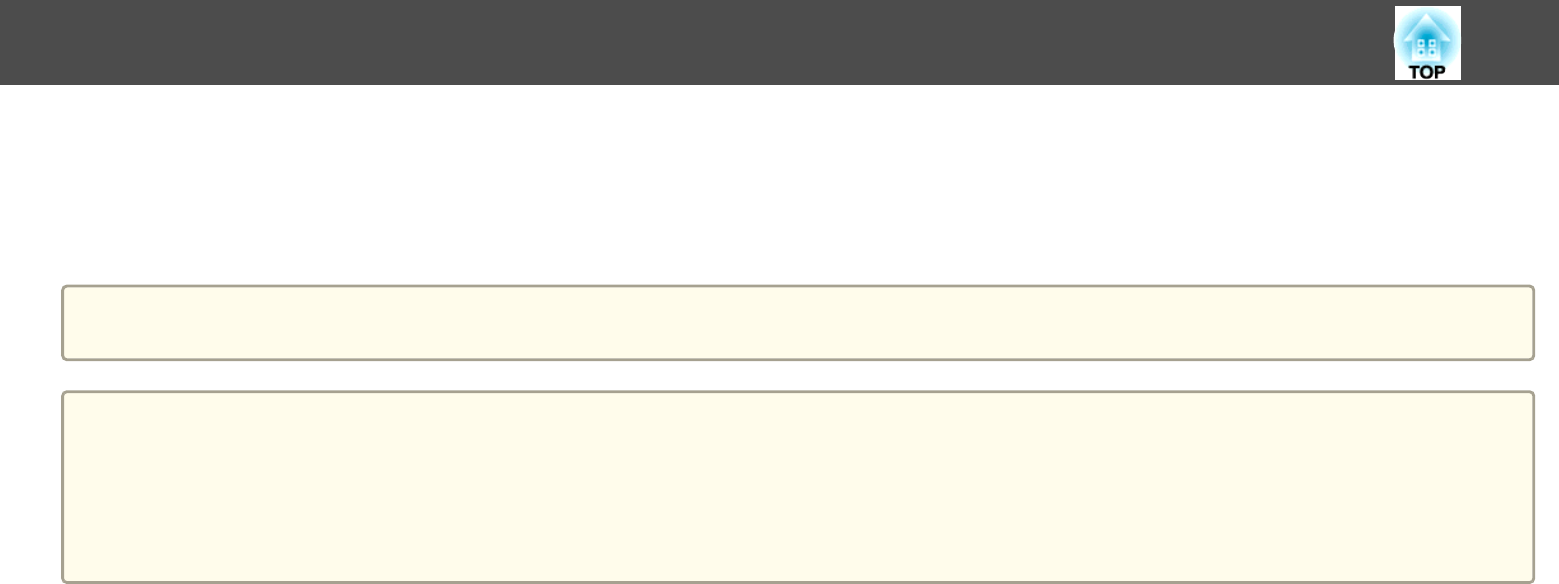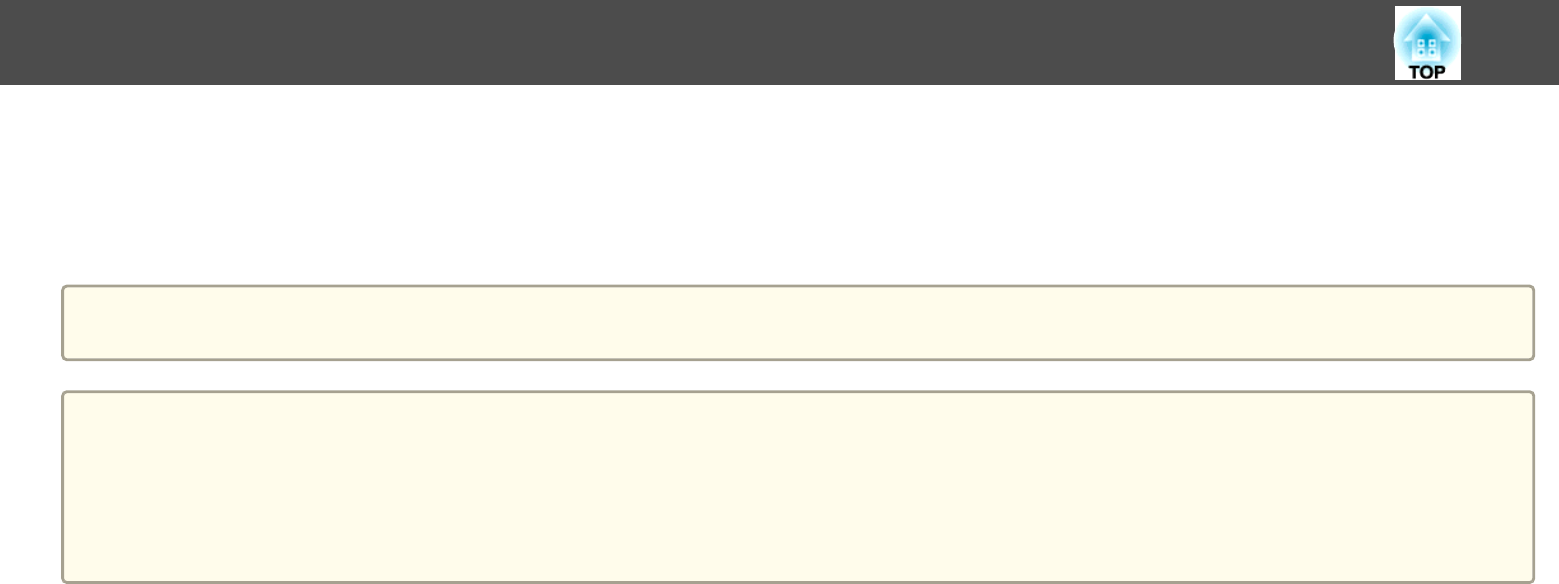
s "Projecting Images Stored on a USB Storage Device (PC Free)" p.132
If the Document Camera is connected while projecting images from another input port, press the [Source Search] button on the remote control, control panel,
or the Control Pad, to switch to images from the Document Camera.
s "Automatically Detect Input Signals and Change the Projected Image (Source Search)" p.54
a
While projecting images from a Document Camera, if you want to connect an audio output device, connect it to the Audio1 port.
Attention
• If you are using a USB hub, operations may not be performed correctly. Devices such as digital cameras and USB devices should be connected to the projector
directly.
• When connecting and using a USB-compatible hard disk, make sure you connect the AC adaptor supplied with the hard disk.
• Connect a digital camera or hard disk to the projector using a USB cable supplied with or specified for use with the device.
• Use a USB cable less than 3 m in length. If the cable exceeds 3 m, PC Free may not function correctly.
Removing USB devices
After finishing projecting, remove USB devices from the projector. For devices such as digital cameras or hard disks, turn off the device and then remove it from
the projector.
Connecting Equipment
41