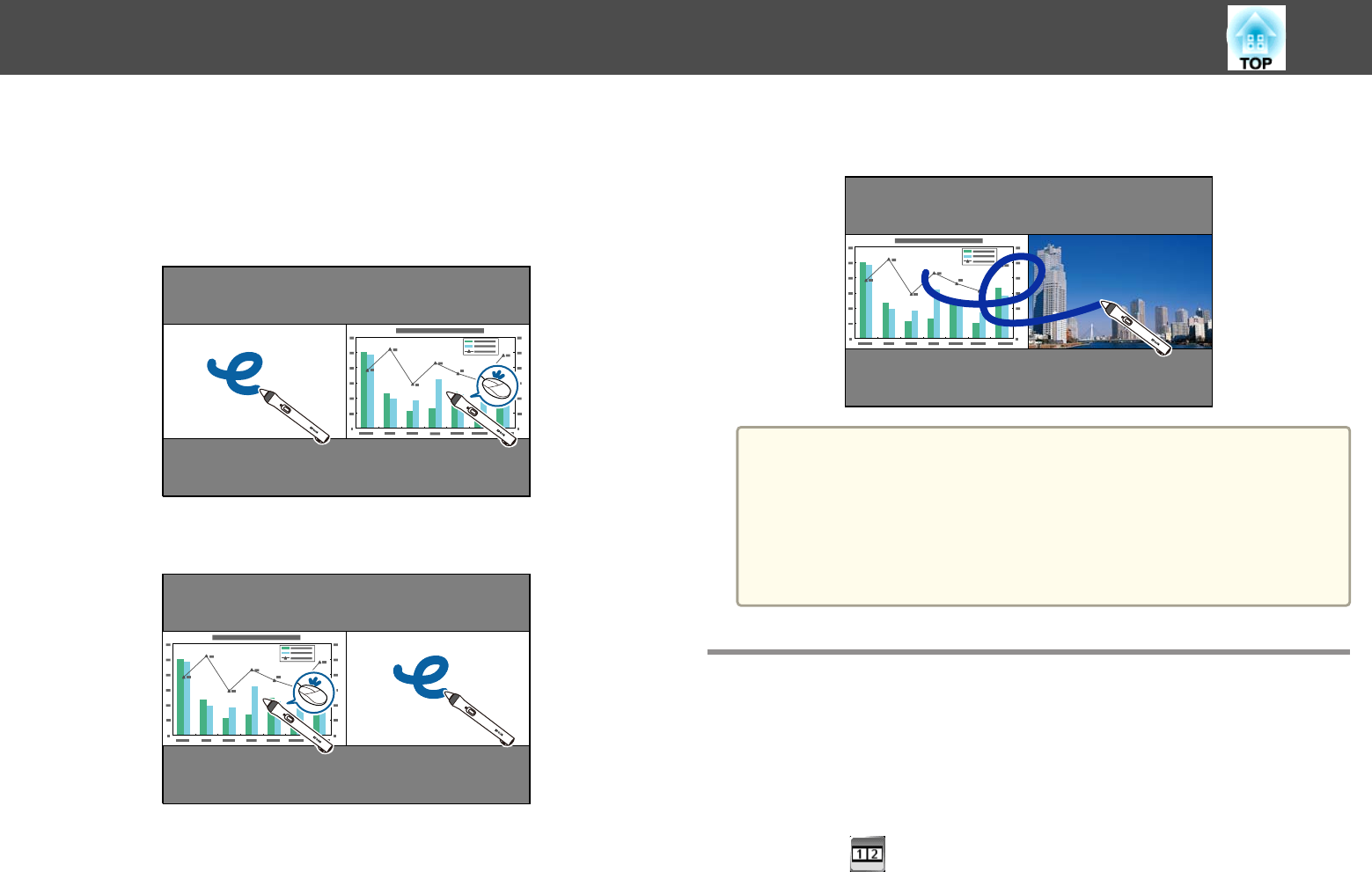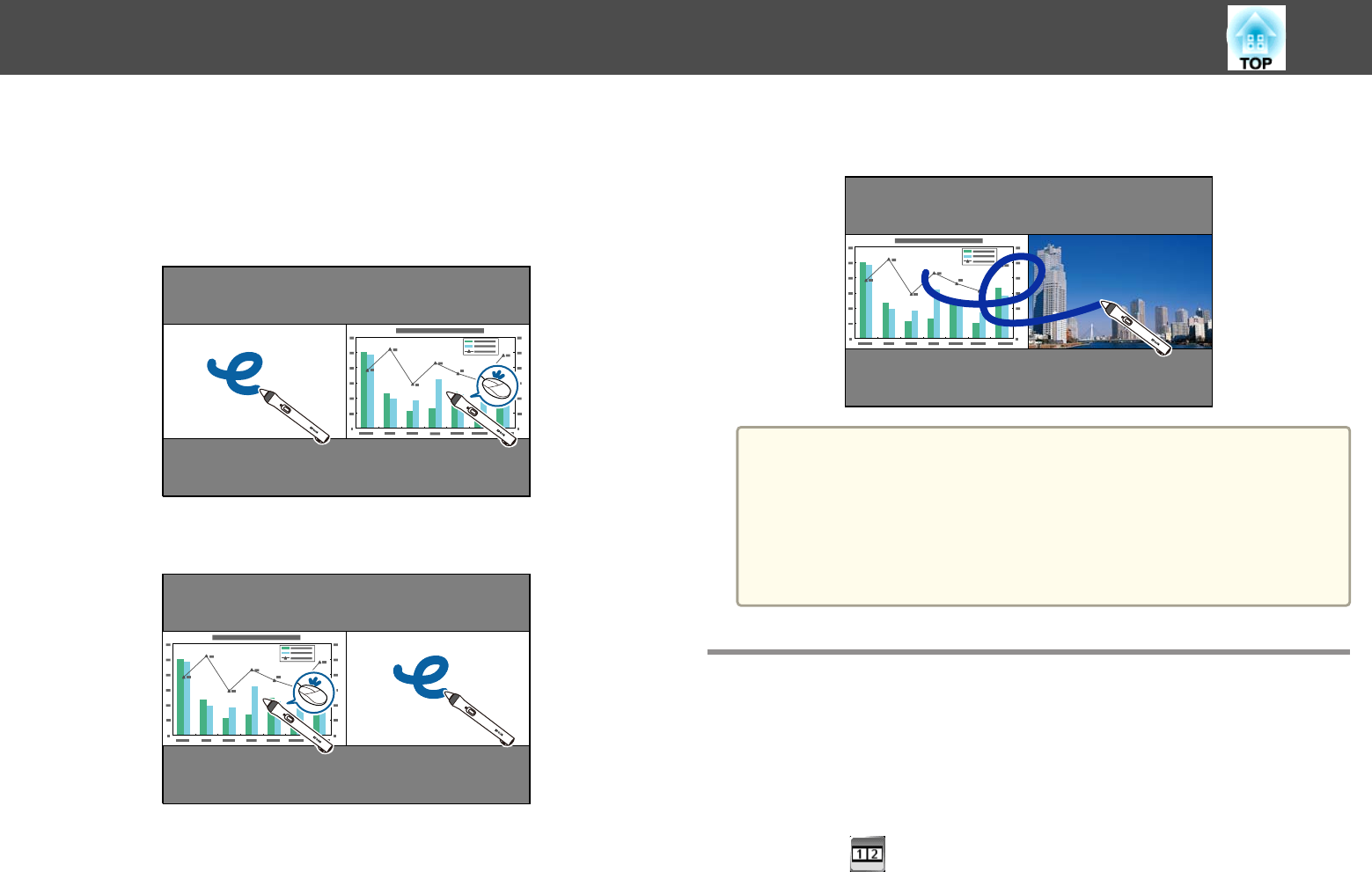
You can simultaneously project images from two sources on the right and
left of the screen, and use the interactive features.
s "Projecting Two Images Simultaneously (Split Screen)" p.128
• When one screen is in whiteboard mode, you can only use computer
interactive mode on the other screen.
• When using computer interactive mode on one screen, you can only
use the other screen as a whiteboard.
• When using annotation mode on both screens, you can write and draw
across the screens.
a
• When using the interactive features over a network, you can use
annotation mode, or computer interactive mode on either screen.
• You can display the area where you can write and draw with a
frame. When projecting two images simultaneously, press
the [Menu] button and set the Display Drawing Area setting to
On.
• The response time may be slower.
Switching Split Screen Projection
You can split the screen to project two images simultaneously using the
toolbar. You can also control the split screen feature using the remote
control.
s "Projecting on a split screen" p.130
a
Select on the bottom toolbar.
Use Interactive Features when Projecting Two Images Simultaneously
124