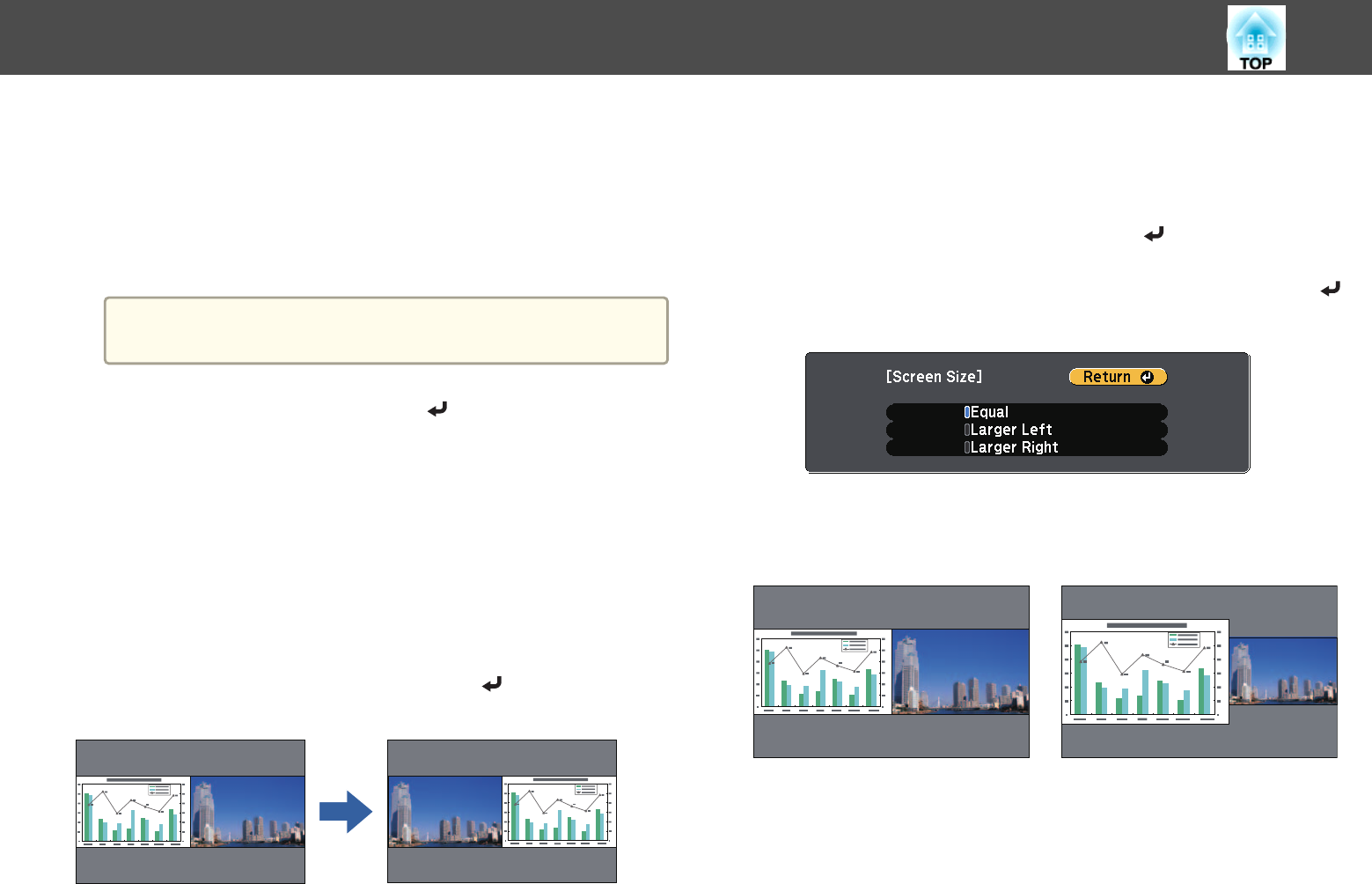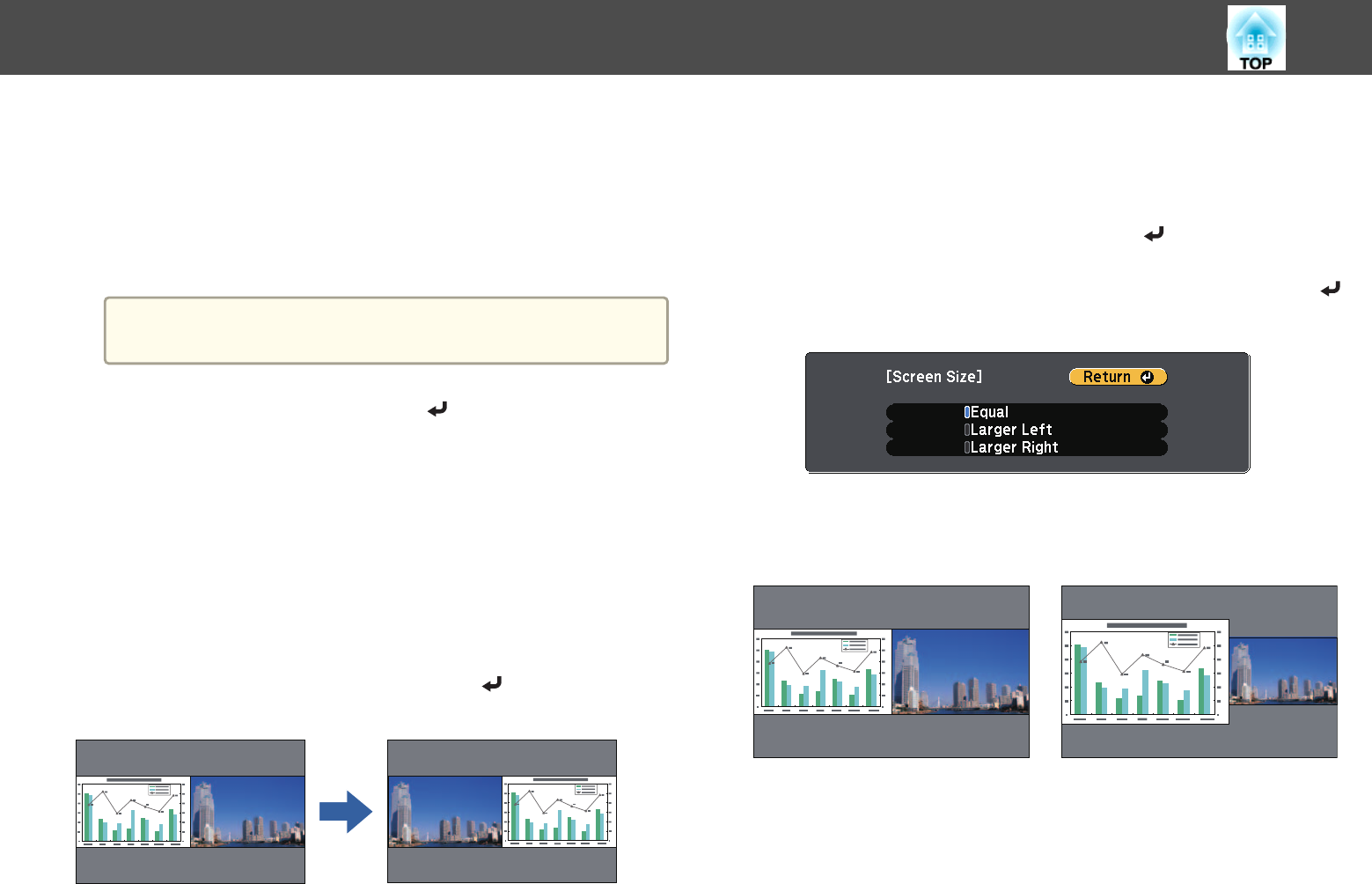
Only input sources that can be combined can be selected.
s "Input Sources for Split Screen Projection" p.129
See the following for available combinations when using the
interactive feature on the split screen projection.
s "Use Interactive Features when Projecting Two Images
Simultaneously" p.124
a
The Source screen is also displayed when the [Source Search]
button is pressed during split screen projection.
e
Select Execute, and then press the [ ] button.
To switch the source during split screen projection, start the
procedure from step 2.
Switching the left and right screens
Use the following procedure to switch the projected images displayed on
the left and right screens.
a
Press the [Menu] button during split screen projection.
b
Select Swap Screens, and then press the [ ] button.
The projected images on the left and right are swapped.
Switching the left and right image sizes
a
Press the [Menu] button during split screen projection.
b
Select Screen Size, and then press the [ ] button.
c
Select the screen size you want to display, and then press the [ ]
button.
The projected images will appear as shown below after setting the screen
size.
Equal Larger Left
Projection Functions
131