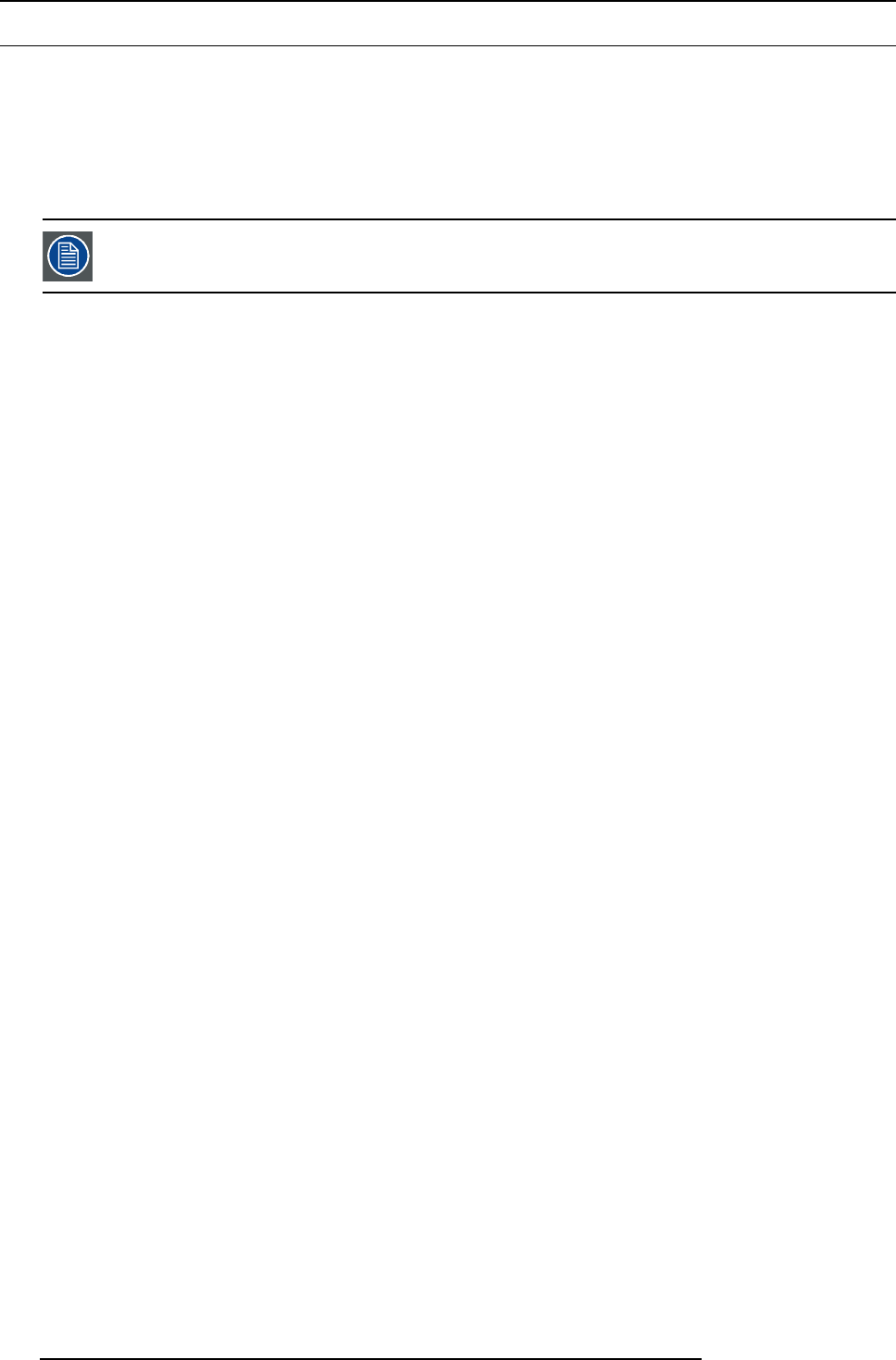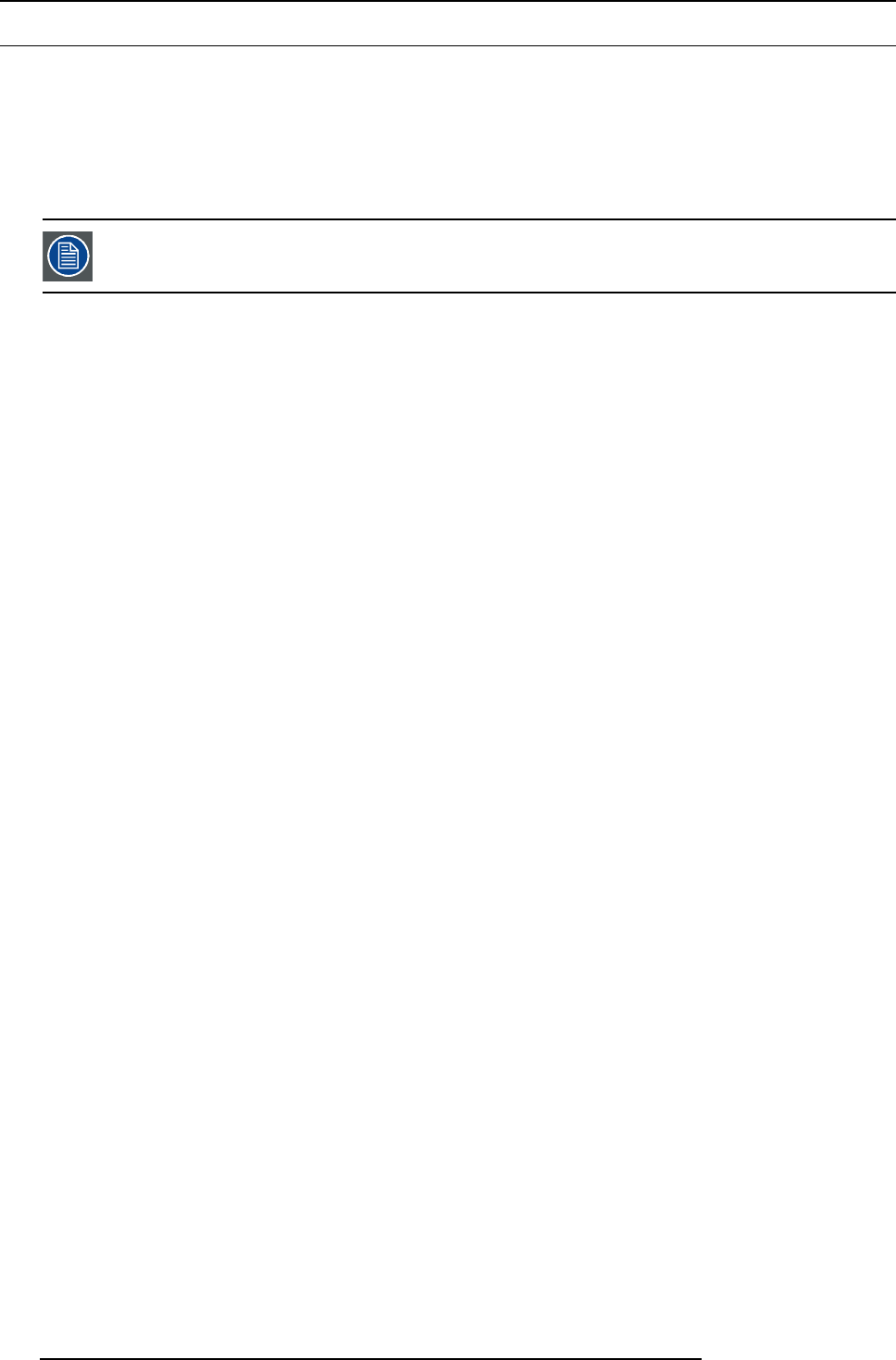
7. System Setup
7.13 Configuration Menu > Add Outputs
General
In this procedure, you will a dd Outputs to the system .
Prerequisite
• Ensure that you are familiar with the Configuration Menu. For details on this menu, please refer to chapter "Configuration
Menu", page 76
If more than one Output is u tilized, repeat the below steps until all inputs are ad d ed a nd adjusted.
Add Output
1. Click on the Output tab to select the outputs that will be defined.
2. Click on the +Add Output blue button to enter the A dd mode.
3. Click on the connector that the dis play device is connected to add it as an output.
4. Click on the Done Adding button to exit the A dd mode.
(Optional) Edit the Name
1. Double click on default name in the Name list to edit the name.
2. When the area turns blue, click the eraser icon to clear the field.
3. Type a new name.
(Optional) Adjust Output Parameters
Click on the Adjust tab that is located on the top. From this menu you can adjust:
1. Edit the name.
2. Select Format v alue, color space and connector type.
3. Enable Test Patterns with raster box and enable diagonal motion.
4. Define the Area of interest (AOI).
5. Perform color adjustments.
6. Read all timing parameters associated with the selected forma t.
7. Select SDI type and SMPTE standards.
8. Adjust HDMI parameters.
(Optional) Auto crea te Outputs
If the Auto create Outputs is pressed, then the software will add all unassigned outputs to the o utput list and num ber them sequen-
tially. This button is a shortcut for systems utilizing a large number of outputs.
(Optional) Delete Outputs
1. Click on the blue button Delete Output(s).
2. From the Name list click o n the “x” space next to the O utput(s) you w ish to delete.
3. Hit the red button D elete Output( s) button. All o f the selected Outputs will be removed from the list.
170
R5905948 E2 12/12/2014