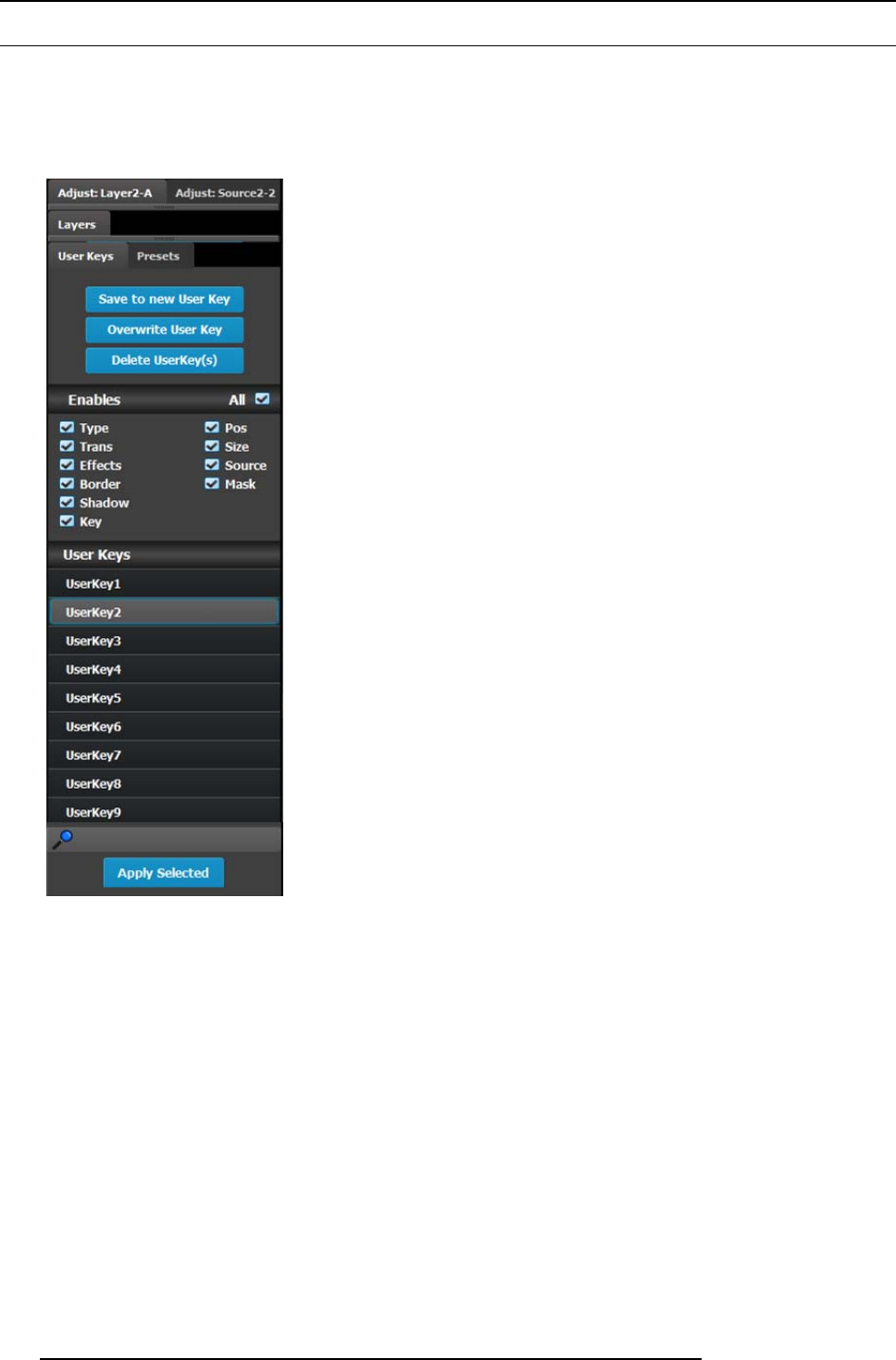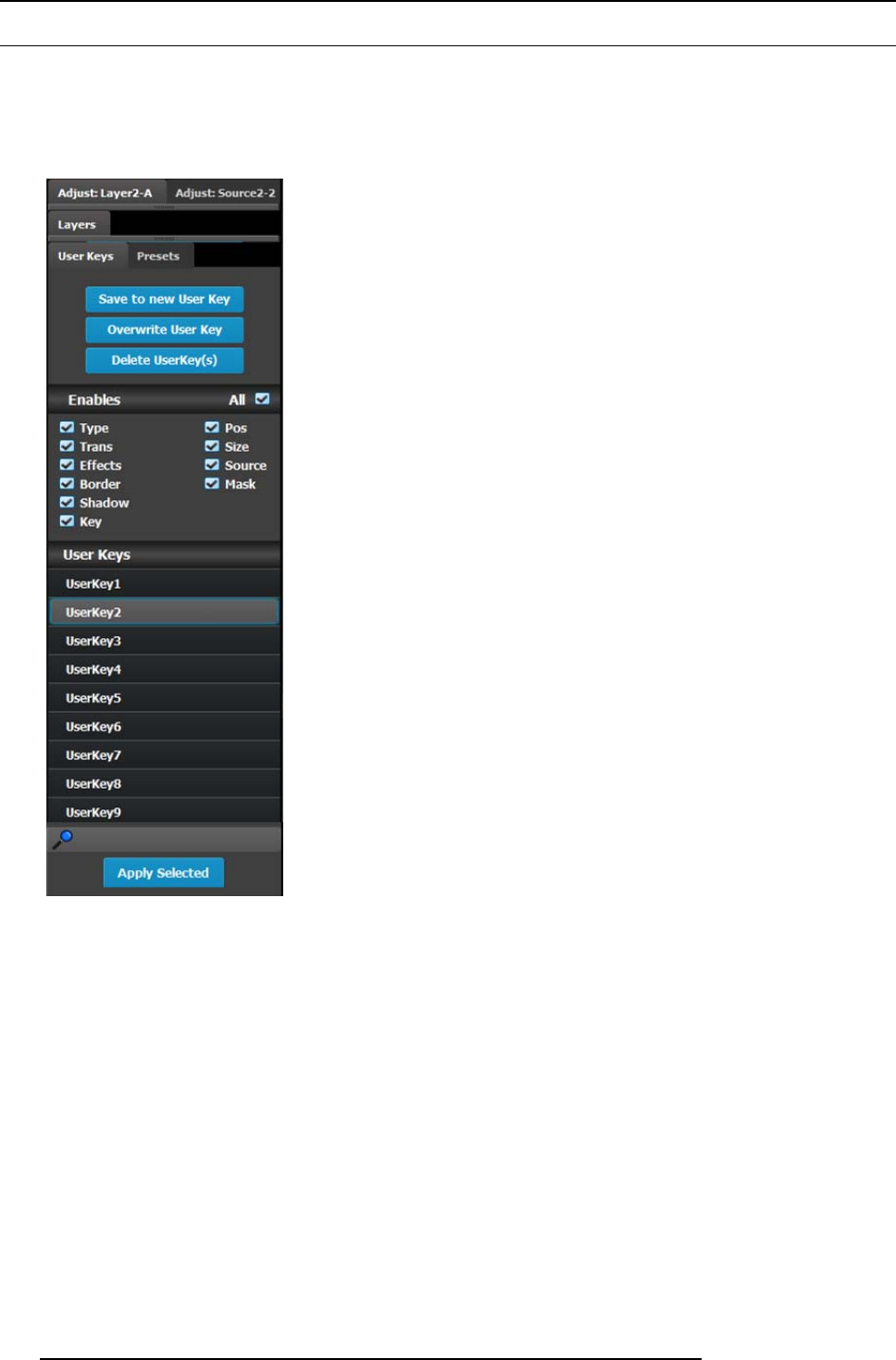
6. GUI orientation
6.24 Programming Menu > Adjustment area > User keys configuration
General
The User Key feature enables you to select all (or a por tion) of the cur rent layer’s attributes (such as border color, s ize, effects, etc.),
and store them on a User Key. Thes e attributes can then be applied to any active layer on Preview.
User keys configuration menu description
This menu pro vides:
• The list of the available User Keys.
• A button to create new User K eys.
• A button to overwrite the layer data in the selected User Key.
• A button to enter a multiple delete of User keys mode.
• Several options to use during sav e operation.
• A s earch edit box to search User Keys.
• A button to apply selected Us er Key to all selected layers.
Save to new User key
1. Select the layer whose parameters you want to store.
2. Using the menu, enable or disable the spec ific parameters that you wish to store (e.g., Type, Trans, Effects, Key etc.). You can
also enable all parameters using the ALL button.
3. Select the “Save to new User Key” button.
4. The User Key appears in the list.
5. Repeat from step 1 to store additional User Keys.
Overwrite User key
This button is enabled if a layer and a user key is selected. P ressing this button overwrites the layer data in the selected u ser key
but the name of the user key is not updated. The attributes saved are based on the selection of the Enables boxes. If no boxes are
checked, no user key is created.
Delete User Key(s)
Allows for multiple deletes of User keys.
User key list
Lists alphabetically all u se r keys.
128
R5905948 E2 12/12/2014