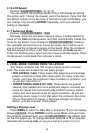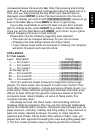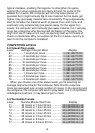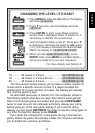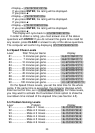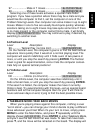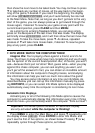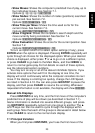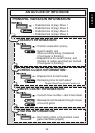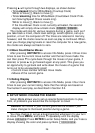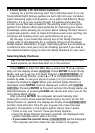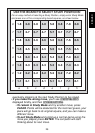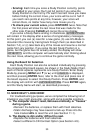ENGLISH
23
• Show Moves: Shows the computer’s predicted line of play, up to
four individual moves. See Section 7.1.
Options:0 / 1 / 2 / 3 / 4 moves
• Show Nodes: Shows the number of nodes (positions) searched
per second. See Section 7.2.
Options:nodes: off / on
• Show Time per Move: Shows the time used so far for the
current move. See Section 7.3.
Options:time/move: off / on
• Show Progress: Shows the computer’s search depth and the
move currently being considered. See Section 7.4.
Options:progress: off / on
• Show Evaluation: Shows the score for the current position. See
Section 7.2.
Options:evaluation: off / on
To turn an option on/off or to select option settings (if any), press
ENTER when the option is displayed. Pressing ENTER repeatedly will
cycle through all choices for the displayed option. When your desired
choice is displayed, either press ¯ or ˘ to go on to a different option,
or press CLEAR to go back to the Main Menu, and then MENU to
return to normal game play. For full details on each of these options,
see the referenced section numbers.
You may turn on any or all of the above Info Mode Options. If you
activate more options than will fit in the display at one time, the
display will scroll continuously while the computer considers its next
move. If the display is scrolling too quickly, change the LCD Speed,
as noted in Section 4.10. You can also press GO/STOP to pause the
display, and then press CLEAR to resume the scrolling. Whenever
requested information is not available, the display will show --x--.
Manual Info Displays
Press HINT/INFO at any time, and the first move of the computer’s
predicted line of play will be shown (as described in Section 7.1).
Game information is divided into several different groups, and press-
ing HINT/INFO repeatedly cycles from one group to another. The ˘
and ¯ keys can then be used to cycle through the displays within
each group. Note that each of the groups is discussed in detail below.
Press CLEAR to return to the normal clock display.
7.1 Principal Variation
When you first press HINT/INFO, you’ll see the first move of the