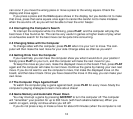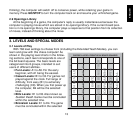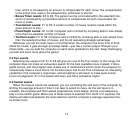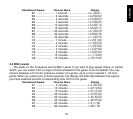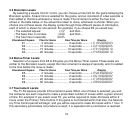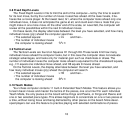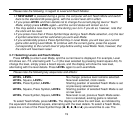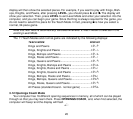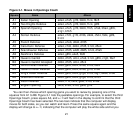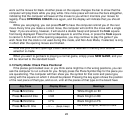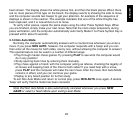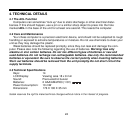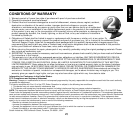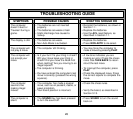19
ENGLISH
Please note the following, in regard to Level and Teach Modes:
• If NEW GAME is pressed during a game, the computer will exit Teach Mode and switch
back to the standard 32-piece game, with the current level still in effect.
• If you press LEVEL and then decide not to change the current playing level or Teach
Mode, simply press LEVEL again—and the current status will remain as it is.
• You may select a new level at any time during your turn. If you do so, however, note that
the clock will be reset.
• If you press more than 2 Piece Symbol Keys during a Teach Mode selection, only the last
2 symbol selections will be valid when you exit Level Mode.
• If you accidentally press a Piece Symbol Key in Level Mode, you will lose your current
game after exiting Level Mode. To continue with the current game, press the square
corresponding to the current level of play before exiting Level Mode. Note, however, that
the clock will have been reset.
3.11 Selecting Levels and Teach Modes
Press LEVEL to enter Level Mode, and the current level is displayed. For example, Level
A3 shows as L:A3, alternating with Fun3 (the level selected by pressing board square A3). To
change the level, simply press a board square, and the display will show the new level,
alternating with the level details. Press LEVEL again to exit Level Mode.
Please note the following key sequences and effects:
LEVEL, LEVEL: No change; previous level remains selected.
LEVEL, Square, LEVEL:New level selected, clock resets.
LEVEL, Piece Symbol, LEVEL: Starting position of selected Teach Mode is set
at previously selected level.
LEVEL, Square, Piece Symbol, LEVEL: Starting position of selected Teach Mode is set
at new level.
LEVEL, Piece Symbol, Square, LEVEL:New level is set, previous Teach Mode selec-
tion is canceled, existing game is retained.
To select Teach Mode, press LEVEL. The display will show the skill level, as indicated by
the equivalent chessboard square, alternating with the level details. To select a Teach Mode,
press one or two of the Piece Symbol Keys (%, $, #, @ or !) you would like to use. The