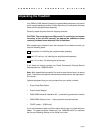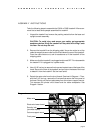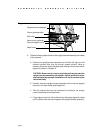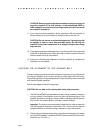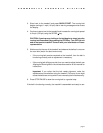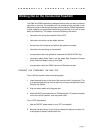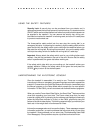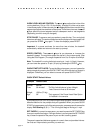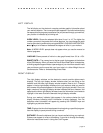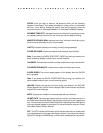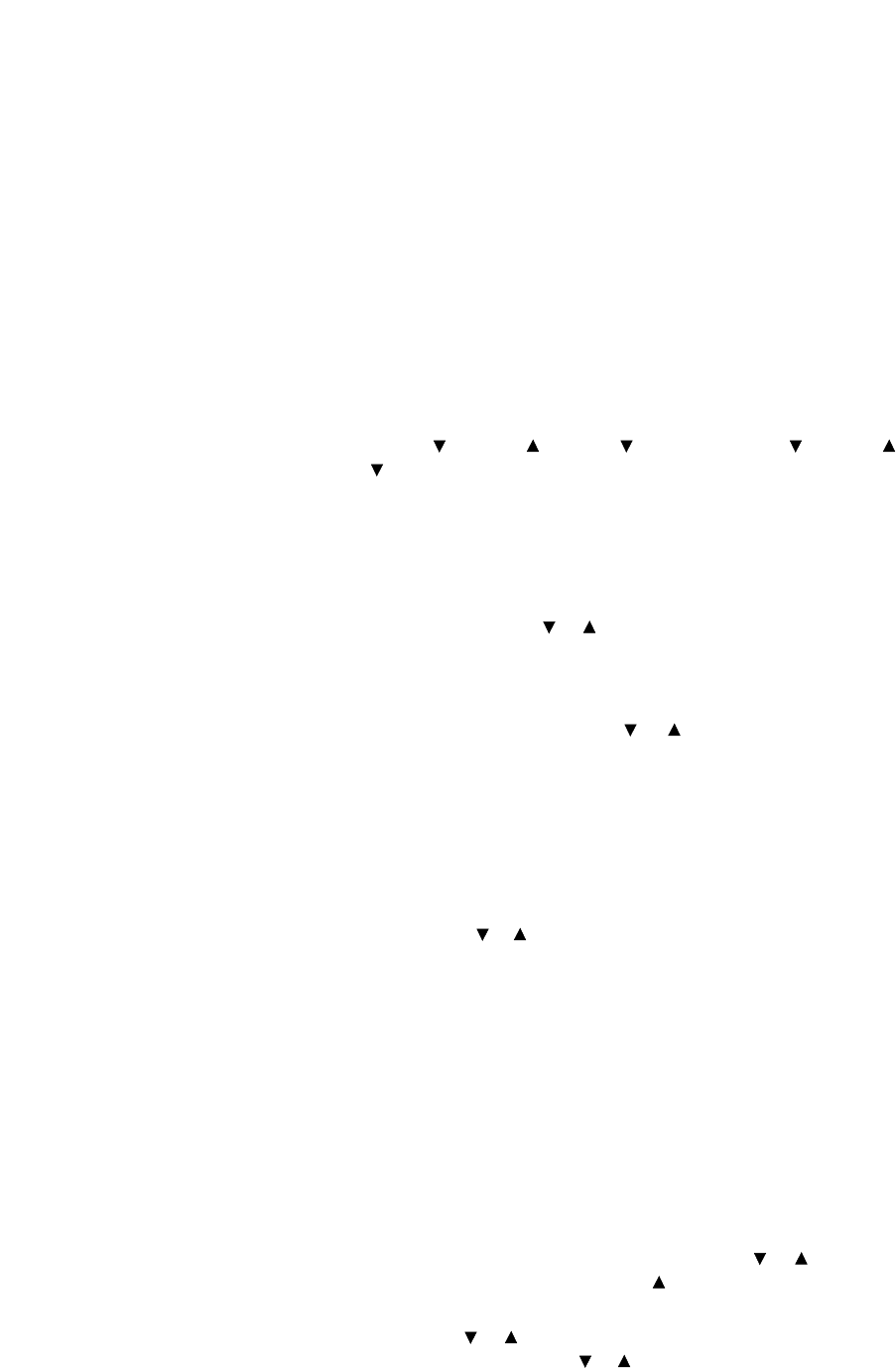
page 9
C O M M E R C I A L P R O D U C T S D I V I S I O N
2. Check to see that the safety switch is positioned at the green dot. If the safety
switch is in the OFF position, the treadmill will not turn ON. Change its
position and align it with the green dot.
3. If necessary, turn ON the treadmill using the ON/OFF power switch. This
switch is located on the front of the treadmill, near the power cable.
4. When start-up prompt “PRESS ENTER TO BEGIN OR PRESS QUICK
START” appears, access the Club Program by sequentially pressing
STOP, SPEED , SPEED , SPEED , RESET, SPEED , SPEED , and
SPEED . (Numbers on the display appear in sequence: 4, 5, 6, 5, 1, 5, 6,
and 5.)
Note: You must sequentially press each key within 4 seconds of each other
or the display reverts back to the start-up prompt.
6. Maximum Speed: Use any or key to designate a speed limit between
1 and 15 mph (1 and 24 kph). The speed you designate limits the speed of
the treadmill. Press ENTER when the desired speed appears.
7. Maximum Workout Time: Use any or key to designate a time limit
between 10 and 240 minutes. The amount of time you choose limits the
length of a person’s workout. (This does not include the automatic 5-minute
cool-down period.) Press ENTER to accept the time limit.
Note: Continuous pressure on the arrow key lets you scroll through the
numbers being displayed.
8. Language: Use any or key if you want to change the language. You can
choose between English, German, Spanish, or French. When you change
the language, you affect all the prompts and informational messages that
appear on the display. Select the language being displayed by pressing
ENTER.
9. Custom Courses (C964i only): The course profile appears in the center
display. (If you want to customize course number 2, press ENTER.)
When you enter custom mode, you have the ability to “draw over” an existing
course profile. The entire course appears on the display. A blinking LED cell
appears at the top of the far left column and indicates your position. Any
changes that you make occur only in that column. Begin modifying the
course profile one cell at a time using any INCLINE or key. If you are
satisfied with the column, press SPEED to move to the next column.
Note: The SPEED or keys move the blinking segment to the right and
left on the display. The INCLINE or keys move the blinking segment up
or down. Negative incline is not available in custom mode.