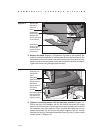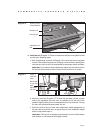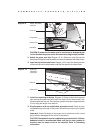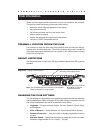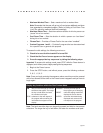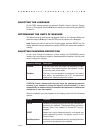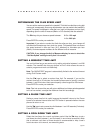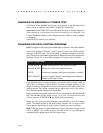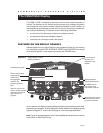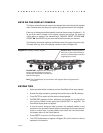page 26
COMMERCIAL PRODUCTS DIVISION
REMOVING OR PROVIDING A FITNESS TEST
The Fitness Test is “disabled” at the factory, so if you wish to add the option to the
user’s choice of programs, you need to “enable” the Fitness Test.
Important: On the C956i, the Fitness Test takes the place of Custom Program 2.
After displaying a cool down time limit and entering your selection, the
Fitness Test prompt appears on the display. Use the ts keys to select “enabled”
or “disabled”.
Press ENTER to confirm your selection.
CHANGING THE C956i CUSTOM PROGRAMS
Note: This aspect of the Club Custom mode does not appear in the C954i treadmill.
Two custom programs (Program 1 and Program 2) exist in the C956i treadmill.
After you modify Program 1 (or opt to bypass it), Program 2 appears on the dis-
play. The keys on the console keypad have a different function than explained in
the chart on page 23. In the custom programs, the keys function as follows:
Custom Program Keys
SPEED ▼ or ▲ moves the blinking LED from column to column.
INCLINE ▲ or ▼ affects the incline of the selected column.
ENTER accepts any changes and stores the program in memory.
STOP or RESET exits the program (leaving it unchanged) and resets the
display to the Precor banner.
If you decide to select a custom program, you have the ability to create a new, or
“draw over” an existing, program profile. The entire program appears on the
display. A blinking LED appears at the top of the far left column and indicates the
starting position. Any incline changes that you make occur only in that column.
The treadmill’s speed is determined by the user.
Begin modifying the program profile one cell at a time using any INCLINE ▲ or ▼
key. The available incline range is from 1% to 15%. To move onto the next
column, press any SPEED ▼ or ▲ key. (Refer to the chart above.)
When you have finished making changes, press ENTER to save the program
profile. The display moves to the next Custom Program (#2) or returns to the
Precor banner (depending on which Custom Program you were modifying).
Note: To exit the custom program mode without saving any of the changes, press
STOP or RESET. The custom program that existed prior to your changes is
reinstated and the display returns to the Precor banner.