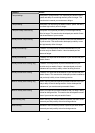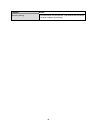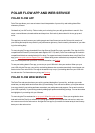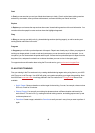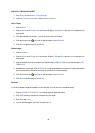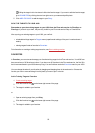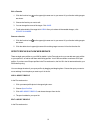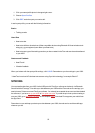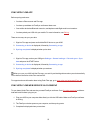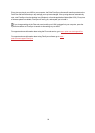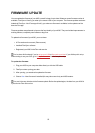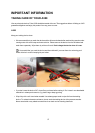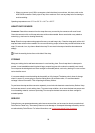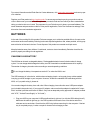53
SYNC WITH FLOW APP
Before syncing make sure:
l You have a Polar account and Flow app
l You have synced data via FlowSync software at least once.
l Your mobile device has Bluetooth turned on, and airplane mode/flight mode is not turned on.
l You have paired your A300 with your mobile. For more information, see Pairing.
There are two ways to sync your data:
1. Sign into Flow app and press and hold the BACK button on your A300.
2. Connecting to device is displayed, followed by Connecting to app.
3. Syncing completed is displayed when you're done.
or
1. Sign into Flow app, and on your A300 go to Settings > General settings > Pair and sync > Sync
data and press the START button.
2. Connecting to device is displayed, followed by Connecting to app.
3. Syncing completed is displayed when you are done.
When you sync your A300 with the Flow app, your activity and training data are also synced automatically
via an internet connection to the Flow web service.
For support and more information about using Polar Flow app, go to www.polar.com/en/support/Flow_app
SYNC WITH FLOW WEB SERVICE VIA FLOWSYNC
To sync data with the Flow web service you need FlowSync software. Go to flow.polar.com/start, and down-
load and install it before trying to sync.
1. Plug your A300 to your computer either directly or with the USB cable. Make sure FlowSync software
is running.
2. The FlowSync window opens on your computer, and the syncing starts.
3. Completed is displayed when you are done.