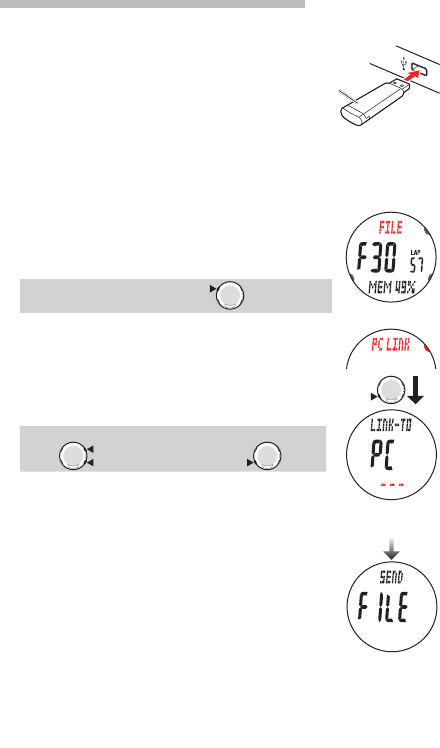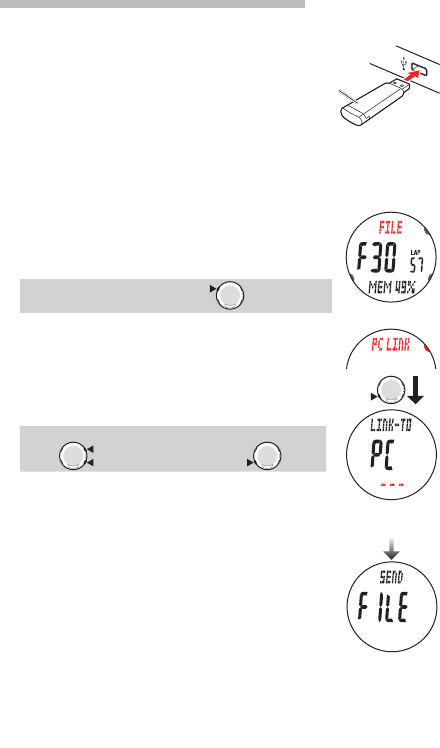
ENG-45
Data mode
Continue
Communication between your PC and this unit
Send the files saved in the wristwatch to your PC, or reflect the settings changed
from your PC in the wristwatch.
1.
Boot your PC, and connect the USB communication unit
to the your PC.
Start e-Train Data™ ver.4, and click the “
2.
Communication”
button on your PC screen.
Prepare for sending the data according to the instructions
displayed on your PC screen.
3.
Switch to the Data mode “FILE”, when any other mode
screen is displayed.
Select “DATA MENU” by pressing the MENU button repeat-
edly to switch to “FILE” automatically.
Switch modes :
4.
Switch to “PC LINK” pressing the MODE1 or MODE2 but-
ton, and then press the SSS button.
“LINK-TO PC” appears on the screen, and the wristwatch
automatically starts searching for your PC. Once the com-
munication is established, it switches to “SEND FILE”, and
starts sending the data.
Switch the screen :
Search PC / Send the data :
When communication with your PC cannot be established, *
“LINK-TO PC FAIL” appears. Press the SSS button to return
to “PC LINK”, and check the condition of your PC. Pressing
the SSS button again restarts searching for your PC.
Pressing the * MENU button while sending the data displays
“LINK-TO PC FAIL”, and stops sending the data. Pressing
the SSS button returns to “PC LINK”.
Depending on the number of files saved, it takes up to 5 *
minutes to send the data.
Searching for
your PC
USB communication unit
Sending data