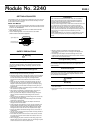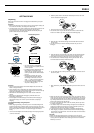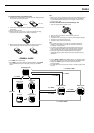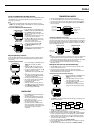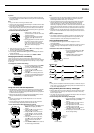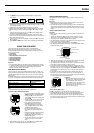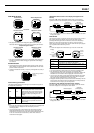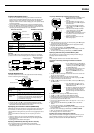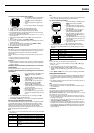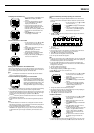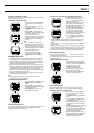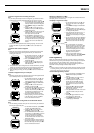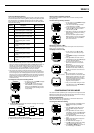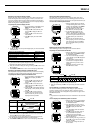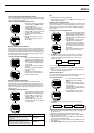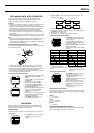2240-7
GPS Mode Screens
Position Screen Altitude Graph Screen
Plot Screen
Full-screen Format Split-screen Format
• See page “Plot Screen Lower Display Area (Split-screen Format)” for
information about changing the split screen’s lower display area contents.
Graphical Navigation Screen
Full-screen Format Split-screen Format
• See page “Graphical Navigation Screen Lower Display Area (Split-screen
Format)” for information about changing the split screen’s lower display
area contents.
Position Screen
• The Position Screen shows latitude, longitude, bearing, speed, maximum
speed, altitude, and other information that is updated each time the watch
performs a GPS measurement.
• Latitude is indicated as N (north) or S (south), and longitude as E (east) or
W (west).
Position Data Type Indicators
The following table describes the meanings of the indicators that appear on
the display with position data.
Note
• One of the above indicators also appears at the bottom of the display when
the Position Screen is displayed in the lower display area of the
Timekeeping Mode.
• The upper display area of the Position Screen also shows information
about GPS measurement timing. In the case of a One-Shot or AUTO
measurement, it shows the time of the last successful GPS measurement.
In the case of Continuous measurement, it shows when continuous
measurement was stopped.
Latitude
Longitude
Position data type indicator
The scale of the screen is shown for about two
seconds after you display the Plot Screen.
Indicates that the top of the Plot Screen is north. This
indicator is fixed.
This shows your current measured position.
Display Item Description
Indicator Meaning Description
INIT
CNT
OLD
The latitude and longitude readings are based
on the initial position values of the currently
selected area setting. This indicator appears
after you charge the battery, after it was fully
depleted, and after you change the area
setting.
GPS measurement in Continuous Mode
The data shown on the display is old. More
than four hours have passed since the last
GPS reading.
Initial
Continuous
Old data
J
Scale
Current position
North Up
indicator
Scale
North Up
indicator
Current position
Current
position
Track
Waypoint
GPS Mode Position Screen Lower Display Area (Split-screen
Format)
Each press of L while the GPS Mode Position Screen is on the display
cycles the contents of the lower display area in the sequence shown below.
HDG/SPD
(Heading/Speed)
MAX SPD
(Maximum Speed)
POS DOP (Position) ALTI DOP (Altitude)
Time/Date
• See “Lower Display Area Items” for details about the contents of each lower
display area screen.
Plot Screen
The Plot Screen shows a continuous record of your movements as a series of
dots (tracks) plotted on the display. You can set up the watch to show
previously defined waypoints on the Plot Screen, and see the relationship
between your tracks and the waypoints at a glance. Tracks are stored in
watch memory as track log data, which you can recall and trace your progress
up to a specific location whenever you want.
Note
• To view track log data on the Plot Screen, you must turn on track data
display.
Note
• Your current position is always shown in the center of the display screen.
• See “Specifying the Scale of the Plot Screen” for information about
changing the scale of the screen and “Specifying the Distance, Speed, and
Altitude Units” for information about changing the measurement units.
• You can set up the watch to show previously defined waypoints on the Plot
Screen, and see the relationship between your tracks and the waypoints.
See page “Creating a Route Plan” for more information.
• Display of landmark symbols can be turned on and off individually. The Plot
Screen shows only landmarks whose symbol display is currently turned on,
and which are in the vicinity of your current position.
Plot Screen Lower Display Area (Split-screen Format)
Each press of L while the Plot Screen is on the display cycles the contents
of the lower display area in the sequence shown below.
HDG/SPD
(Heading/Speed)
Latitude/Longitude
ALTI DOP (Altitude)
MAX SPD
(Maximum Speed)
Full Screen
• See “Lower Display Area Items” for details about the contents of each lower
display area screen.