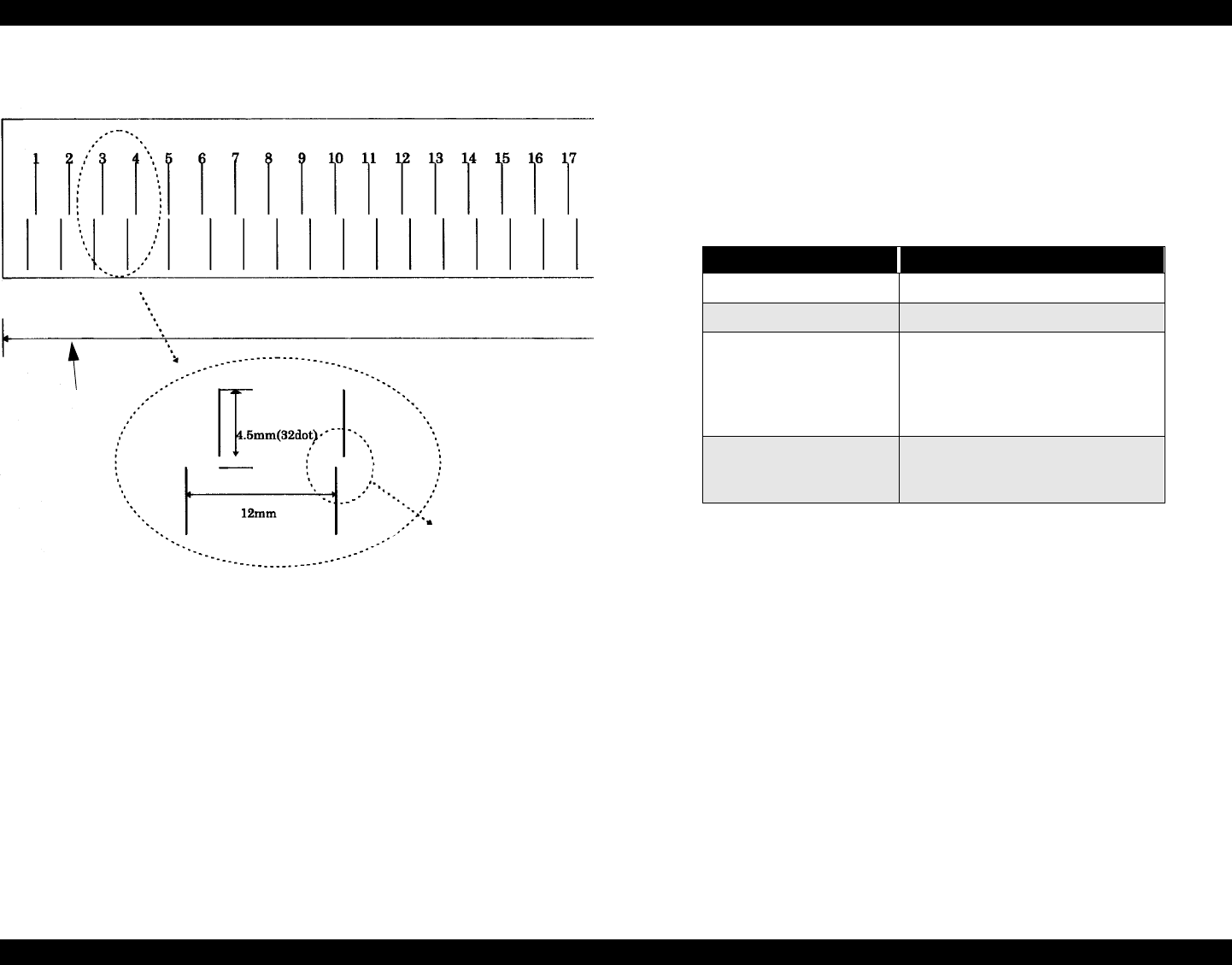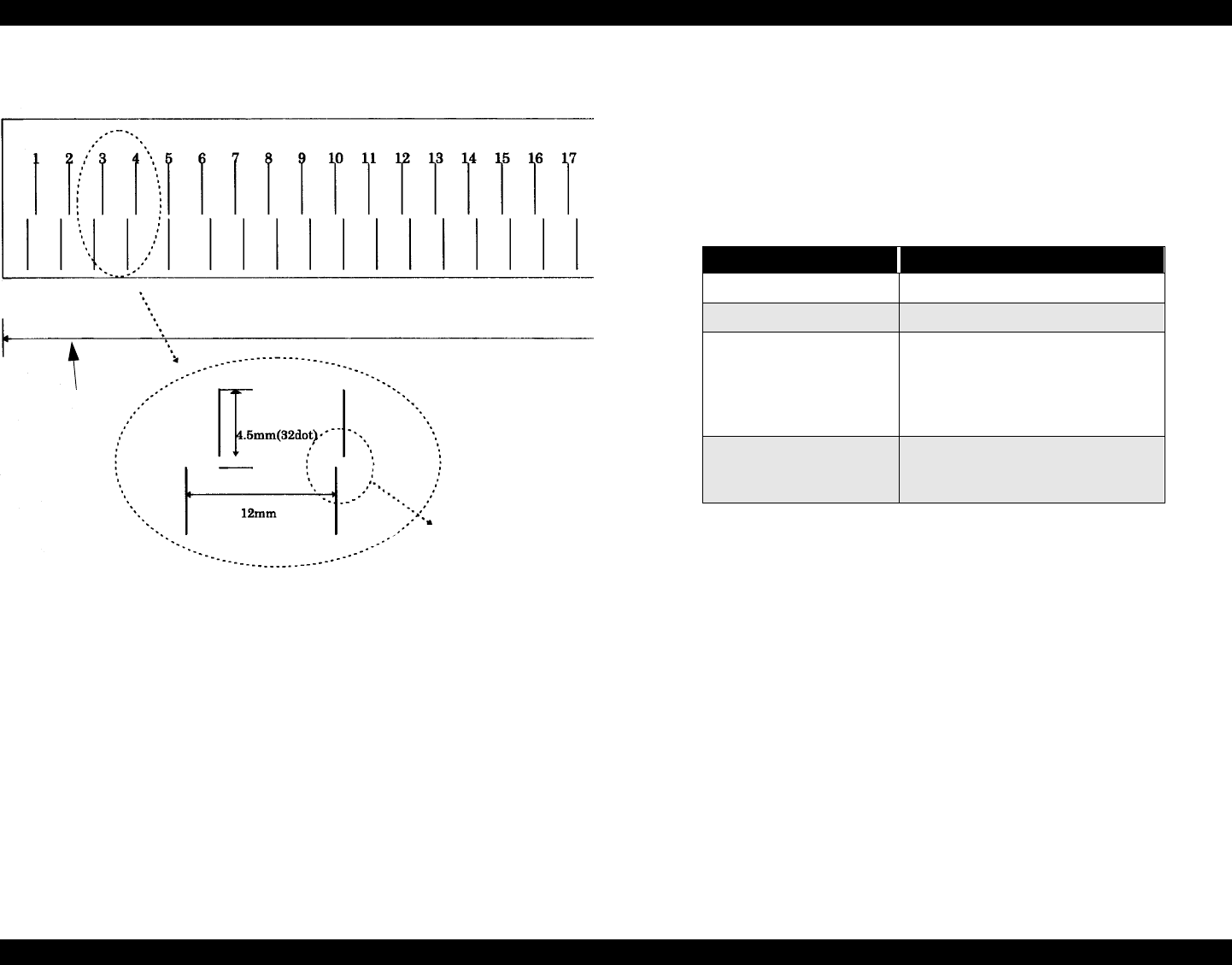
EPSON Stylus Pro 7000 Revision B
Product Description SelecType Settings 45
5. Press Item and confirm that “THICK. PAT. = Print” appears on the display.
Then press Enter to print the paper thickness pattern.
Figure 1-7. Paper Thickness Pattern
6. Select the number of the most vertically aligned pair of lines, and press
Enter. (#5 is correct in the example below).
If necessary, select Drying Time from the Paper Config menu to select an
automatic period of time that the printer will pause printing to let the
previously printed sheet dry. Also, to prevent thin or light paper from getting
stuck over the paper suction holes in the Lower Paper Guide, you can select
Low (50% power) as the Suction setting.
1.6.5 Cutter Replacement Menu
Print the Status Sheet from the Test Print menu in SelecType mode and see
page 43 for information on determining when the cutter needs to be replaced.
The following table includes the steps/messages that must be followed to
replace the cutter.
If you need to replace the cutter:
1. Press the SelecType button until CUTTER REPLACE MENU appears on the
LCD. (You can automatically enter the cutter replacement menu by
pressing the SelecType button for five seconds.)
2. Open the Lower Cover (as shown on the LCD).
3. While pushing down the cutter (the lower of the two extensions on the
left), slide the cutter actuator extension up and to the right.
4. Remove the old cutter and replace with a new one.
5. Close the Lower Cover (as shown on the LCD).
Select the number of
the set of lines that is
vertically aligned.
A4 printable
area
The numbers above represent
0.1mm increments between the
head and platen, with “1” being
0.0mm and “17” being 1.6mm.
Table 1-36. Cutter Replace Menu
Display Message Notes
CUTTER REPLACE MENU
Prepare a replacement cutter and
OPEN LOWER COVER
Open the front cover.
REPLACE CUTTER
Push down on the cutter itself and
move the cap (actuator) to the right.
Remove the old cutter and install a
new one. Make sure the cap is
correctly replaced over the cutter.
CLOSE LOWER COVER
Close the front cover. The printer is
ready and the cutter counter is
automatically reset.