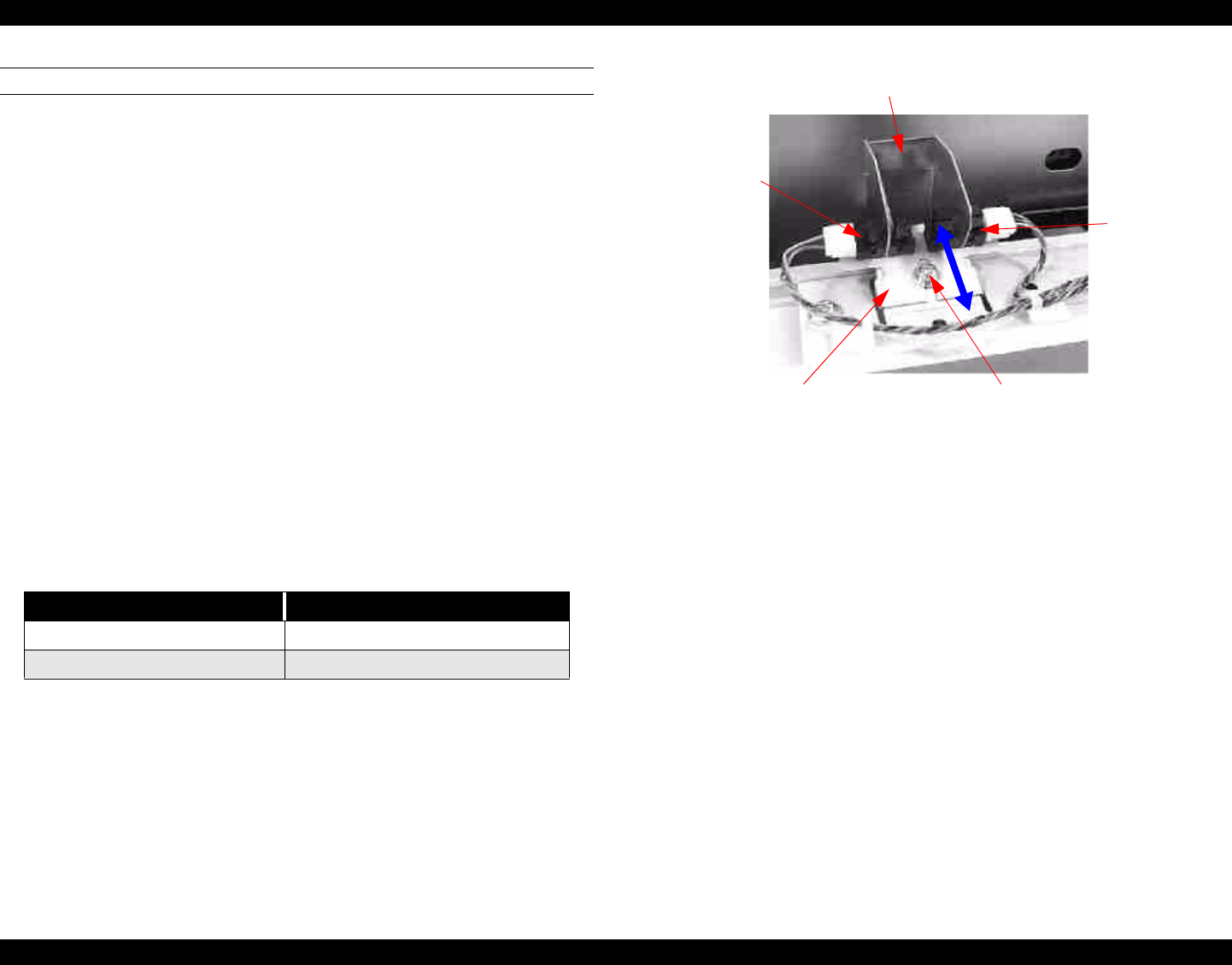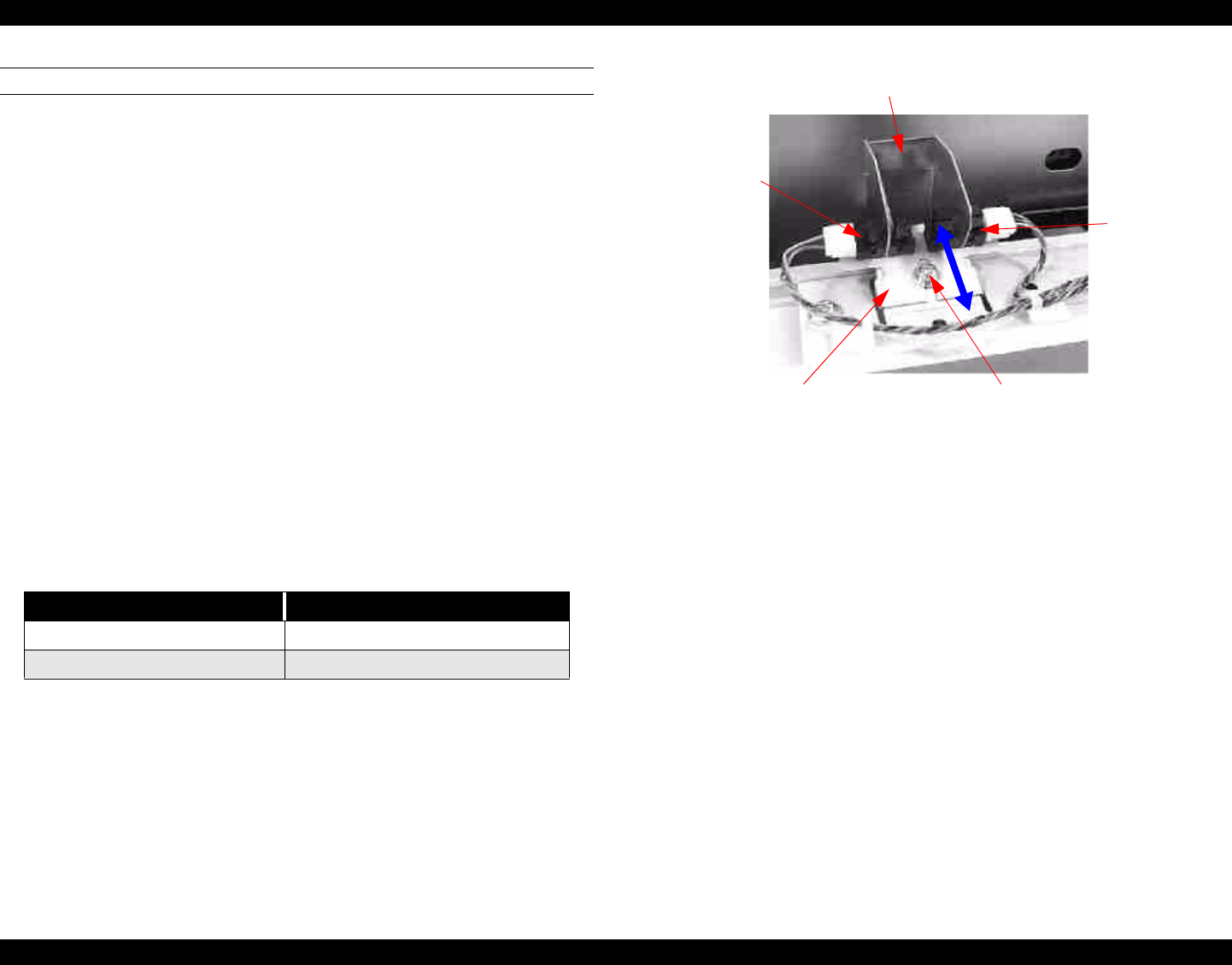
EPSON Stylus Pro 7000 Revision B
Adjustment Mechanism Adjustment 199
P THICK SENSOR ASSEMBLY ADJUSTMENT
When removing/replacing the P THICK sensor, verify the sensor operation
using the Self-Diagnostic mode as described below.
1. Remove the Top Cover as described in Chapter 4.
2. Press the following buttons and turn on the printer to enter the Self-
Diagnostics mode.
[Paper Feed ↓]
+
[Cut/Eject]
+
[Cleaning]
3. Press the SelecType or Item button until "Check: Test" appears in the LCD,
then press the Enter button to select the Test menu.
4. Press the SelecType or Item button until "Test: Sensor" appears in the
LCD, then press the Enter button to select the Test Item menu.
5. Press the SelecType or Item button until "Sen: Paper xxxx" appears.
6. Push back the Paper Set Lever to the "Release" position, and verify that
"Sen: Paper Thick" appears in the LCD.
7. Insert a schema gauge (6mm/7mm) between the set of PF Grid Rollers
and Driven Rollers nearest the HP. Return the Paper Set Lever to the "Set"
position. The LCD message will vary according to the schema gauge as
shown in the table below.
8. If the correct message does not appear or any other message appears,
verify the P THICK sensor is installed correctly and check the operation
again. If necessary, loosen the screw securing the sensors and adjust the
position forward and back until both the P THICK sensor and Paper Set
Lever Position sensor operate correctly. Then tighten the screw.
Figure 5-46. P THICK Sensor Position Adjustment
Table 5-16. P THICK Sensor Operation Check
Schema Gauge LCD Message
0.7mm (thick paper) Sen: Paper Wide
0.6mm (standard paper) Sen: Paper Std
Trigger arm
P_THICK
sensor
Paper Set
Lever
Position
sensor
Sensor bracket
Loosen this screw to adjust the
sensor position forward and back.