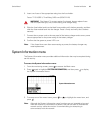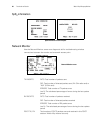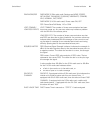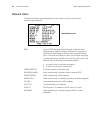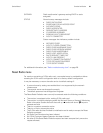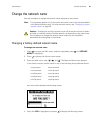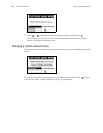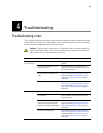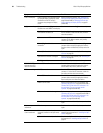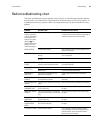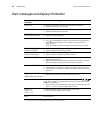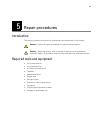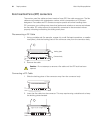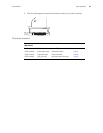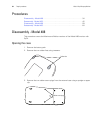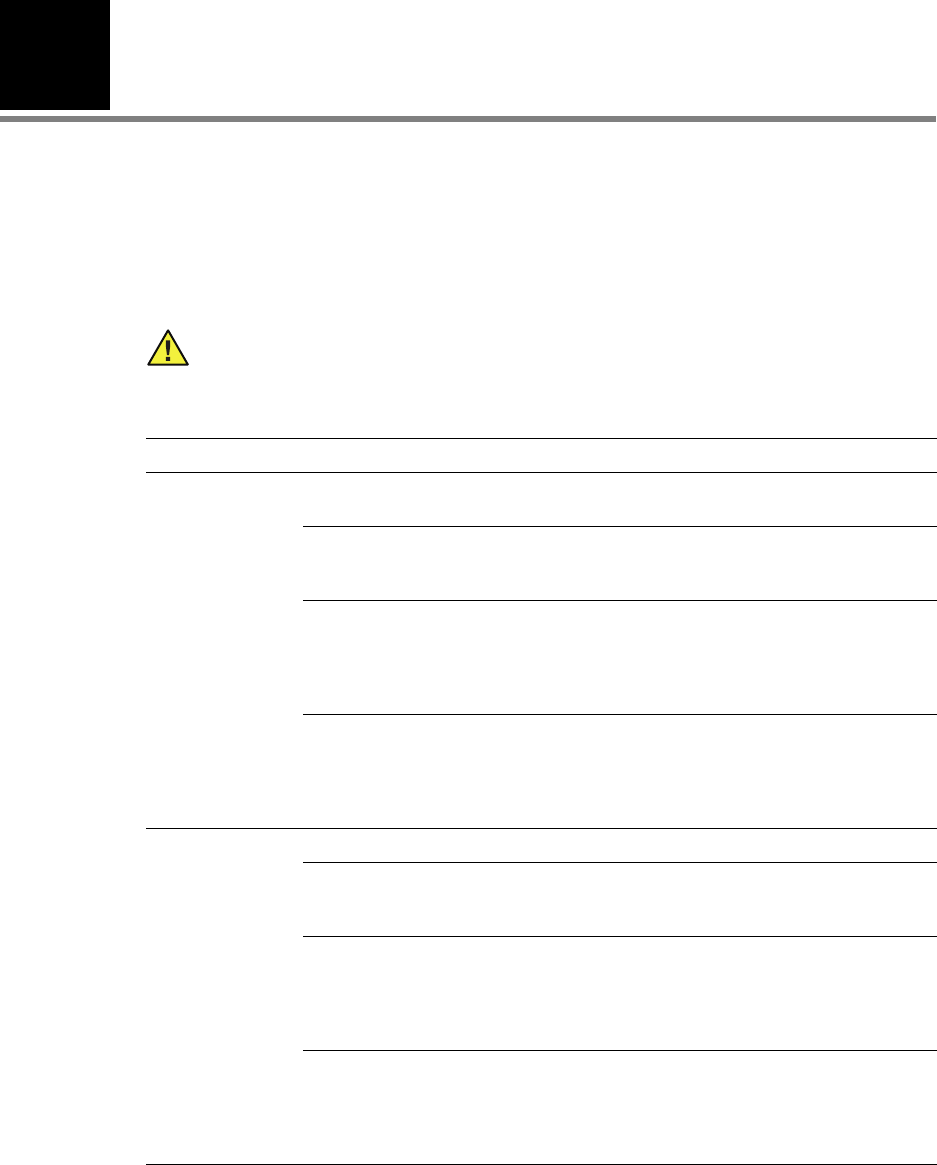
4
27
Troubleshooting
Troubleshooting chart
This troubleshooting chart includes system faults and equipment alerts related to possible
internal failures. If other error codes appear, refer to the directions for use for information
on the cause and suggested remedy for those errors.
Caution Replace parts, components, or accessories only with parts supplied or
approved by Welch Allyn. The use of any other parts can lead to inferior monitor
performance and will void the product warranty.
Symptom Possible cause Possible corrective action
Keyboard buttons
stuck or locked up.
Monitor lock function is engaged. Refer to Micropaq Monitor Directions for Use (810-
2691-00).
Bad keyboard connection to the main
board at connector J3.
Check the keyboard flex cable connection at J3:
unlock the ZIF connector, reseat the flex cable, and
then relock the connector.
Keyboard flex cable is damaged. Check
for sharp bends in the keyboard flex
cable.
Replace the front case assembly. See "Removing the
front case and/or replacing the display (5 GHz)" on
page 39 (model 408) or "Removing the front case
and/or replacing the display (5 GHz)" on page 61
(model 406).
Defective keyboard. Replace the front case assembly. See "Removing the
front case and/or replacing the display (5 GHz)" on
page 39 (model 408) or "Removing the front case
and/or replacing the display (5 GHz)" on page 61
(model 406).
Display intermittent. Poor battery connection. Check the battery connection.
Bad display connection to the main board
at connector J4.
Check the display flex cable connection at J4: unlock
the ZIF connector, reseat the flex cable, and then
relock the connector.
Display flex cable is damaged. Check for
sharp bends in the display flex cable.
Check for damage at the connection
between the flex cable and the display.
Replace the display assembly. See "Removing the
front case and/or replacing the display (5 GHz)" on
page 39 (model 408) or "Removing the front case
and/or replacing the display (5 GHz)" on page 61
(model 406).
Defective or damaged display. Replace the display assembly. See "Removing the
front case and/or replacing the display (5 GHz)" on
page 39 (model 408) or "Removing the front case
and/or replacing the display (5 GHz)" on page 61
(model 406).