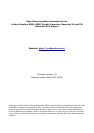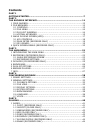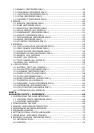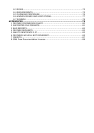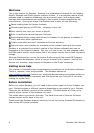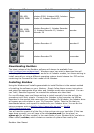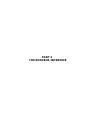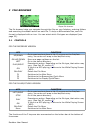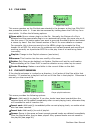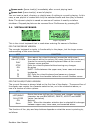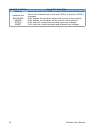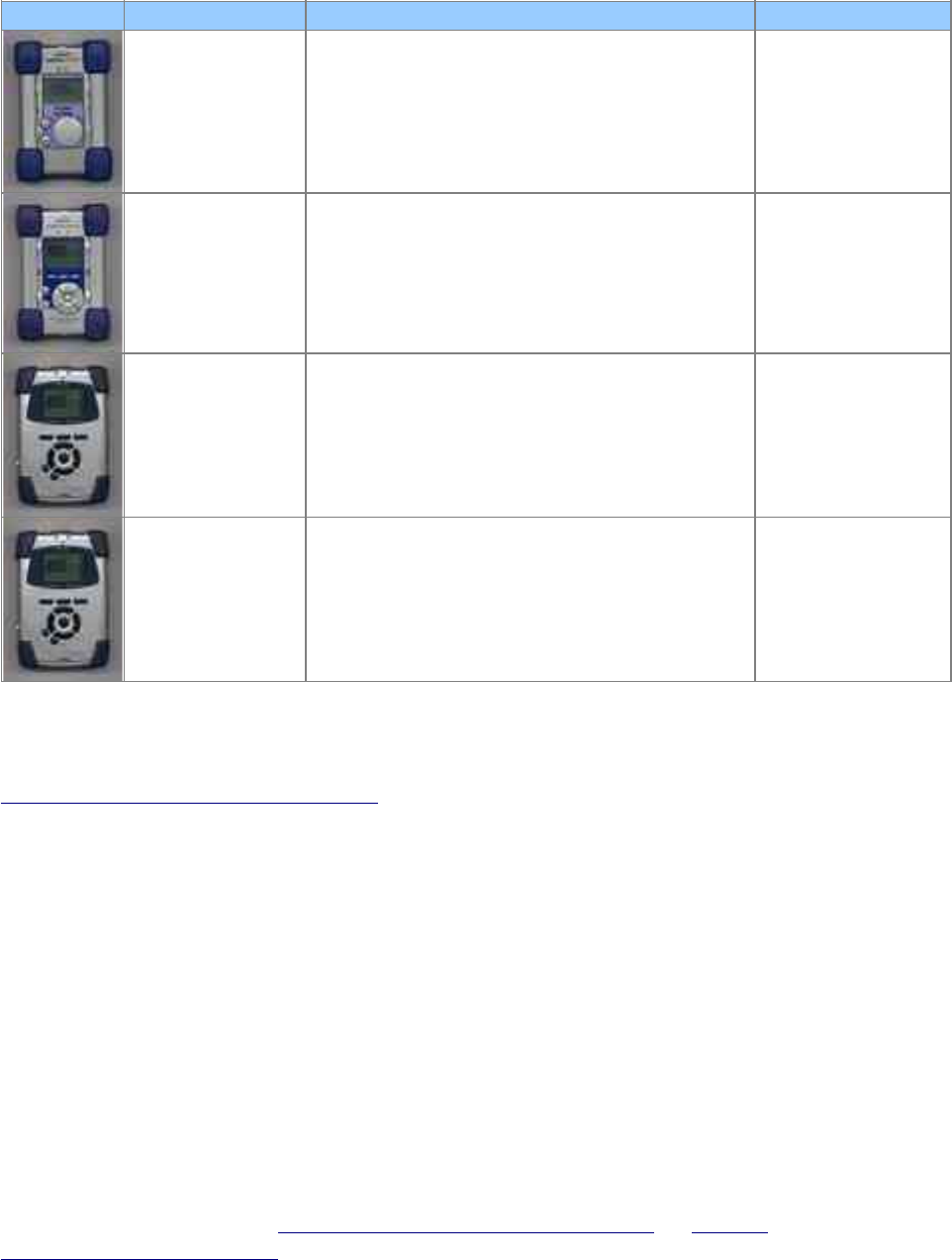
Picture HD size Model Name Version Name
5GB, 6GB,
10GB, 20GB
Jukebox 5000, Jukebox 6000, Jukebox
Studio 10, Jukebox Studio 20
player
6GB, 10GB,
15GB, 20GB
Jukebox Recorder 6, Jukebox Recorder
10, Jukebox Recorder 15, Jukebox
Recorder 20
recorder
20GB Jukebox Recorder v2 recorderv2
20GB Jukebox Recorder FM fmrecorder
Downloading Rockbox
The latest release of the Rockbox software will always be available from
http://rockbox.haxx.se/download/. Windows users may wish to download the self-
extracting Windows installer, which works for all Jukebox models, but those wishing to
install manually or using a different operating system should choose the .ZIP archive
containing the firmware for their model of the Jukebox.
Installing Rockbox
Using the Windows self installing executable to install Rockbox is the easiest method
of installing the software on your Jukebox. Simply follow the on-screen instructions
and select the appropriate drive letter and Jukebox model when prompted. You can
use “Add / Remove Programs” to uninstall the software at a later date.
For non-Windows users and those wishing to install manually from the archive the
procedure is still fairly simple. Connect your Jukebox to the computer via USB as
described in the manual that came with your Jukebox. On Windows, the Jukebox drive
will appear as a drive letter in your "My Computer" folder. Take the file that you
downloaded above, and unpack its contents to your Jukebox drive. You can do this
using a program such as InfoZip (http://www.info-zip.org/) or WinZip
(http://www.winzip.org/).
You will need to unpack all of the files in the archive onto your hard disk. If this has
been done correctly, you will have a file called archos.mod (for the player) or
ajbrec.ajz (for all other models) in the main folder of your Jukebox drive, and also a
folder called /.rockbox, which contains a number of system files used by the
Rockbox User Manual