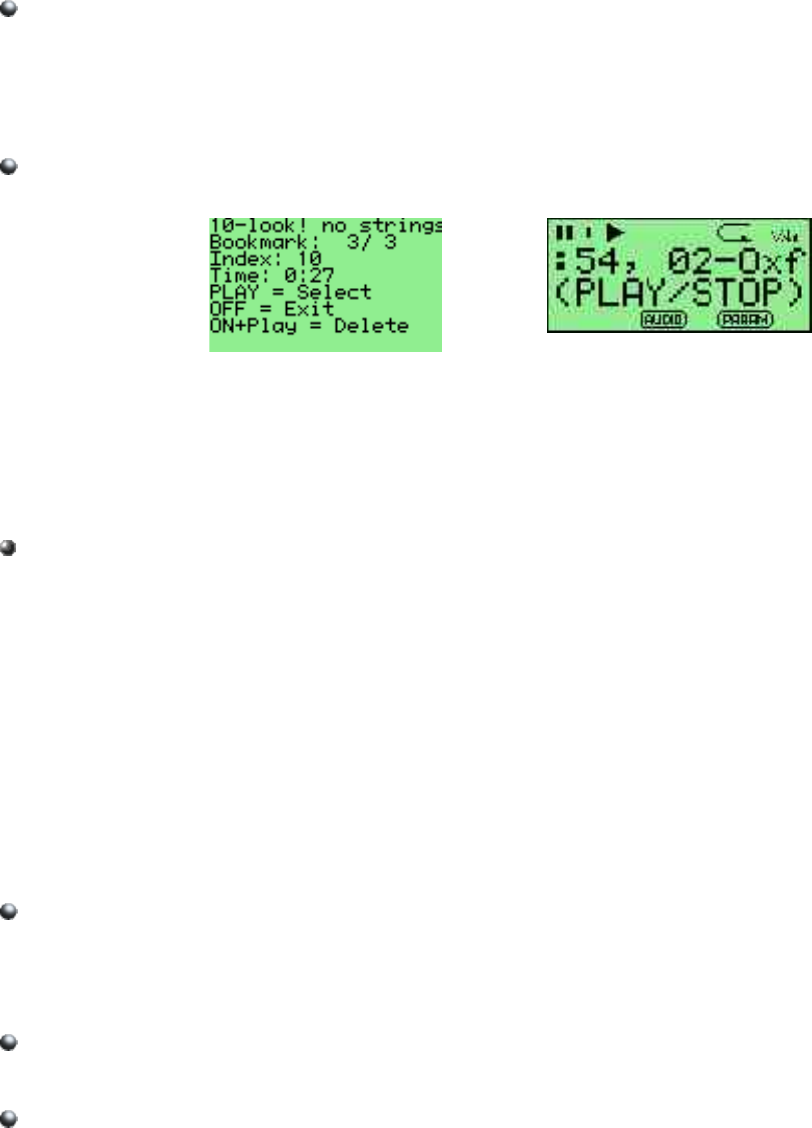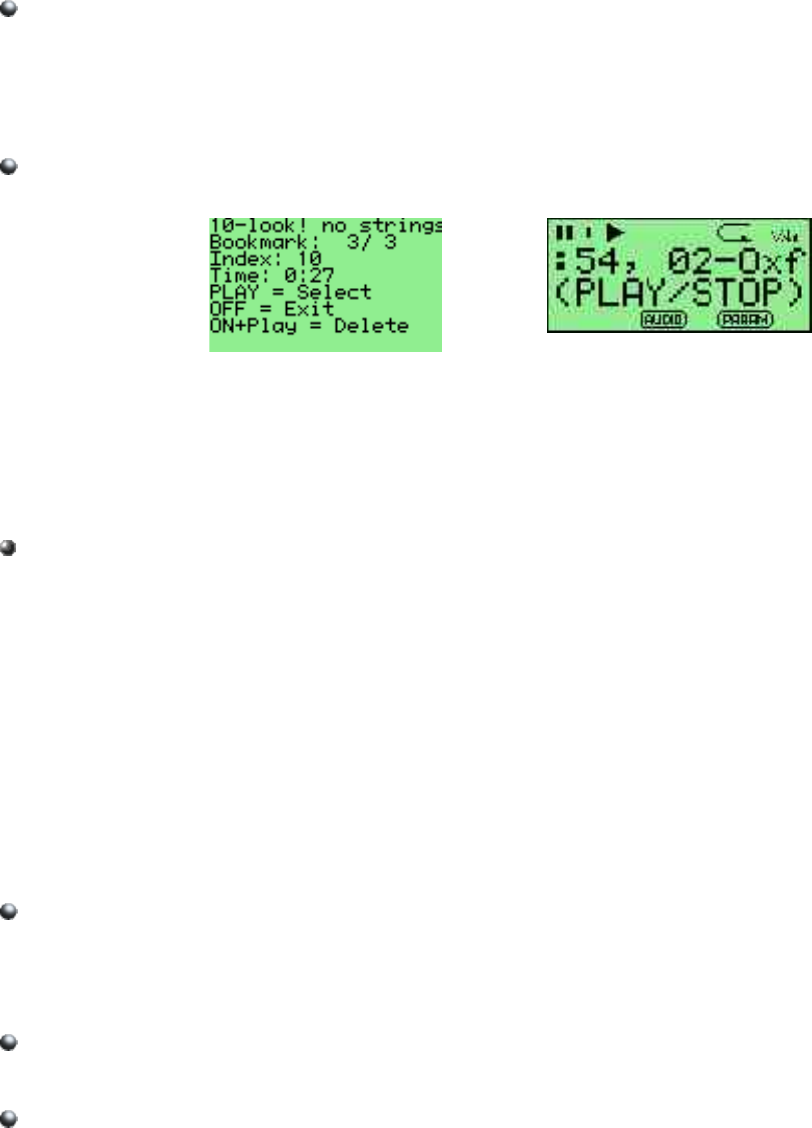
4 BOOKMARKS
The bookmarks menu allows you to create and manage bookmark files.
Create Bookmark
While playing a track, use this option to save your current position within the track
so that you can return to it at a later time. Bookmarks are saved on a per folder
basis i.e. all of the files in the same folder have their bookmarks stored together.
You can store multiple bookmarks for the same track.
List Bookmarks
recorder bookmark browser player bookmark browser
While playing a track, use this option to return to any bookmark in the current
folder. The bookmark browser screen (shown above) is now displayed. Use the
UP and DOWN keys (recorder) or LEFT and RIGHT keys (player) to navigate
between bookmarks. Press PLAY to jump to a bookmark, ON+PLAY to delete a
bookmark or STOP/OFF to exit the browser.
Recent bookmarks
If the “save a list of recently created bookmarks” option is enabled then you can
view a list of several recent bookmarks here and select one to jump straight to that
track. This option is off by default. See page 38 for more details on configuring
bookmarking in Rockbox.
5 PLAYLIST OPTIONS
This menu allows you to work with playlists. Playlists can either be created
automatically by playing a file in a directory directly, which will cause all of the files in
that directory to be placed in the playlist, or they can be created by hand using the
File Menu (see page 14) or using the Playlist Options menu. Both automatic and
manually created playlists can be edited using this menu.
Create Playlist
Rockbox will create a playlist with all tracks in the current directory and all
subdirectories. The playlist will be created one directory level "up" from where you
currently are.
View Current Playlist
Displays the contents of the playlist currently stored in memory.
Save Current Playlist
Saves the current dynamic playlist, excluding queued tracks, to the specified file. If
no path is provided then playlist is saved to current directory (see page 14).
26 Rockbox User Manual