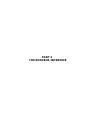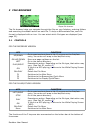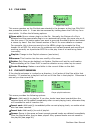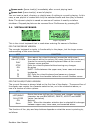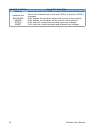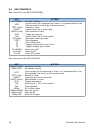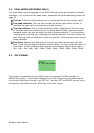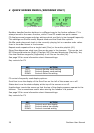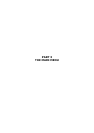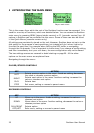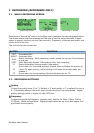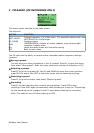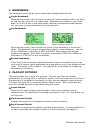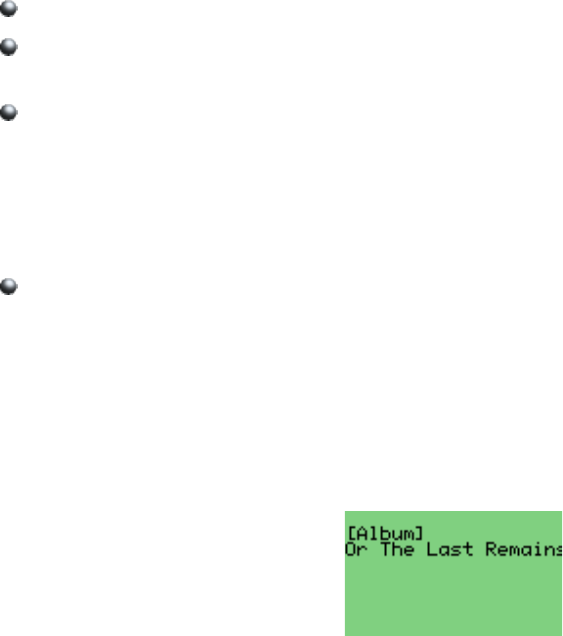
3.2 PEAK METER (RECORDER ONLY)
The peak meter can be displayed on the While Playing Screen and consists of several
indicators. For a picture of the peak meter, please see the While Recording Screen on
page 23.
The bar: That is the fat horizontal bar. It represents the current volume value.
The peak indicator: This is a little vertical line at the right end of the bar. It
indicates the peak volume value that occurred recently.
The clip indicator: This is a little black block that is displayed at the very right
of the scale when an overflow occurs. It usually doesn't show up during normal
playback unless you play an audio file that is distorted heavily. If you encounter
clipping while recording your recording will sound distorted. You should lower the
gain. Note that the clip detection is not very precise. Clipping might occur without
being indicated.
The scale: Between the indicators of the right and left channel there are little
dots. These dots represent important volume values. In linear mode each dot is a
10% mark. In dbfs mode the dots represent the following values (from right to
left): 0db, -3db, -6db, -9db, -12db, -18db, -24db, -30db, -40db, -50db, -60db.
3.3 ID3 VIEWER
The ID3 viewer
This screen is accessible from the WPS screen by pressing F1+ON (recorder) or
MENU+ON (player). It provides a detailed view of all the identity information about
the current track that is stored in an MP3 file. Use the LEFT and RIGHT keys to move
through the information and the STOP key to exit the viewer.
Rockbox User Manual