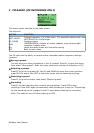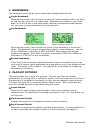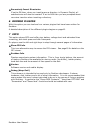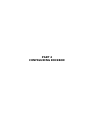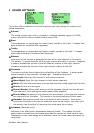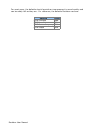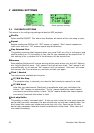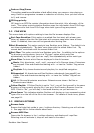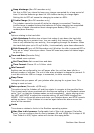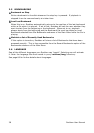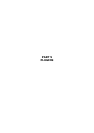Fade on Stop/Pause
This setting enables and disables a fade effect when you pause or stop playing a
song. Fade is a progressive increase or reduction of volume, from your set volume
to 0, and inverse.
ID3 tag priority
ID3 tags in an MP3 file contain information about the artist, title, album etc. of the
track. This option controls whether Rockbox uses the information from ID3v2 tags
in preference to that from ID3v1 tags when both types of tag are present.
2.2 FILE VIEW
This menu deals with options relating to how the file browser displays files
Sort Case Sensitive: If this option is enabled files that start with a lower case
letter will appear after the files that start with an upper case letter have all been
listed. If disabled, then case will be ignored when sorting files.
Sort Directories: This option controls how Rockbox sorts folders. The default is to
sort them alphabetically. “By date” sorts them with the oldest folder first. “By
newest date” sorts them with the newest folder first.
Sort Files: This option controls how Rockbox sorts files. In addition to the options
for directory sorting above, there is a “By type” option which sorts files
alphabetically by their type (such as .mp3) then alphabetically within each type.
Show Files: Controls which files are displayed in the dir browser:
Music: Only directories, .mp3, .mp2, .mpa and .m3u files are shown. Extensions
are stripped. Files and directories starting with . or has the "hidden" flag set are
hidden.
Playlists: Only shows directories and playlists, for simplified navigation.
Supported: All directories and files Rockbox understands (see page 81) are
shown. Files and directories starting with . or have the "hidden" flag set are
hidden.
All: All files and directories are shown. Extensions are shown. No files or
directories are hidden.
Follow Playlist: If Follow Playlist is set to "Yes", you will find yourself in the same
directory as the currently playing file if you go to the Directory Browser from the
WPS. If set to "No", you will stay in the same directory as you last were in.
Show Icons: This indicates whether Rockbox will display an icon representing what
type a file is on the left of the file in the browser. For details of these icons, please
see page 81.
2.3 DISPLAY OPTIONS
Browse fonts
Browse the fonts that reside in your /.rockbox directory. Selecting one will activate
it. See page 66 for further details about fonts.
Browse WPS files
Opens the file browser in the /.rockbox directory and displays all .wps files.
Selecting one will activate it, stop will exit back to the menu.
Rockbox User Manual