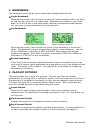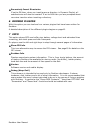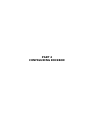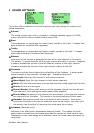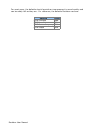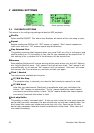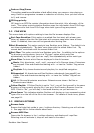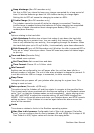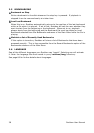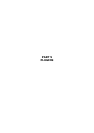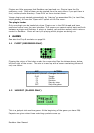For further information about the WPS see page 17. For information about editing a
.WPS file see page 66.
LCD Settings
This submenu contains settings that relate to the display of the Jukebox.
Backlight: How long the backlight shines after a key press. Set to OFF to never
light it, set to ON to never shut it off or set a preferred timeout period.
Backlight on When Plugged: This option turns the backlight on constantly
while the charger cable is connected.
Caption Backlight: This option turns the backlight on briefly for 25 seconds
either side of the start of a new track so that the display can be read to see what
the next song is.
Contrast: Changes the contrast of your LCD display. Warning: Setting the
contrast too dark or too light can make it hard to find this menu option again!
LCD Mode (Recorder only): This setting lets you invert the whole screen, so now
you get a black background and green text graphics.
Upside Down: Displays the screen so that the top of the display is nearest the
buttons. This is sometimes useful when carrying the Recorder in a pocket for
easy access to the headphone socket.
Line Selector: Select this option to have a bar of inverted text (Bar option)
mark the current line in the File Browser rather than the default arrow to the left
(Pointer option). This gives slightly more room for filenames.
Scrolling
This feature controls how text will scroll in Rockbox. You can configure the following
parameters:
Scroll Speed: Controls how many times per second the scrolling text moves a
step.
Scroll Start Delay: Controls how many milliseconds Rockbox should wait before
a new text begins scrolling.
Scroll Step Size: Controls how many pixels the text scroll should move for each
step. (Recorder only)
Bidirectional Scroll Limit: Rockbox has two different scroll methods, scrolling
the text always to the left, and when the line has ended, begin again with the
Start of the text, or move to the left until you can read the end of the line, and
scroll right until you see the beginning of the text. Rockbox chooses which
method it should use, depending of how much it has to scroll left. This setting
lets you tell Rockbox where that limit is, expressed in percentage of line length.
Status/Scrollbar (Recorder only)
Settings related to on screen status display and the scrollbar.
Scroll Bar: Enables or disables the scroll bar at the left.
Status Bar: Enables or disables the status bar at the upper side.
Button Bar: Enables or disables the button bar prompts for the F keys at the
bottom of the screen.
34 Rockbox User Manual