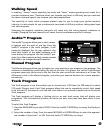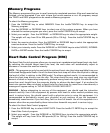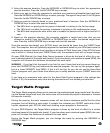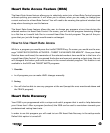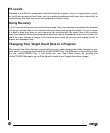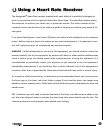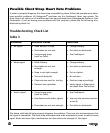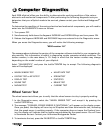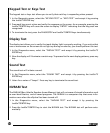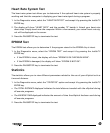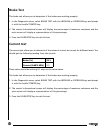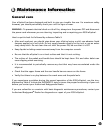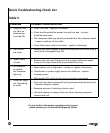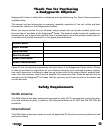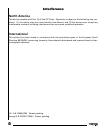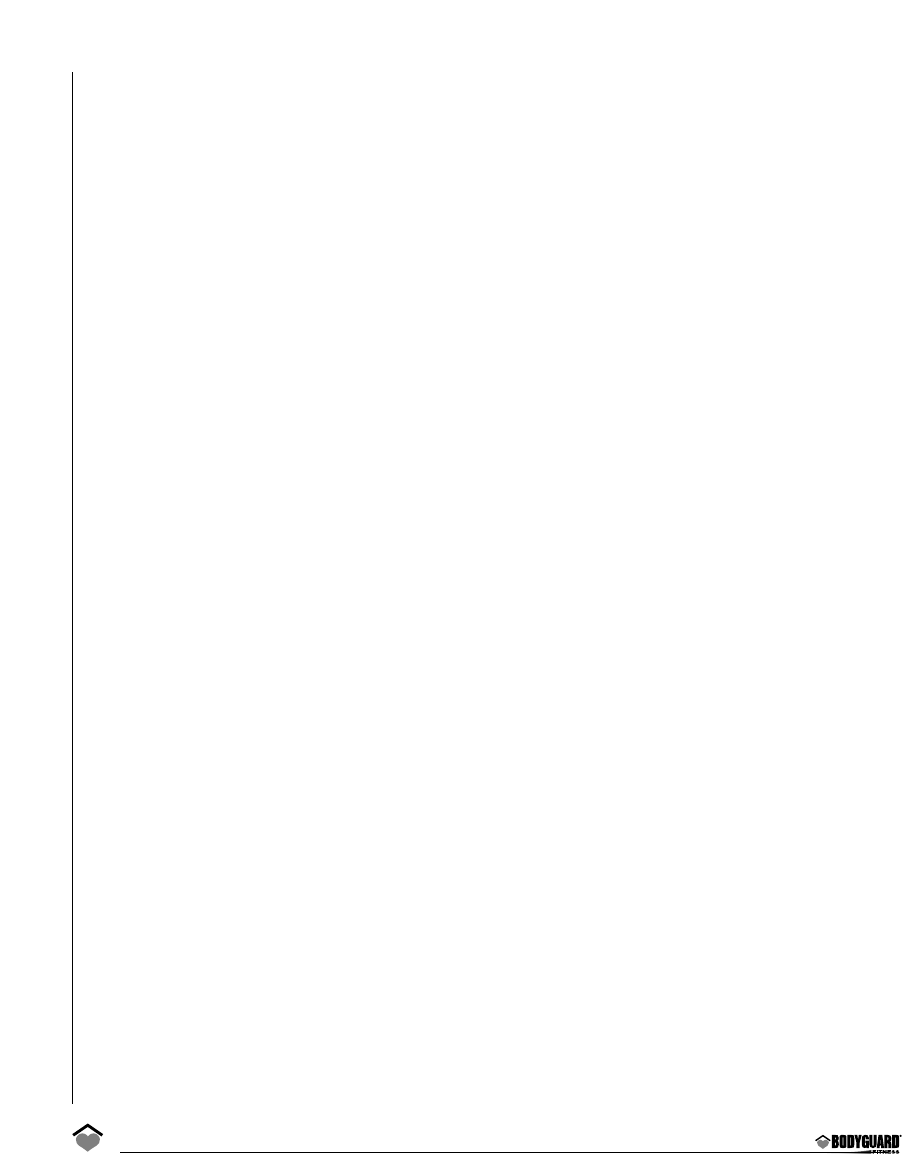
30
Keypad Test or Keys Test
The keypad test or keys test allows you to verify that each key is responding when pressed.
1. In the Diagnostics menu, select the “KEYPAD TEST” or “KEYS TEST” and accept it by pressing
the JustGo™/ENTER key.
2. Press each key one at a time and verify the response on the screen. As an example, pressing the
JustGo™/ENTER key will cause the screen to display “ENTER” indicating that the key press was
recognized.
3. To terminate the test, press the PAUSE/STOP and JustGo™/ENTER keys simultaneously.
Display Test
The display test allows you to verify that each display light is properly working. If you notice that
one or more areas on the screen do not light up during an exercise, you should perform this test.
1. In the Diagnostics menu, select the “DISPLAY TEST” and accept it by pressing the JustGo™/
ENTER key.
2. Now the display will illuminate a certain way. To proceed to the next display patterns, press any
key.
Sound Test
The sound test will initiate a sound.
1. In the Diagnostics menu, select the “SOUND TEST” and accept it by pressing the JustGo™/
ENTER key.
2. Listen for a series of “beeps”. Press any key to terminate the sound test.
NVRAM Test
The NVRAM (Non-Volatile Random Access Memory) test will not erase all stored information such
as user identification, and all saved programs. The NVRAM is a computer chip that saves infor-
mation even when the elliptical has been turned off.
1. In the Diagnostics menu, select the “NVRAM TEST” and accept it by pressing the
JustGo™/ENTER key.
2. Press the JustGo™/ENTER key to start the NVRAM test. The NVRAM test will perform auto-
matically.