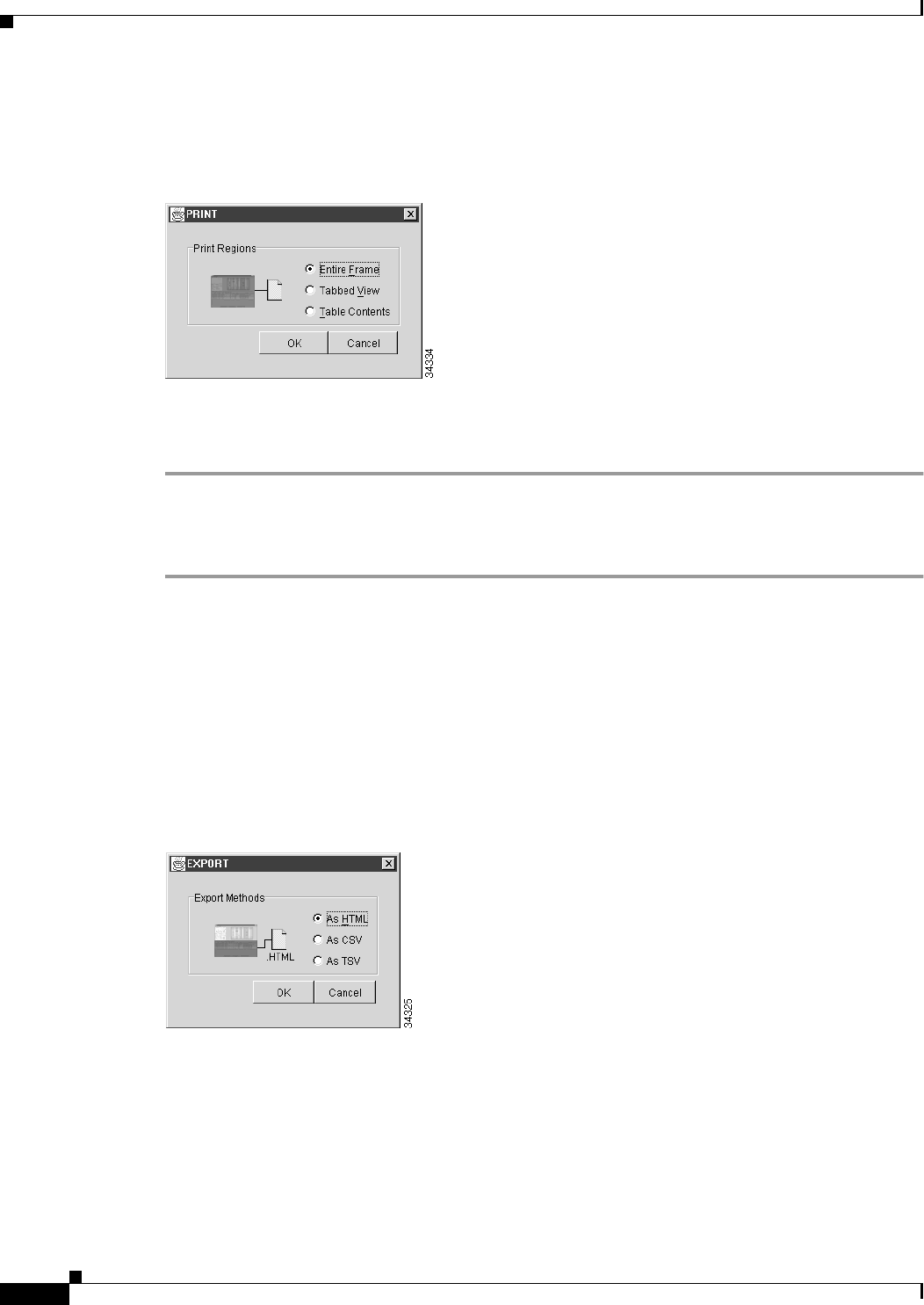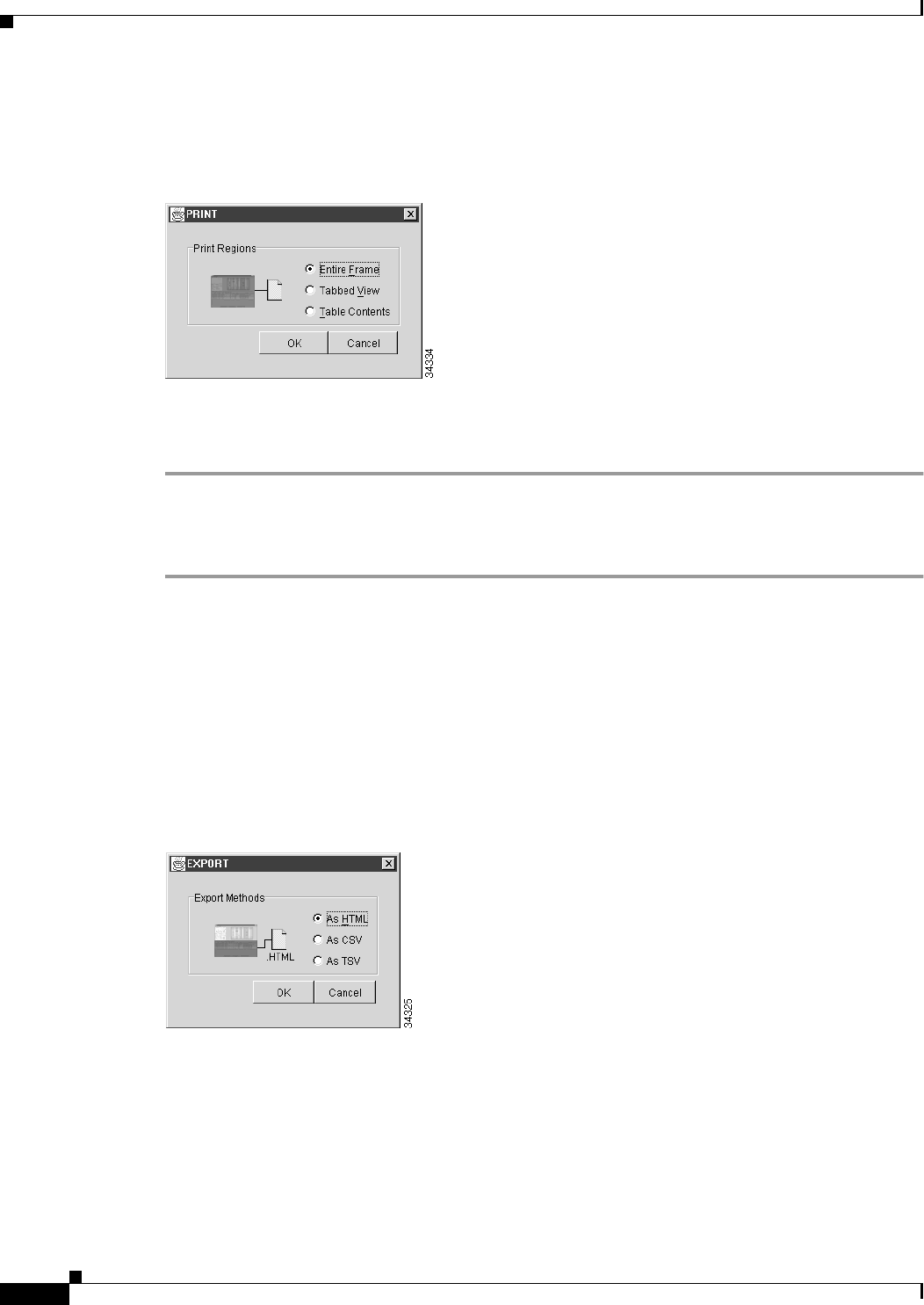
2-28
Cisco ONS 15454 Installation and Operations Guide
November 2001
Chapter 2 Software Installation
Printing and Exporting CTC Data
• Table Contents—Prints CTC data in table format; this option is only available for CTC table data
(see the “Viewing CTC Table Data” section on page 2-24).
Figure 2-15 Selecting CTC data for print
Step 3
Click OK.
Step 4 In the Windows Print dialog, choose a printer and click Print.
Procedure: Export CTC Data
Step 1 From the CTC File menu, click Export.
Step 2 In the Export dialog (Figure 2-16) choose a format for the data:
• As HTML—Saves the data as an HTML file. The file can be viewed with a web browser without
running CTC.
• As CSV—Saves the CTC table values as text, separated by commas. You can import CSV data into
spreadsheets and database management programs.
• As TSV—Saves the CTC table values as text, separated by tabs. You can import TSV data into
spreadsheets and database management programs.
Figure 2-16 Selecting CTC data for export
Step 3
Click OK.
Step 4 In the Save dialog, enter a file name in one of the following formats:
• [filename].htm for HTML files
• [filename].csv for CSV files
• [filename].tsv for TSV files