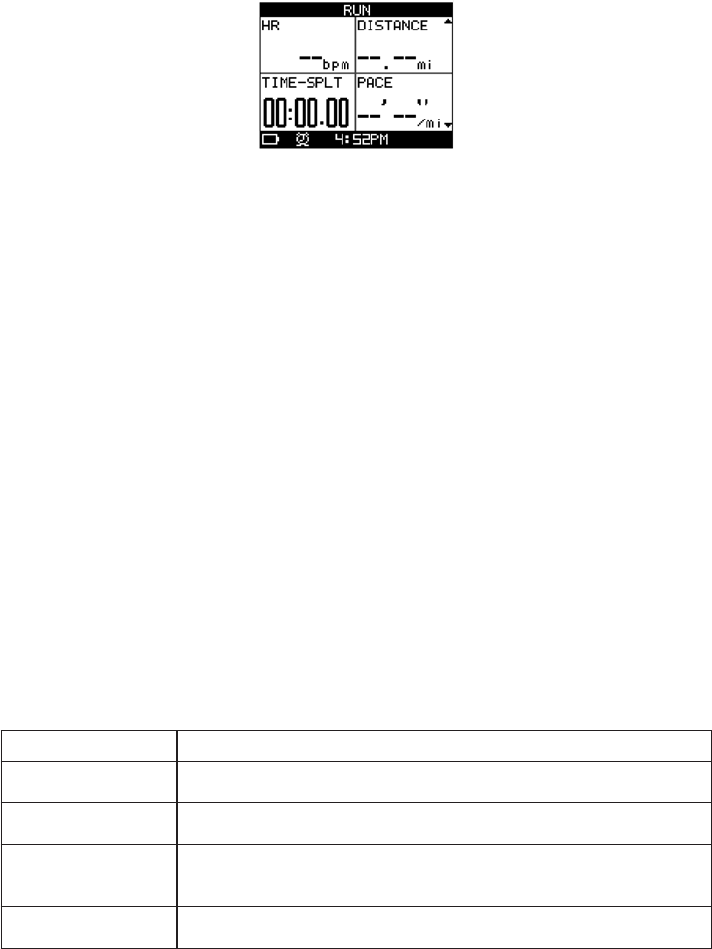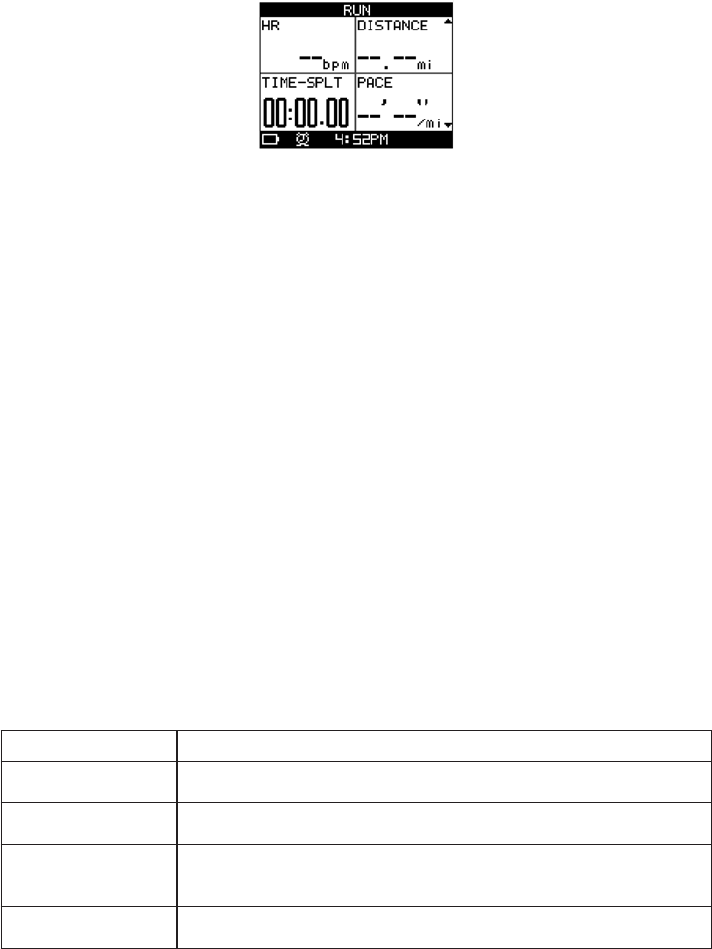
6
Performance Mode View Screens
There are 5 view screens on the Global Trainer™ Bodylink® System Watch: SWIM, BIKE, RUN, CUSTOM 1, and
CUSTOM 2. You can customize the name of the view screen, the number of fields displayed on each view
screen, the activity associated with the view screen and the performance data displayed in each field.
To Open the Display Menu
1. Press MODE until PERFORMANCE appears, then press 8 .
2. Press q to highlight DISPLAY, then press 8 .
To Name the View Screen
You can rename any of the view screens. Each name may contain up to 8 characters.
1. Open the Display menu.
2. Press q to highlight the view screen to customize, then press 8 .
3. Press q to highlight the first letter in the Title Name field, then press 8 to open the setting change window.
4. Press p or q to highlight a character, then press 8 to select the character.
5. Continue selecting characters until the desired name displays.
6. Press 8.
To Configure Calorie Expenditure Settings
To ensure proper calculation of CALORIES performance data, configure the settings in the Activity Setup menu
to reflect the type and intensity of activity you will engage in.
1. Open the Display menu.
2. Press q to highlight the view screen to customize, then press 8 .
3. Press q to highlight ACTIVITY SETUP, then press 8 .
4. Press q to highlight the field to customize, then press 8 .
5. Press q to highlight the performance data to include in the field, then press 8 .
Setting Group Adjustment
Activity Choose the activity to be monitored by this view screen. Choices, in order of low-
est to highest calorie expenditure, are: BIKE, WALK, HIKE, SWIM, RUN.
Level Choose the level of intensity for this view screen. Choices in order of lowest to
highest calorie expenditure are: VERY SLOW, SLOW, MEDIUM, HIGH, VERY HIGH.
Extra Weight Enter the amount of extra weight carried during this activity. Press 8 to close the
setting change window. More extra weight will result in higher calorie expendi-
ture.
Power
Efficiency
A scaling factor selectable from 0.18 to 0.25. This value can be configured after
getting metabolic testing with a power meter.
To Choose the Number of Fields and Select Performance Data
1. Open the Display menu.
2. Press q to highlight the view screen to customize, then press 8 .
3. Press q to highlight Field Layout, then press 8 .
4. Press p or q to choose the number of fields for the view screen, then press 8 .
5. Press q to highlight the field to customize, then press 8 .
6. Press q to highlight the performance data to include in the field, then press 8 .
7. Continue selecting fields and selecting performance data until the view screen contains desired data.
NOTE: Additional data is tracked during your workout beyond the data in the display screens. Review your
workouts in Review Mode to see all tracked data.