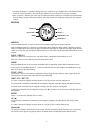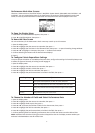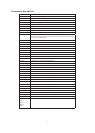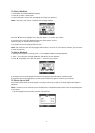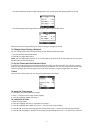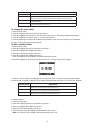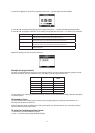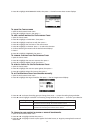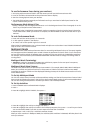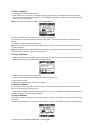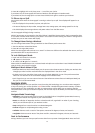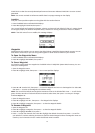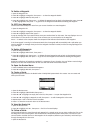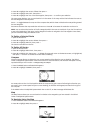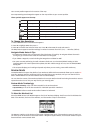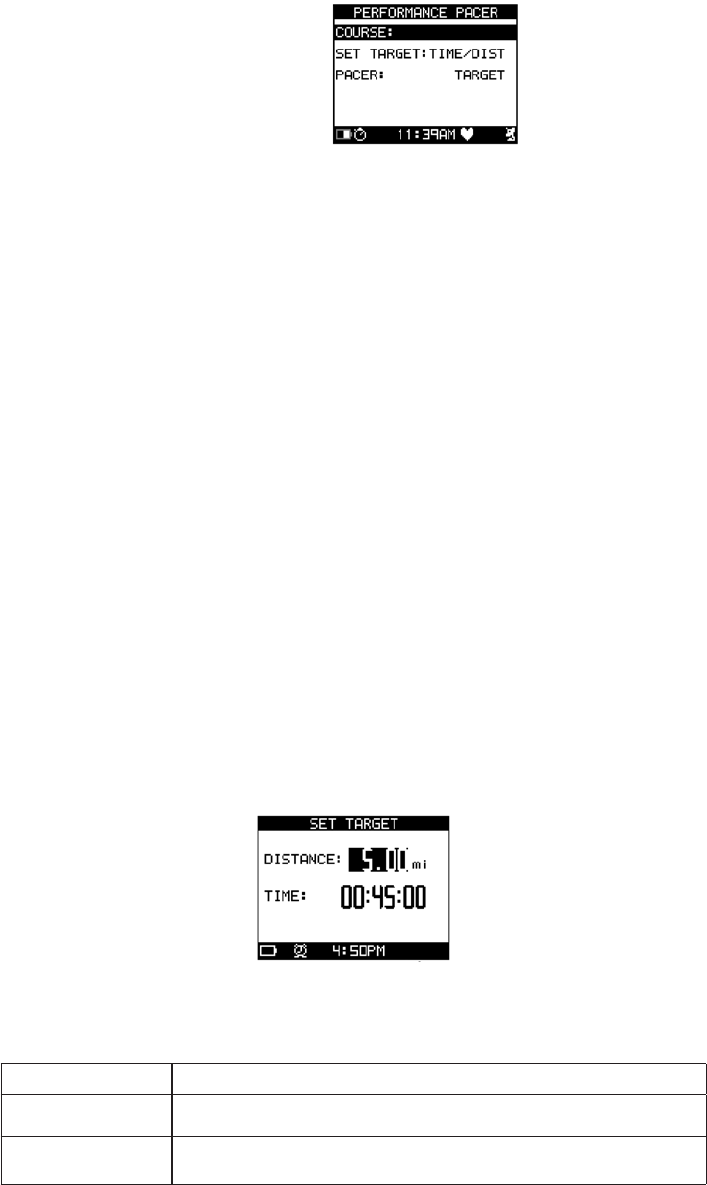
12
3. Press q to highlight PERFORMANCE PACER, then press 8 . The Performance Pacer screen displays.
To open the Course menu
1. Open the Performance Pacer menu.
2. Press q to highlight Course:, then press 8 .
To add a saved workout to Performance Pacer
1. Open the Course menu.
2. Press q to highlight <Create New>, then press 8 .
3. Press q to highlight a workout to add, then press 8 .
4. Press q to highlight the first letter of the course name.
5. Press q to highlight a character. Press 8 to select the character.
6. Continue selecting characters until the desired name displays.
7. Press 8.
8. Press q to highlight CONFIRM?, then press 8 .
To remove a course from Performance Pacer
1. Open the Course menu.
2. Press q to highlight the course to remove, then press 8 .
3. Press q to highlight Delete Course, then press 8 .
To select a course for the Performance Pacer
1. Open the Course menu.
2. Press q to highlight the course to pace against, then press 8 .
3. Press q to highlight Select This Course, then press 8 .
To set Performance Pacer benchmarks manually
1. Open the Performance Pacer menu.
2. Press q to highlight Set Target:Time/Dist, then press 8 . The Set Target screen displays.
3. Press p or q to choose the setting group to change, then press 8 to open the setting change window.
4. Press p or q to highlight a selection in the setting change window, then press 8 to confirm your selection.
Setting Group Adjustment
Distance Enter the distance to compare against. Press 8 to close the setting change win-
dow and move to the next setting. The maximum distance is 99.99
Time Enter the time to compare against. Press 8 to close the setting change window
and move to the next setting. The maximum time is 10:59:59.
To choose to pace against a course or manual benchmarks
1. Open the Performance Pacer menu.
2. Press p or q to highlight PACER, then press 8 .
3. Press p or q to highlight Course to pace against the loaded course, or Target to pace against the manual
benchmark.