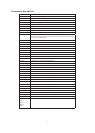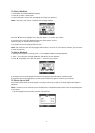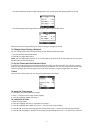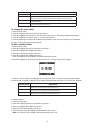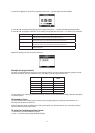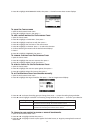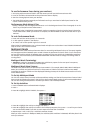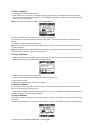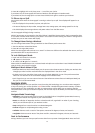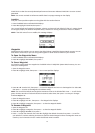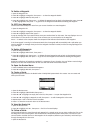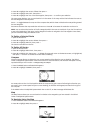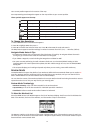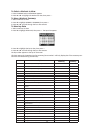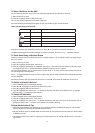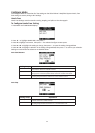15
3. Press q to highlight YES or NO, then press 8 to confirm your choice.
If you select YES, the chronograph will reset and workout data will appear in Review mode.
If you select NO, the chronograph is not reset. Press START/SPLIT again to continue your workout.
To Take a Lap or Split
Press START/SPLIT when the chronograph is running to take a lap or split. Three displays will appear in se-
quence:
• The first displays the lap number, lap time, and split time.
• The second displays the lap number, average heart rate, average pace, and average speed for the lap.
• The third displays the average cadence and power values from the bike sensor.
The chronograph will begin timing a new lap.
NOTE: If sensors are not connected to the Global Trainer™ Bodylink® System Watch, their corresponding data
is not shown. All data will be moved up one place in the screens for each reading not shown. If enough data is
omitted, only one or two screens will display.
To Change Views During a Workout
You can change view screens during as workout to view different performance data.
1. Start the workout as described above.
2. Press p to change view screens.
NOTE: The chronograph will continue to run, even if no timers are visible on the selected view screen, until you
press BACK/STP/RST to stop the workout.
To Lock Multisport Mode
1. Press and hold the p for 2 seconds.
2. A l appears in the title bar.
3. To unlock, hold p again for 2 seconds.
When locked, the MODE button can not be activated and splits can not be taken. Press STOP/RST/DOWN will
stop the chrono and unlock the device.
Multisport Mode Notes & Tips
• Multisport Mode and Performance Mode use the same custom view screens to display your workout data.
Changes you make in either mode will affect the displayed data in the other mode.
• To keep track of your transition times, make sure to include TIME-STOP in one of the performance data
fields. You can also look at the cumulative stoppage time in Review mode.
• Don’t forget that you can use custom timers and the Performance Pacer feature in Multisport Mode just
like you can in Performance Mode.
Navigate Mode
Use Navigate mode to find your position at any time using GPS technology. You can also create a waypoint
at any time, saving your current position in the Global Trainer™ Bodylink® System Watch memory. Combine
these waypoints in any combination you wish to create workout routes. While you are moving, view the
compass feature to find your direction and speed, and view the map to see where you have been during your
workout.
Navigate Mode Terminology
• Waypoint: A GPS marker which can be saved to the Global Trainer™ Bodylink® System Watch memory,
indicating the latitude and longitude of your current location.
• Route: A collection of waypoints similar to a breadcrumb trail, organized in an order of your choosing,
which you can follow as part of your workout routine.
• Goto: Navigate from current location to a selected waypoint.
• Follow: Navigate to multiple waypoints along a route.
• Latitude: Distance north or south of the equator, measured in degrees, minutes, and seconds.
• Longitude: Distance east or west of the prime meridian, measured in degrees, minutes, and seconds.
Peek to Performance
During a workout, you can view your performance data from any screen in Navigate Mode. Press and hold