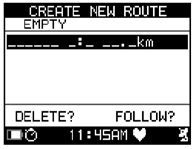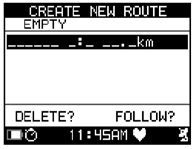
17
To Delete a Waypoint
1. Open the Waypoint List.
2. Press q to highlight a waypoint, then press 8 to view the waypoint details.
3. Press q to highlight DELETE, then press 8 .
4. Press q to highlight YES, then press 8 to delete the waypoint and go back to the Waypoints menu. Press p
or q to highlight NO, then press 8 to go back to the waypoint details without deleting the waypoint.
To GOTO to a Waypoint
Use the GOTO feature to plot a route from your current location to a saved waypoint.
1. Open the Waypoint List.
2. Press q to highlight a waypoint, then press 8 to view the waypoint details.
3. Press q to highlight GOTO? then press 8 .
A pop-up message asks if you would like to store your workout data for this event. The map displays. Your cur-
rent location is in the center of the map. A line connects your current location to the waypoint.
Press 8 to switch to the compass view. The compass arrow indicates the direction to the waypoint.
If the chronograph is running in Performance Mode, the chronograph will automatically take a split when you
reach a waypoint. A message alerts you that the waypoint has been reached, and the chronograph begins tim-
ing a new split.
To Delete All Waypoints
1. Open the Waypoints menu.
2. Press q to highlight DELETE ALL, then press 8 .
3. Press q to highlight YES, then press 8 to delete all stored waypoints and go back to the Waypoints menu.
Press q to highlight NO, then press 8 to go back to the Waypoints menu without deleting the waypoints
Routes
Routes are collections of waypoints organized in a sequence of your choosing. You can follow a route during a
workout, then save the workout data for later use with the Performance Pacer feature.
To Open the Routes Menu
1. Press the MODE button until NAVIGATE appears.
2. Press q to highlight ROUTES, then press 8 .
To Create a Route
Organize waypoints stored in the Global Trainer™ Bodylink® System Watch into routes. You can create and
save up to 50 routes.
1. Open the Routes menu.
2. Press q to highlight CREATE NEW, then press 8 .
3. Press p or q to highlight an empty slot in the list, then press 8 to open the Waypoint List.
4. Press p or q to highlight a waypoint to add, then press 8 to add the waypoint to the route.
5. Repeat steps 4 and 5 until the route is complete.
6. Press 8 to save the route and return to the Routes menu.
To View the Route List
1. Open the Routes menu.
2. Press q to highlight LIST ALL, then press 8 . The list of routes displays.
To Follow a Route
Use the Follow feature to travel through each waypoint in a stored route. You can start at either the first or the
last waypoint in the route sequence. The Global Trainer™ Bodylink® System Watch plots a course from your
current location to either the first or last waypoint in the sequence (based on your selection), and directs you
through the waypoints in the route.
1. Open the Routes List.