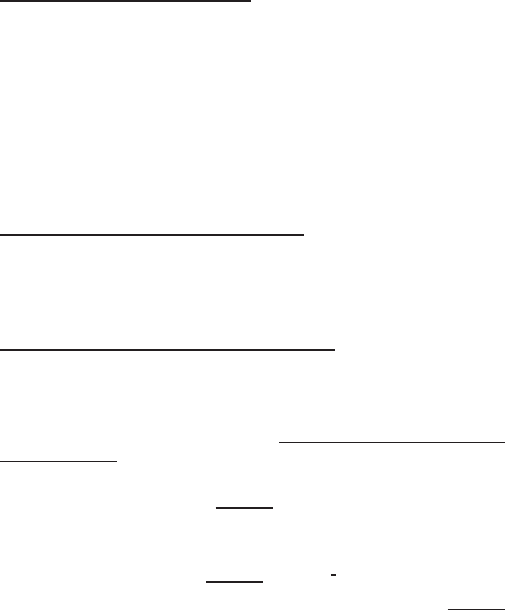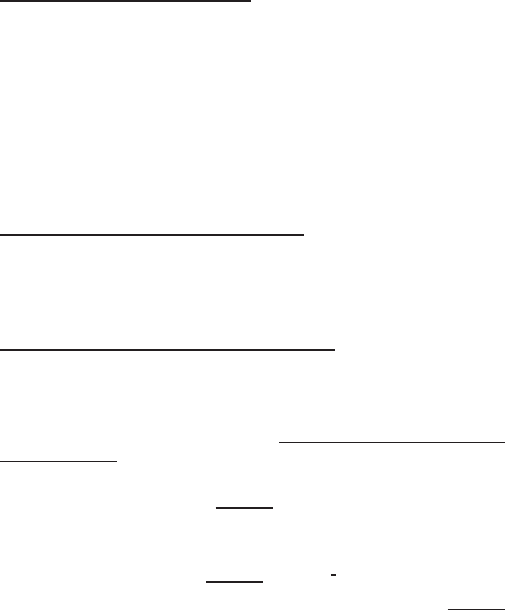
12
Press the SMART (MODE) button
• To activate the dive computer.
• To change from the Surface Mode to the menu based modes.
• To select, confi rm or quit a submode (short press).
• To immediately exit any submode to the Surface Mode
(long press).
• To activate the electroluminescent backlight (in the Surface
Mode hold down the mode button for more than two (2)
seconds, during a dive for one (1) second).
• To activate the gas change mode during a dive hold down the
mode button for more than two (2) seconds.
Press the arrow up scroll (PLAN) button
• To activate the timekeeping display, if the display is blank.
• To activate the Dive Planning in the Surface Mode.
• To make a special bookmark in the profi le memory during a dive.
• To scroll up the options (
s, increase).
Press the arrow down scroll (ALTER) button
• To activate the timekeeping display, if the display is blank.
• To activate the alternative display(s).
• To scroll down the options (
t, decrease).
The dive computer is controlled with the SMART (MODE/On/Backlight//
Select/OK/Quit) and the
s PLAN and TIME t push buttons and with the
water contacts as follows:
Activation press the SMART (On) button or immerse the
instrument in water for fi ve (5) seconds.
Dive Planning in the Surface Mode, press the PLAN (s) button.
Menu Modes press the SMART (MODE) -button.
The display is illuminated in surface mode by holding down the ≤SMART
button for more than two seconds .
2.3. WATER CONTACTS
The water contacts control the automatic activation of the Dive Mode.
The water and data transfer contacts are located on bottom of the case
(Fig 2.3). When submerged the water contacts are connected to the push
buttons (which are the other pole of the water contact) by the conductiv-
ity of the water. The “AC” text (Active Contacts, Fig. 2.4.) will appear on
display. The AC text will be shown until the water contact deactivates or
the dive computer enters the Dive Mode automatically.