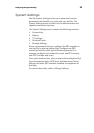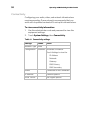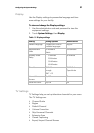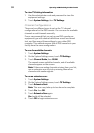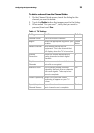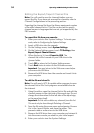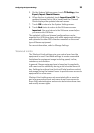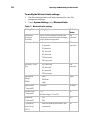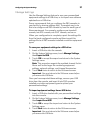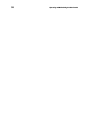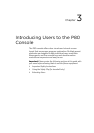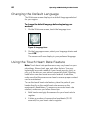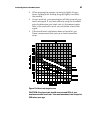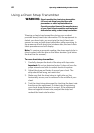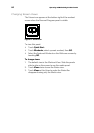Configuring the System Settings 37
Manage Settings
Use the Manage Settings feature to save your personalized
equipment settings to a USB drive, or to import new software
updates from a USB drive.
Precor recommends that you configure the P80 consoles in
your facility by sharing settings files. The easiest way to do
this is to configure one P80 console by hand for each type of
fitness equipment. For example, configure one treadmill
console, one EFX console, one AMT console, and so on.
When your configuration is complete, export the settings file
from the hand-configured console and then import this
settings file to all P80 consoles installed on similar equipment
types.
To save your equipment settings to a USB drive:
1. Insert a USB drive into the console.
2. On the System Settings menu, touch Manage Settings,
then Export to USB.
3. Touch OK to accept the export and return to the System
Settings menu.
Note: This procedure exports the updated channel-list.ini
file as well as the larger file containing equipment
settings, network settings, and channel frequencies.
4. Touch Back twice to return to the Welcome screen.
Important: You must return to the Welcome screen before
you remove the USB drive.
Once you have exported these settings, remove your USB
drive from the console, and insert it into P80 consoles
installed on similar equipment types to upload your
personalized settings.
To import equipment settings from a USB drive:
1. Insert a USB drive loaded with your personalized settings
into the console.
2. On the System Settings menu, touch Manage Settings,
then Import from USB.
3. Touch OK to accept the import and return to the System
Settings menu.
4. Touch Back twice to return to the Welcome screen.
Important: You must return to the Welcome screen before
you remove the USB drive.