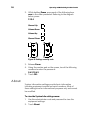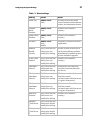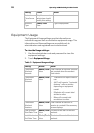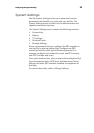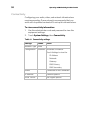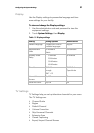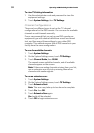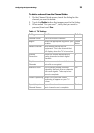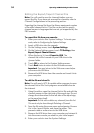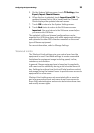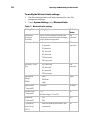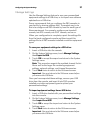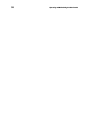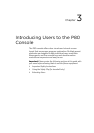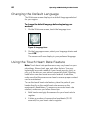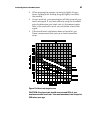34 Operating and Maintaining the P80 Console
Editing the Export/Import Channel File
Note: You will need to scan for channels before you can
export the file. If you have not scanned for channels, refer to
Channel Configurations in the preceding section.
Exporting the channel list from the fitness equipment creates
a file called channel-list.ini. This file can be used to specify
channel names in languages that are not yet supported by the
P80 console.
To export this file from your console:
1. Enter your code to view System Settings. To locate your
code, refer to Configuring the System Settings.
2. Insert a USB drive into the console.
3. On the Settings menu, touch System Settings.
4. On the System Settings menu, touch TV Settings, then
Export/Import Channel Names.
5. When the box is lit, touch Export to USB. The
channel-list.ini file is saved on your USB drive in the
/precor folder.
6. Touch OK to return to the System Settings menu.
7. Touch Back twice to return to the Welcome screen.
Important: You must return to the Welcome screen before
you remove the USB drive.
8. Remove the USB drive from the console and insert it into
your computer.
To edit the file and reload it:
Note: You will need a UTF-8 capable editor program to open
the channel-list.ini file. Such programs are available free on
the internet.
1. Using the editor, open the channel-list.ini file and edit the
channel names on the right side of the equal sign. Do not
change the information on the left side of the equal sign,
or the equal sign itself.
Important: Do not add or delete any channels from this list.
This must only be done through Deleting a Channel.
2. Save the file using the same name and extension. Be sure
it is in the /precor folder, and close the editor. This
prevents read or write errors to the USB drive.
3. Remove the USB drive from your computer and reinsert it
into the same console you used for your initial export.
4. Enter your code to view the System Settings.