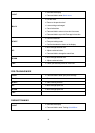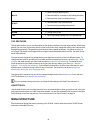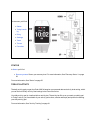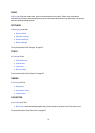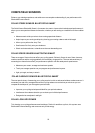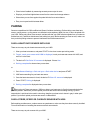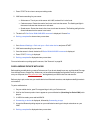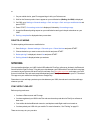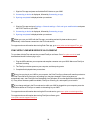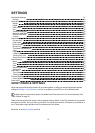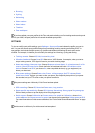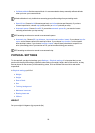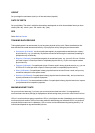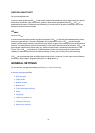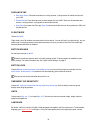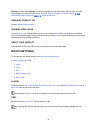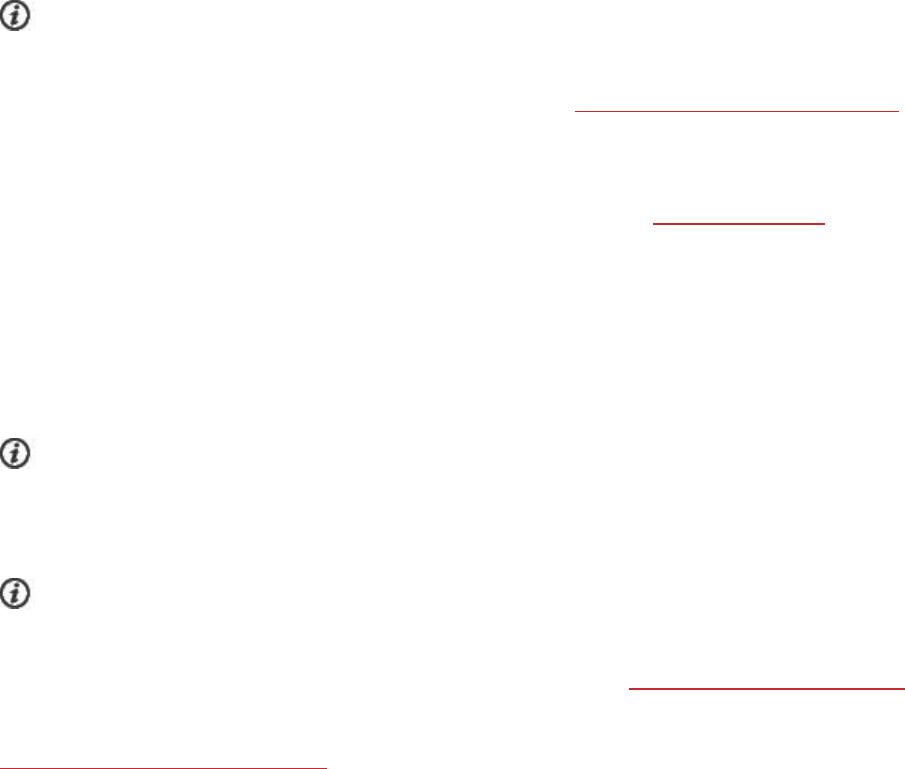
26
1. Sign into Flow app and press and hold the BACK button on your V800.
2. Connecting to device is displayed, followed by Connecting to app.
3. Syncing completed is displayed when you are done.
or
1. Sign into Flow app and go to Settings > General settings > Pair and sync mobile device and press
the START button on your V800.
2. Connecting to device is displayed, followed by Connecting to app.
3. Syncing completed is displayed when you are done.
When you sync your V800 with the Flow app, your training and activity data are also synced
automatically via an internet connection to the Flow web service.
For support and more information about using Polar Flow app, go to www.polar.com/en/support/Flow_app
SYNC WITH FLOW WEB SERVICE VIA FLOWSYNC
To sync data with the Flow web service you need FlowSync software. Go to flow.polar.com/start, and
download and install it before trying to sync.
1. Plug the USB cable into your computer and snap the connector onto your V800. Make sure FlowSync
software is running.
2. The FlowSync window opens on your computer, and the syncing starts.
3. Completed is displayed when you are done.
Every time you plug in your V800 to your computer, the Polar FlowSync software will transfer your data to
the Polar Flow web service and sync any settings you may have changed. If the syncing does not
automatically start, start FlowSync from the desktop icon (Windows) or from the applications folder (Mac OS
X). Every time a firmware update is available, FlowSync will notify you, and request you to install it.
If you change settings in the Flow web service while your V800 is plugged into your computer, press the
synchronize button on FlowSync to transfer to the settings to your V800.
For support and more information about using the Flow web service, go to www.polar.com/en/support/flow
For support and more information about using FlowSync software, go to
www.polar.com/en/support/FlowSync