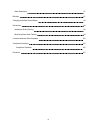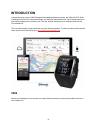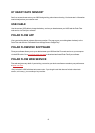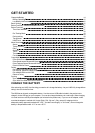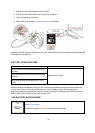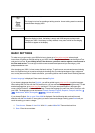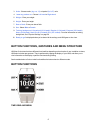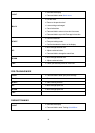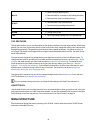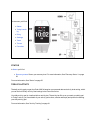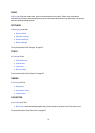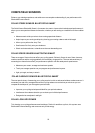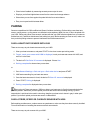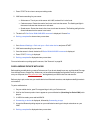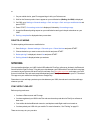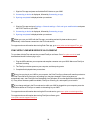19
BACK
l Pause training by pressing once
l Press and hold for 3 seconds to stop training recording
l Enter transition mode in multisport training
START
l Press and hold to set zone lock on/off
l Continue training recording when paused
UP l Change training view
DOWN l Change training view
TAP l Take a lap/Change training view/ Activate backlight
TAP GESTURES
The tap gesture allows you to view information on the display or perform functions during training. With the tap
gesture, you can view your recovery status in time mode or take a lap, change the training view or activate the
backlight during training. The gestures are performed by firmly tapping the display. Just gently touching it is
not enough. The display can be tapped with two fingers using a reasonable amount of force, the glass will not
break with a solid tap.
The sport specific tap sensitivity setting allows you to adjust the sensitivity to best suit different sports. To
change the sport specific tap sensitivity (how hard you have to tap during a session), go to Settings > Sport
profiles, and under the sport you want to edit choose Sport specific tap sensitivity. To change the time
mode tap sensitivity (how hard you have to tap to view your recovery status), go to Settings > General
settings > Time mode tap sensitivity. Try out different sensitivities to find out which works best for you in
different sports, and which setting is best for use in time mode. The sensitivity can be set to Light tap,
Normal tap, Strong tap, Very strong tap or Off.
The sport specific tap sensitivity can also be changed during a session from Quick menu. Press and hold
LIGHT and choose Sport specific tap sensitivity.
You can customize the tap functions in your Sport Profile settings in the Polar Flow web service.
HEARTTOUCH
Use the HeartTouch function to easily show the time, activate backlight or show your previous lap. Just touch
your heart rate sensor with your V800. No buttons needed. You can edit the HeartTouch functions in the Sport
Profile Settings in the Flow web service. For more information, See "Sport Profiles" on page 78
MENU STRUCTURE
Enter and browse through the menu by pressing UP or DOWN. Confirm selections with the START button,
and return with the BACK button.