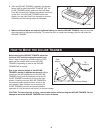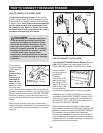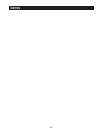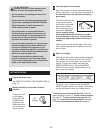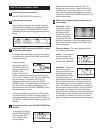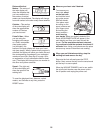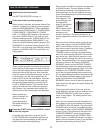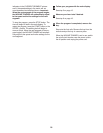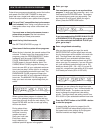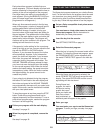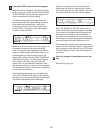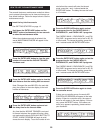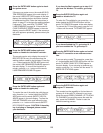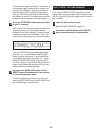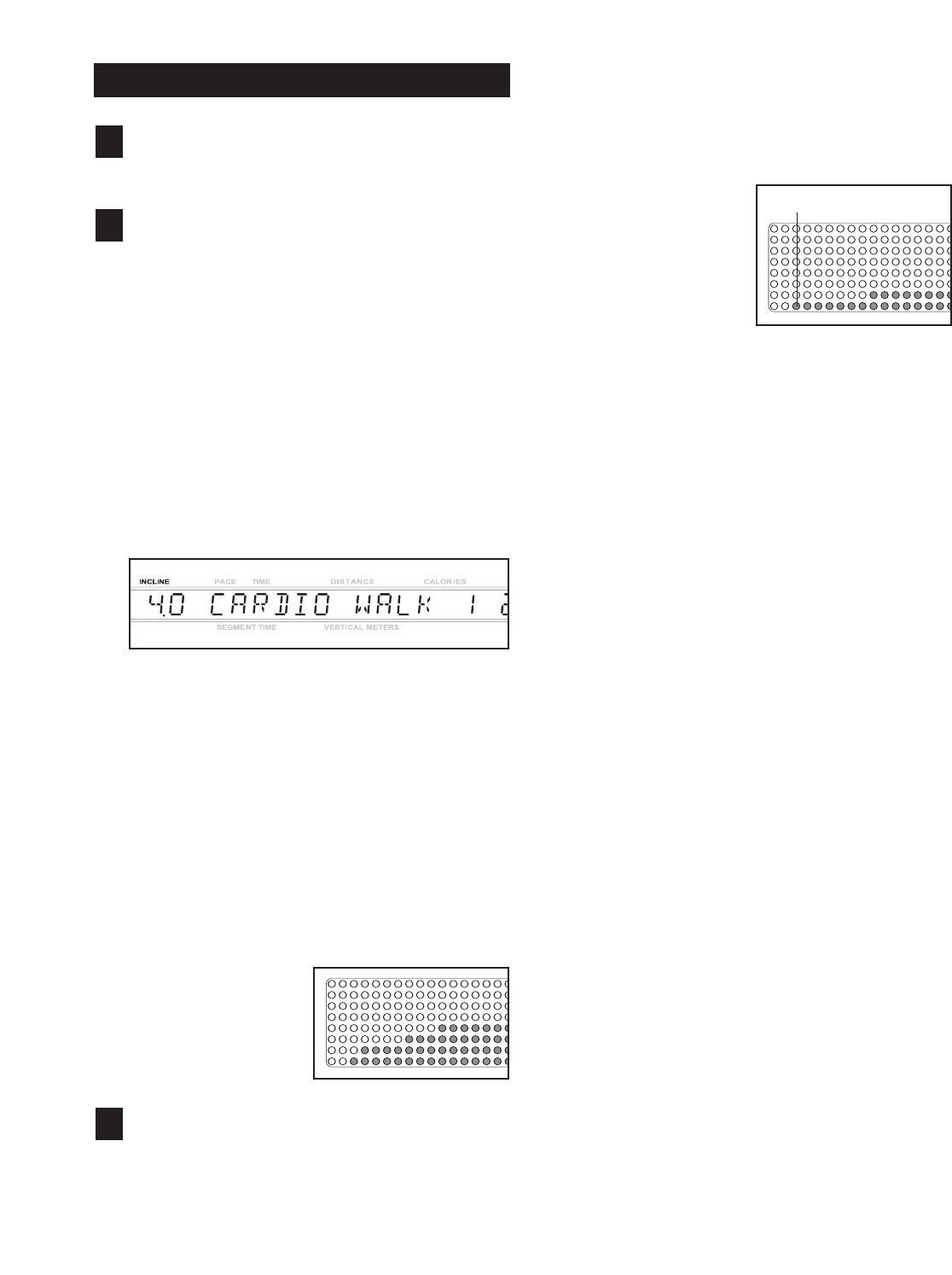
17
H
OW TO USE PRESET PROGRAMS
I
nsert the key into the console.
S
ee GETTING STARTED on page 14.
Select one of the six preset programs.
When the key is inserted, the manual mode will be
selected. To select one of the six preset programs,
press the PROGRAM SELECT button repeatedly
until the words CARDIO WALK 1, CARDIO WALK
2, ENDURANCE 1, ENDURANCE 2, FINISH
LINE 1, or FINISH LINE 2 appear in the main dis-
play. Note: CARDIO WALK 1 is a level one (low-
intensity) walking program; CARDIO WALK 2 is a
level one walking program; ENDURANCE 1 is a
level two (medium-intensity) walking program; EN-
DURANCE 2 is a level two running program; FIN-
ISH LINE 1 is a level three (high-intensity) walking
program; and FINISH LINE 2 is a level three run
-
ning program.
When a preset program is selected, the maximum
incline setting for the program will flash at the left
end of the main display and the maximum speed
setting will flash at the right end. After three sec-
onds, the name of the selected program, the level
of the program, and the total program time will
begin to scroll across the main display. If desired,
you can change the maximum incline setting or
the maximum speed setting by pressing the IN-
CLINE or SPEED buttons. If you increase either
setting, the difficulty level of the entire program
will increase; if you decrease either setting, the
difficulty level of the entire program will decrease.
When a preset pro-
gram is selected, the
matrix will show a
graph representing
the speed settings for
the program.
Press the
START button or the SPEED
+ button
to start
the program.
A moment after the button is pressed, the IN
-
CLINE TRAINER will automatically adjust to the
first speed and incline settings for the program.
Hold the handrails and begin walking.
Each program is divided into several time segments
of different lengths. The main display will show
b
oth the time remaining in the program and the
time remaining in the current segment of the pro-
g
ram. One speed setting and one incline setting
are programmed for
each segment. The
speed setting for the
first segment is
shown in the flashing
CURRENT SEG-
MENT column of the
matrix. (The incline
settings are not
shown in the matrix.) The speed settings for up-
coming segments are shown in the columns to the
right.
When only three seconds remain in the first seg-
ment of the program, both the CURRENT SEG-
MENT column and the column to the right will
flash and a series of tones will sound. In addition,
if the speed and/or incline of the INCLINE
TRAINER is about to change, the speed setting
and/or the incline setting will flash in the main dis-
play to alert you. When the first segment is com-
pleted,
all speed settings will move one column to
the left
. The speed setting for the second segment
will then be shown in the flashing CURRENT
SEGMENT column and the INCLINE TRAINER
will automatically adjust to the speed and incline
settings for the second segment. Note: If all of the
indicators in the CURRENT SEGMENT column
are lit after the speed settings have moved to the
left,
the speed settings will move downward
so that
only the highest indicators appear in the matrix. If
some of the indicators in the CURRENT
SEGMENT column are not lit when the speed set-
tings move to the left again, the speed settings will
move back up.
The program will continue in this way until the
speed setting for the last
segment is shown in the
CURRENT SEGMENT
column and no time re
-
mains in the program. The walking belt will then
slow to a stop.
Note: You can manually override the speed or in-
cline setting for the current segment by pressing
the SPEED or INCLINE buttons. Every few times
a SPEED button is pressed, an additional indica-
tor will light or darken in the CURRENT SEGMENT
column. (If any of the columns to the right of the
CURRENT SEGMENT column have the same
number of lit indicators as the CURRENT SEG-
MENT column, an additional indicator may light or
darken in those columns as well.)
If you manually
adjust the speed setting so that all of the
3
2
1
C
URRENT SEGMENT