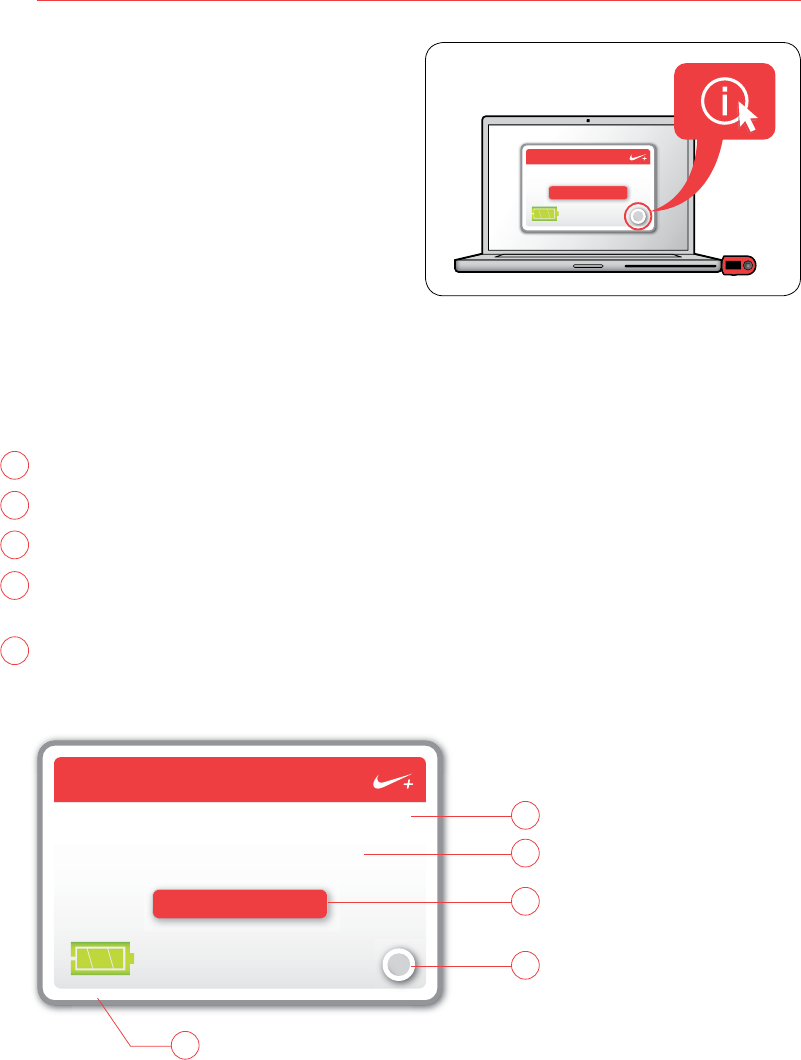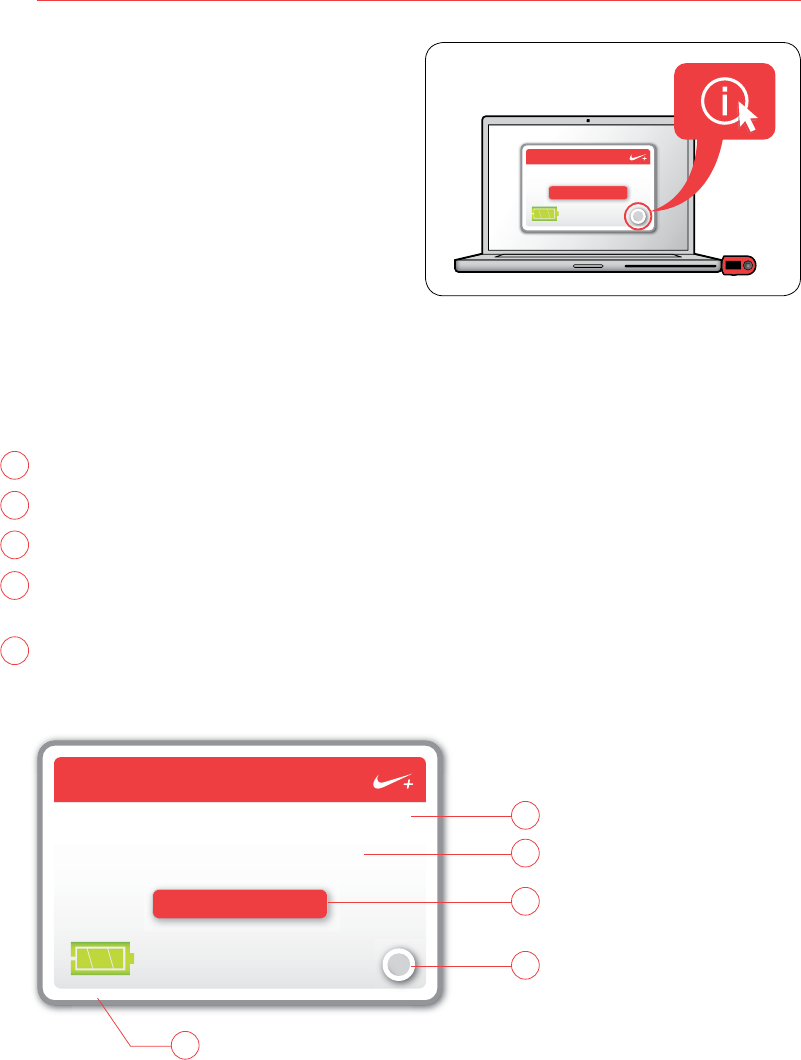
8
The Nike+ SportBand User’s Guide
The Nike+ Utility Main Window
Here’swhattheNike+Utilitymainwindowcontains(fig.13) :
1 The status line tells you what’s happening. For example, “No new runs to upload.”
2 Clickingthe“VisitNike+”buttontakesyoutonikeplus.com.
3 The battery icon shows you the battery charging status.
4 The“i”buttoninthelowerright-handcorneroftheMainWindowtogotothe
Settings window, where you can customize the settings on the SportBand Link.
5 Note:Clickingthenumbersandlettersintheupperright-andcornershowsyou
which version of software and firmware you’re using.
All 8 runs have been uploaded
VISIT NIKEPLUS.COM
Nike+ SportBand
v1.0
i
1
2
4
5
3
fig.13
The Nike+ Utility
Each time you connect the SportBand
Link to a USB port on your computer, the
Nike+ Utility software will automatically
launch. The Nike+ Utility will upload your
runs to nikeplus.com, free up the
memory in your SportBand to record more
runs, and allow you to customize your
SportBand Link. (fig.12)
fig.12
All 8 runs have been uploaded
VISIT NIKEPLUS.COM
Nike+ Sportband
i