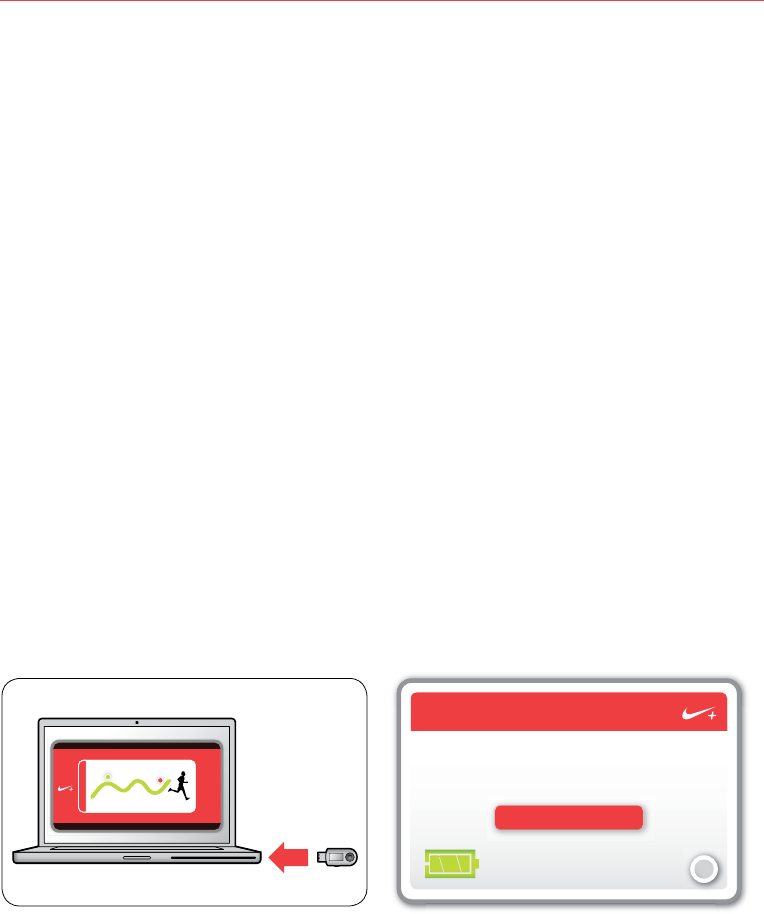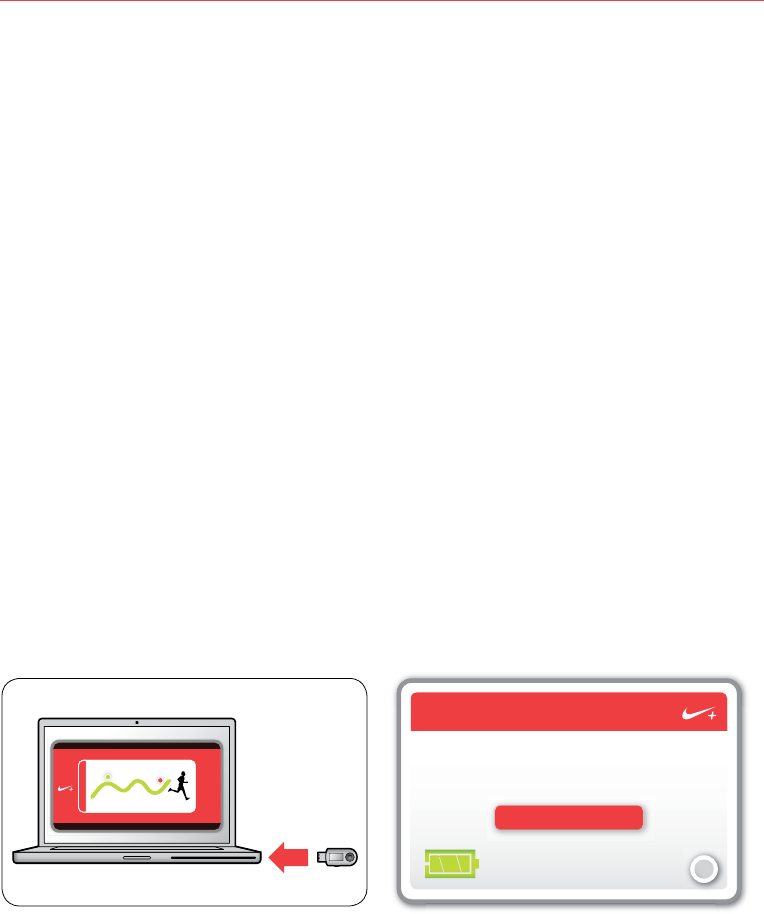
26
The Nike+ SportBand User’s Guide
All 8 runs have been uploaded
VISIT NIKEPLUS.COM
Nike+ SportBand
v1.0
i
fig.44
Uploading Your Runs to nikeplus.com
After recording one run, or many, you can send your workout info to nikeplus.com,
where you can track your progress, set goals, challenge others and much more.
1. Afterrecordingarunorruns,removetheSportBandLinkandconnectitthetoaUSB
port on a computer installed with the Nike+ Utility.
2. TheNike+Utilitywillautomaticallylaunchanduploadyourruninfotonikeplus.com
3. Your web browser will open automatically, and take you to nikeplus.com. Meanwhile,
the message “All runs have been uploaded” will appear in the main window of the
Nike+ Utility. (fig.43)
4. Atnikeplus.com,youcantrackyourprogress,entervirtualraces,challengeyourfriends
and much more. (fig.44)
Note:Ifnointernetconnectionisdetected,themainwindowoftheNike+Utilitywill
show you the message “No internet connection is available.” Click on the Try Again
button to try reconnecting.
Ifaninternetconnectionisnotavailable,ornikeplus.comdoesnotrespond,theNike+
Utility will queue your runs in the computer for upload at a later time, and will clear your
SportBand’s memory so you can record more runs. You won’t see these queued runs
on www.nikeplus.com until you’ve plugged the SportBand Link into a USB port on your
computer, and have successfully established an internet connection.
fig.43