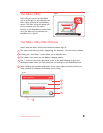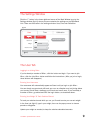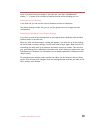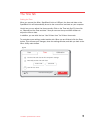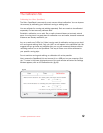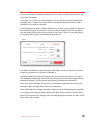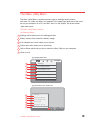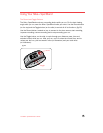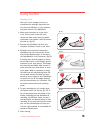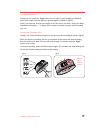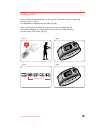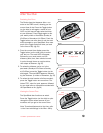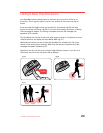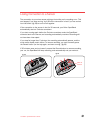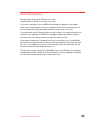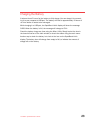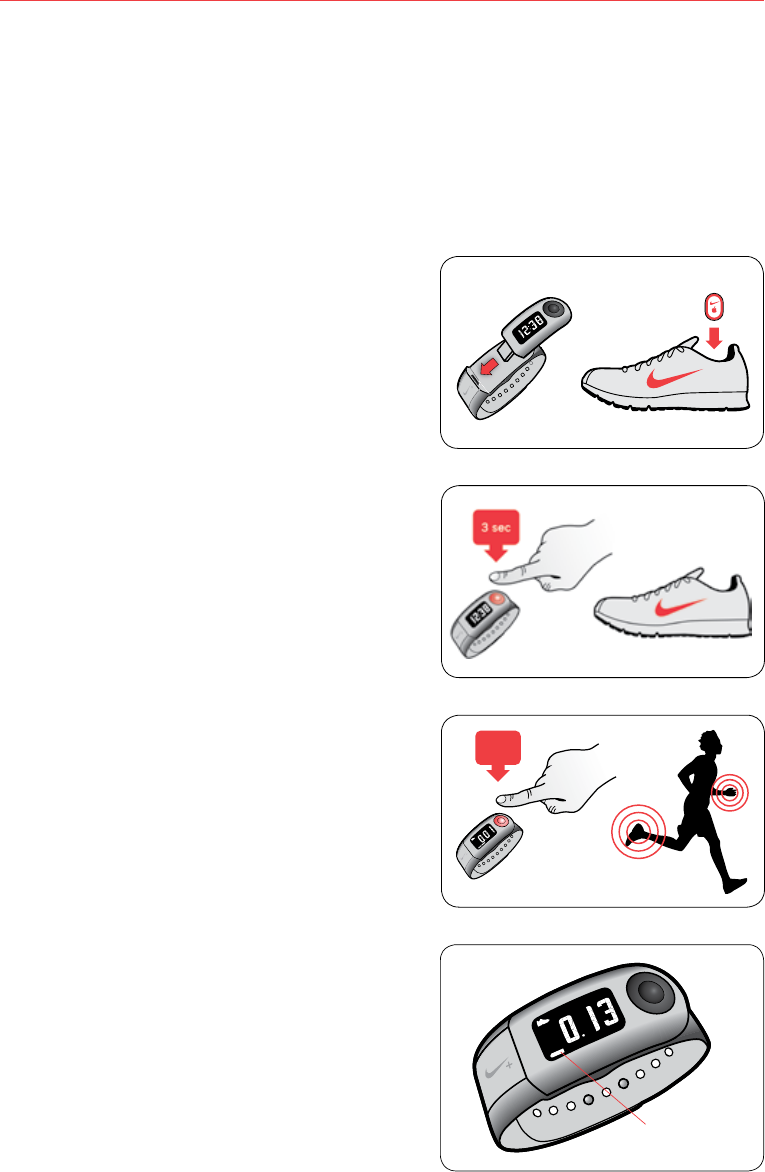
16
The Nike+ SportBand User’s Guide
1 sec
During Your Run
Recording a Run
After your Link is charged, and you’ve
customized the settings, disconnect the
Link from the USB port on your computer,
and place it back in the SportBand.
1. Makesurethesensorisinyourshoe.
Ifnot,lifttheinsoleoftheleftshoe,
remove the foam insert from the pocket
underneath, and replace it with the sensor,
flat side up. (fig.21)
2. RemovetheSportBandLinkfromyour
computer and place it back in your band.
3. Establish the connection between the
SportBandandyourshoesensor.Press
and hold the Record button on the top of
the SportBand for a full 3 seconds. (fig.22)
A blinking shoe icon will appear in the up-
per left hand corner of the display, while it
connects to your shoe sensor. The display
willshowthewordWALK.Walkaroundto
make sure that your shoe sensor is send-
ing a signal. When a connection is ready,
the shoe icon will stop blinking. Note: Be
sure to walk around, and allow the shoe
sensor to send a signal to your SportBand.
Tocancelyourrunatthisstage,press-&-
hold the record button for 3 seconds. This
will end the workout and exit recording
mode.
4. Tostartrecordingyourrun,simplypress
the Record button (on the top, fig. 23).A
bar will animate across the bottom of the
display, indicating that the SportBand is
recording. (fig.24)Note:Press,butdon’t
hold and press, the Record button to start
recording.Ifyoupressandholdthebutton,
your run will automatically end, and your
info won’t get recorded, or be available for
upload to nikeplus.com.
5. Start running!
fig.22
fig.23
fig.24
“recording”
animation bar
fig.21