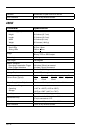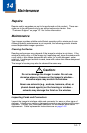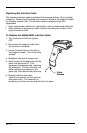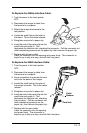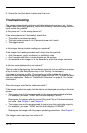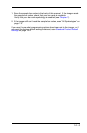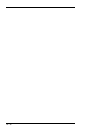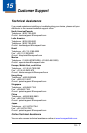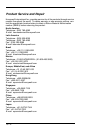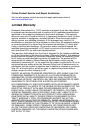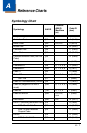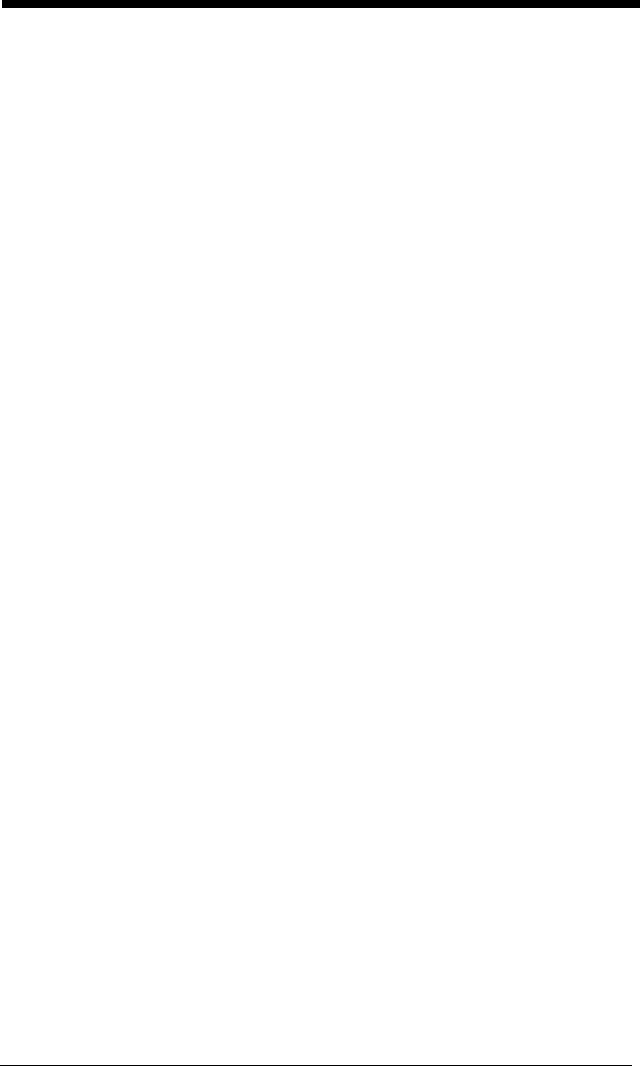
14 - 4
8. Screw the cord lock back in place over the cord.
Troubleshooting
The imager automatically performs self-tests whenever you turn it on. If your
imager is not functioning properly, review the following Troubleshooting Guide to
try to isolate the problem.
Is the power on? Is the aiming beam on?
If the aiming beam isn’t illuminated, check that:
• The cable is connected properly.
• The host system power is on (if external power isn’t used).
• The trigger works.
Is the imager having trouble reading your symbols?
If the imager isn’t reading symbols well, check that the symbols:
• Aren’t smeared, rough, scratched, or exhibiting voids.
• Aren’t coated with frost or water droplets on the surface.
• Are enabled in the imager or in the decoder to which the imager connects.
Is the bar code displayed but not entered?
The bar code is displayed on the host device correctly, but you still have to press
a key to enter it (the Enter/Return key or the Tab key, for example).
You need to program a suffix. Programming a suffix enables the imager to
output the bar code data plus the key you need (such as “CR”) to enter the data
into your application. Refer to "Prefix/Suffix Overview" on page 4-1 for further
information.
Does the imager read the bar code incorrectly?
If the imager reads a bar code, but the data is not displayed correctly on the host
screen:
• The imager may not be programmed for the appropriate terminal interface.
For example, you scan “12345” and the host displays “@es%.”
Reprogram the imager with the correct Plug and Play or Terminal selection
bar code. See Chapter 1 and Chapter 2.
• The imager may not be programmed to output your bar code data properly.
For example, you scan “12345” and the host displays “A12345B.”
Reprogram the imager with the proper symbology selections. See Chapter 7.
The imager won’t read your bar code at all.