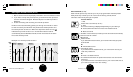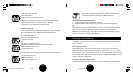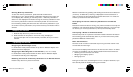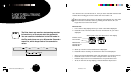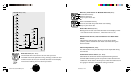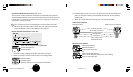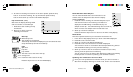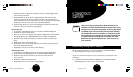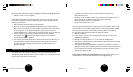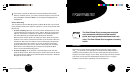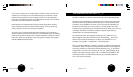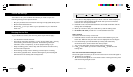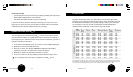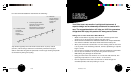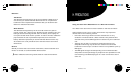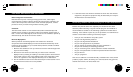E 62 E 63
Your Polar heart rate monitor offers you the option of preparing your
settings with Polar Precision Performance software. You are also able to set
following functions with the software:
Uploading Settings from Computer
B) an optional Polar IR Interface for USB port and Windows® 98 operating
system or later in your computer.
Install the Polar Precision software (version 3 or later) first, then connect
the optional Interface to the corresponding port of the computer before
starting the software.
1. Start the Polar Precision Performance software.
2. Scroll up or down until CONNECT is displayed in the receiver display.
Point the infrared window of the receiver towards the infrared window
of the computer or an optional Interface. The maximum infrared
transfer distance is 8" / 20 cm and the infrared transfer angle 15 degrees.
3. On the toolbar of the software, click on the heart rate monitor
Connection icon and hold the receiver steady. A new window
"Infrared Connection" appears.
4. The receiver automatically starts to communicate with the software as
Infrared appears. Follow the instructions on the computer screen to
proceed with downloading exercise files or uploading heart rate
monitor settings.
• a user ID, user name or logo for easier receiver recognition in
multi-user situations
• the heart touch function to show the current heart rate limits, store a
lap time or swap the display options during your exercise
• names and alarm times for 7 reminders
• options lock function on or off
You may upload settings from a computer to a wrist receiver either via IR
communication or via audible Polar UpLink. For IR communication please
see the previous chapter “Downloading Training Data to Computer”.
For the polar UpLink communication proceed as follows:
1. Start the software.
2. If the receiver is in the Time of Day display scroll up or down until
CONNECT is displayed.
3. Place the receiver less than 4"/ 10 cm from the loudspeaker.
4. Activate the upload function of the software. Do not move the receiver
during the data transfer.
5. The receiver automatically starts to upload the information as UpLink
appears. You will hear a chirping sound while information is transferred
to the receiver. The receiver automatically returns to the Time of Day
display after data transfer.
If the data transfer was unsuccessful bring the receiver closer to the
loudspeakers or turn the volume level of the loudspeakers up.
S810i manual USA GBR A.pm6 29.7.2002, 14:1562-63