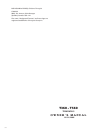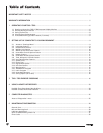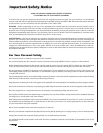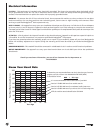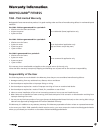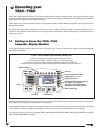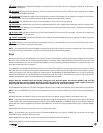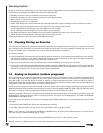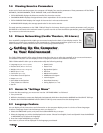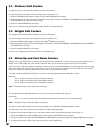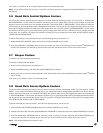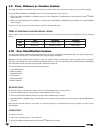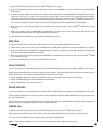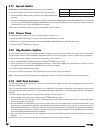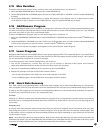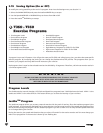SSeettttiinngg UUpp tthhee CCoommppuutteerr
ttoo YYoouurr EEnnvviirroonnmmeenntt
1.4 Viewing Exercise Parameters
At the end of each exercise program, the computer will display four exercise parameters. These parameters will be TOTAL
DISTANCE, CALORIES BURNED, TOTAL EXERCISE TIME, and AVERAGE SPEED.
• TOTAL DISTANCE displays the distance travelled for the entire exercise.
• CALORIES BURNED displays the approximate caloric expenditure for the entire exercise.
• TOTAL EXERCISE TIME displays the length of the exercise in minutes and seconds.
• AVERAGE SPEED displays the average speed value for the entire exercise.
The total exercise parameters on the T360–T560 will loop for 2 minutes, showing your exercise parameters until you press
CLEAR/STOP to exit back to the welcome screen. If you do not wish to view the exercise parameters, press the CLEAR/STOP
key to return to the welcome screen.
1.5 Fitness Networking (Cardio Theater
®
, Fit Linxx
®
)
Your treadmill is equipped with a RJ45 type connector located on the back of your display console. This
network port allows your treadmill to be connected to a fitness entertainement system such as the
Cardio Theater
®
or a fitness network such as Fit Linxx
®
(using CSAFE Protocol).
The T360–T560 treadmills offer unique features that allow the user to tailor the treadmill to its current environment.
The treadmill computer can also display a series of diagnostic features and calibration features.
T360–T560 treadmills allow you to select and modify the following settings:
• Language
(English, French, Spanish)
• Distance Unit (Miles or Kilometers)
• Weight Unit (Pounds or Kilograms)
• Warm Up (On or Off)
• Cool Down (On or Off)
• Heart Rate Control Options
• Beeper
(On or Off)
• Heart Rate Access Options
• Time, Distance or Calories
• User ID
2.1 Access to ”Settings Menu”
To view the above settings, you must enter into the “SETTINGS MENU” as followed:
1. Turn power ON.
2. While the introduction screens are displayed, simultaneously hold down the elevation INCREASE and the SELECT TOP keys.
3. Release the ELEVATION INCREASE and the SELECT TOP keys once entered into the Settings menu.
2.2 Language Feature
You can display all the instructions and information on the computer display screen in a choice of three languages.
To select a language: Enter into the Settings menu, see Section 2.1.
1. Select the LANGUAGE option, and press the JustGo
TM
/ENTER key to accept.
2. Select the language you wish to be displayed on the screen. Choose from English, French and Spanish. Press the INCREASE
or DECREASE keys to select the language.
3. Press the JustGo
TM
/ENTER key to accept.
From now on, all text will be displayed in the language you selected.
9
Setting Up the Computer
to Your Environment
2
• Speed Limits
• Pause Time
• Big Number Option
• Edit Text
• Maximum Duration
• Add/Remove Program
• Learn Program
• Heart Rate Recovery
• Saving Option
(On or Off)