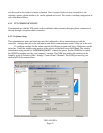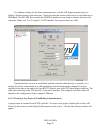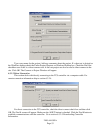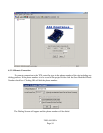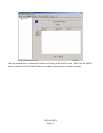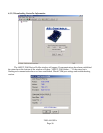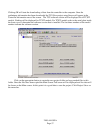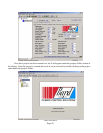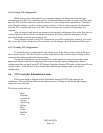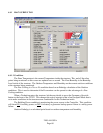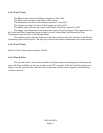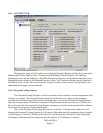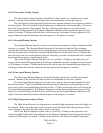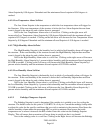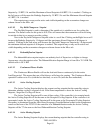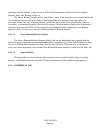2100-444-003A
Page 59
6.3.2.6 Saving TCS Configuration
While saving project information saves computer settings, site names and controller type
information it does not save information specific to each individual controller. A project may have more
than one TCS controller and each controller can have it’s own configuration, setpoints, etc. Individual
controller information is saved by creating a device archive. A device archive uploads all information
from the TCS controller and stores it in a file. This file includes the controller configuration and
setpoints.
After all setpoints and options are changed to the desired configuration click on the Save Device
Archive button on the tool bar to save the device archive. All of the controller information will be
uploaded from the controller and saved to a file.
If any changes are made to the TCS configuration you will be asked before exiting if you would
like to save the device configuration. If you want to save the changes click OK otherwise click cancel.
6.3.2.7 Loading TCS Configuration.
To reload the device configuration to the setting stored in the device archive click on the load
device archive button. The device archive will be downloaded to the controller and all setting will be
restored to the setting stored in the device archive.
If a special configuration is to be loaded Click on the load device archive button and use the
appropriate button on the load configuration file screen to find the special configuration. Special
configuration files are stored on the TCS22 Master Controller Software CD under a folder named for the
special project. A text file will also be in this folder detailing the changes made to the special
configuration.
6.4 TCS Controller Information Screens
Each screen displays different related information about the TCS22 and connected air
conditioners. There are eleven different information screens. Clicking on the labeled tabs changes
displayed screen and data
The eleven screens tabs are:
Main
Setpoints
Override #1
Alarms
Alarm Log
Offsets
Misc.
Trend
DialOut
Notes