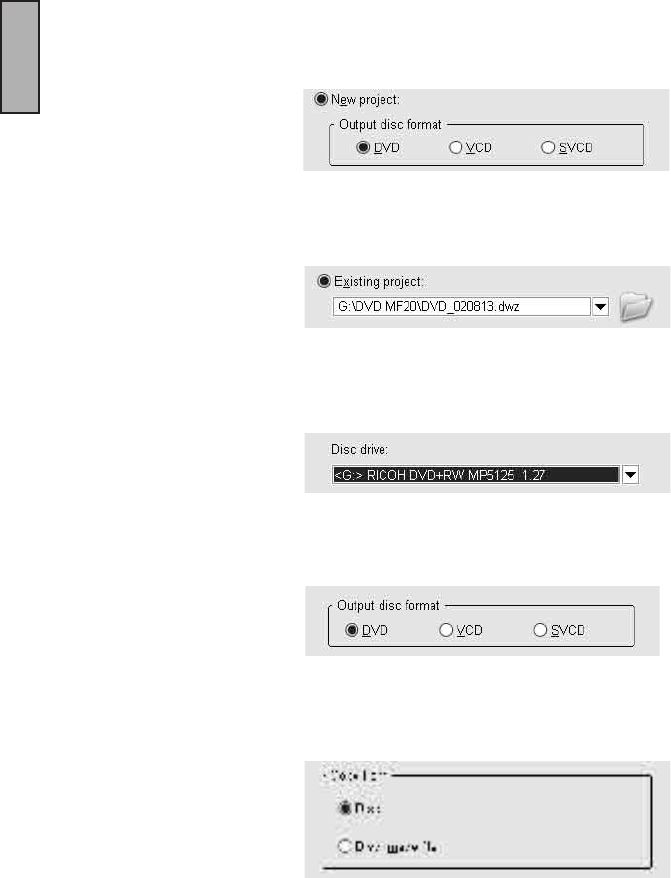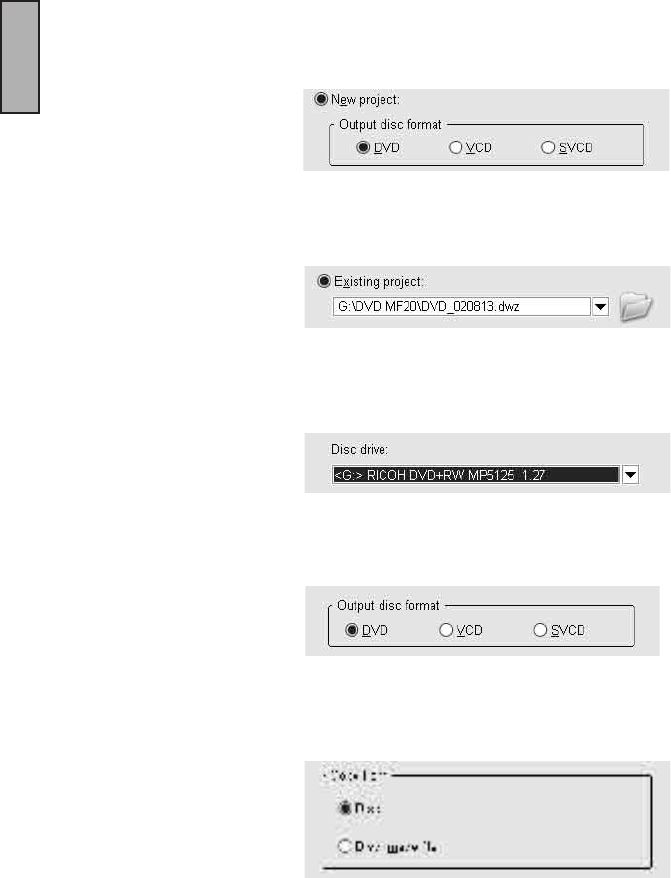
INSTANT DVD 2.0 Page 36
ENGLISH
INSTANT DVD 2.0 Page 37
ENGLISH
Which task should you choose?
Now you have an overall picture of how Ulead MovieFactory looks like. The next thing to do is choose the right task
that ts your need:
• Start Project - New project: Choose this task if you are creating a new DVD MovieFactory project. Please
select an output disc format, and then click Next to add media clips. (See page 8 for details.)
• Start Project - Existing project: Choose this task if you already have a previous created DVD MovieFactory
project saved on a hard drive or disc. Please use the drop-down list or the browse button to locate a project le
(*.dwz), and then click Next to start editing. (See page 8 for details.)
• Edit Disc: Choose this task if you would like to edit your DVD+R/RW, DVD-R/RW, or an existing DVD
MovieFactory project directly on a recordable disc. Please select the disc location on your computer, and then
click Next to start editing. (See page 18 for details.)
• Direct to Disc: Choose this task if you want to capture videos straight from your video device and burn a disc
immediately. Please select an output disc format, and then click Next to capture videos, setup menus, and
nally burn the disc. (See page 19 for details.)
• Copy Disc: Choose Copy from - Disc if you want to make a disc-to-disc (VCD or SVCD) copy or burn a disc
from a DVD folder located in the hard drive or a disc. You can also choose Copy from - Disc image le to copy
a disc image le and burn onto a disc. Click Next to go to the output step directly. (See page 19 for details.)