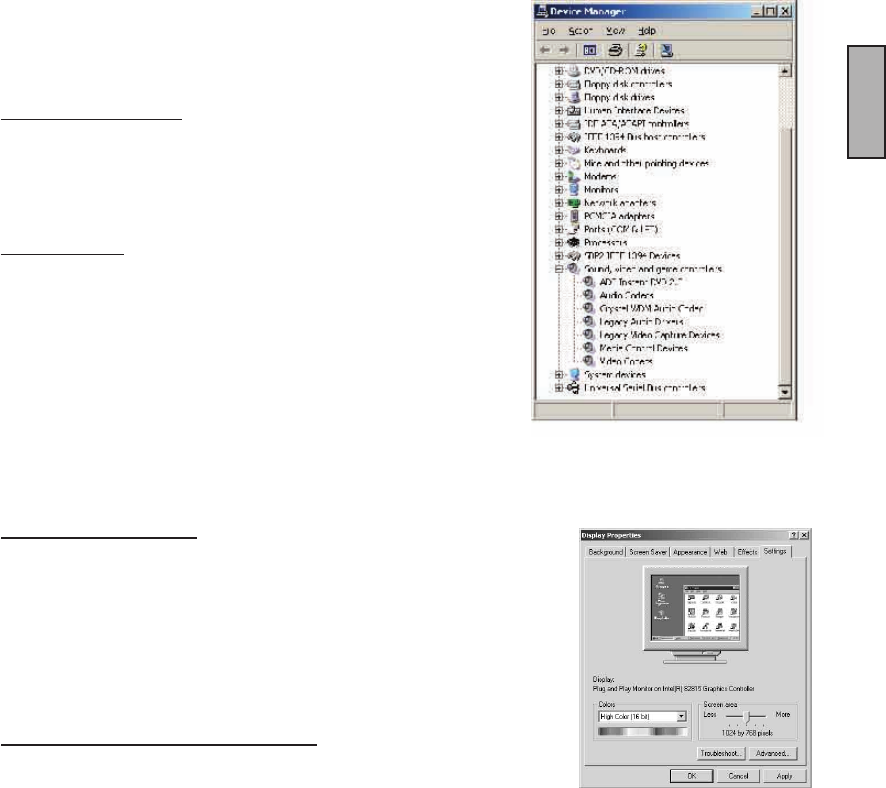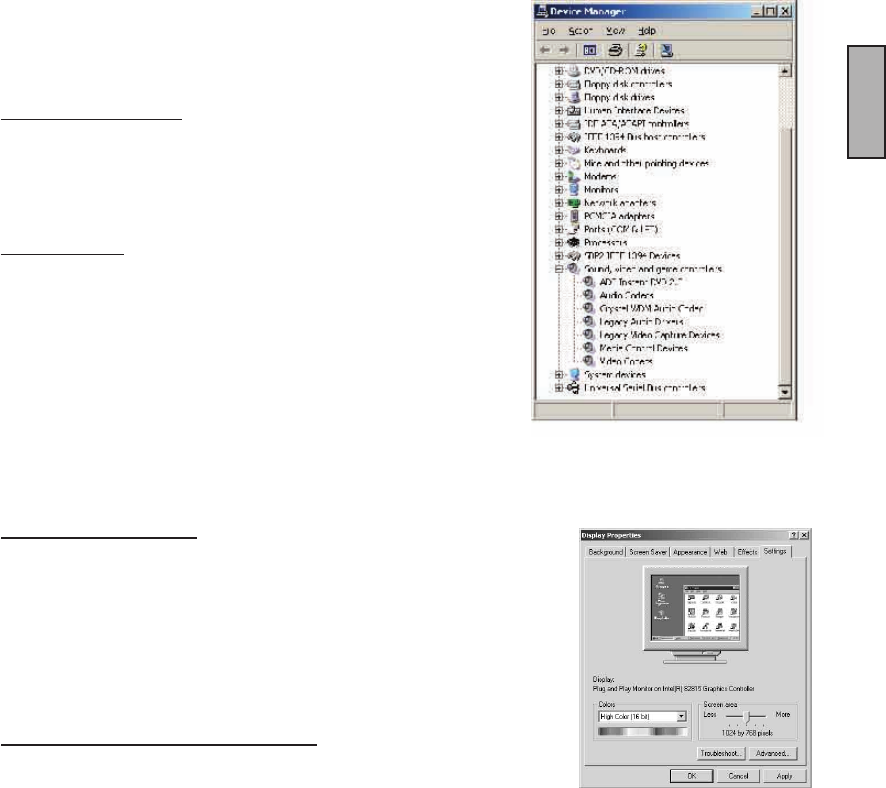
INSTANT DVD 2.0 Page 12
ENGLISH
INSTANT DVD 2.0 Page 13
ENGLISH
7. Optimize System For Best Performance
Optimize System for Best Performance
Set your VGA Resolution
1024 X 768 is the optimal resolution for viewing video at full resolution. DVD
video is captured at 720 x 480 (720 x 576) PAL. If your resolution is not high
enough you will not be able to view the video at full resolution.
1. Right click on your desktop
2. Click Properties
3, Click on Settings Tab
4. Adjust screen area to 1024 X 768 & 16 Bit Color (or higher if your VGA card
and monitor support higher resolutions and bit depth).
Enable DMA to optimize video capture:
Enabling DMA will signicantly improve the video capture capabilities of your
system. If DMA is not enabled you will very likely suffer from dropped video
frames.
For Windows 98SE and WinME: Enable DMA on your IDE hard drive for optimal
video capture (Note: Not all hardware supports DMA access).
1. Right click on My Computer
2. Click Properties
3, Click on Device Manager
4. Double click Disk Drives
5. Double click Hard Disk (labeled Generic IDE type XXX)
6. Click the settings tab
7. Enable DMA by checking the DMA box.
8. Click OK
9. Click OK
Your computer will reboot with DMA enabled.
6. Verify Hardware Installation
Check Device Manager to verify that the USB Instant DVD hardware is
recognized by Windows and is properly installed.
Win98, Win98SE, WinME:
1.) Click Start, Settings, Control Panel.
2.) In Control Panel, click System.
3.) Click Device Manager tab.
4.) Double click the Sound, Video and Game Controllers
5.) Instant DVD should be listed.
WinXP, Win2000:
1.) Click Start, Settings, Control Panel.
2.) In Control Panel, click System.
3.) Click on the Hardware Tab.
3.) Click Device Manager Button.
4.) Double click the Sound, Video and Game Controllers Device
5.) Instant DVD should be listed.
If USB Instant DVD is listed under the Sound, Video and Game Control-
ler Device heading, then the device is properly installed.