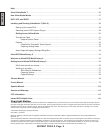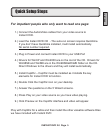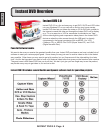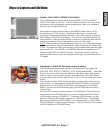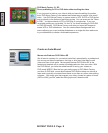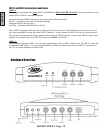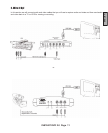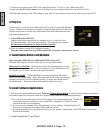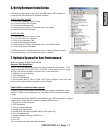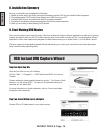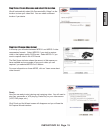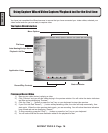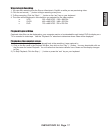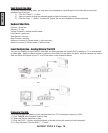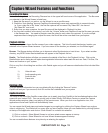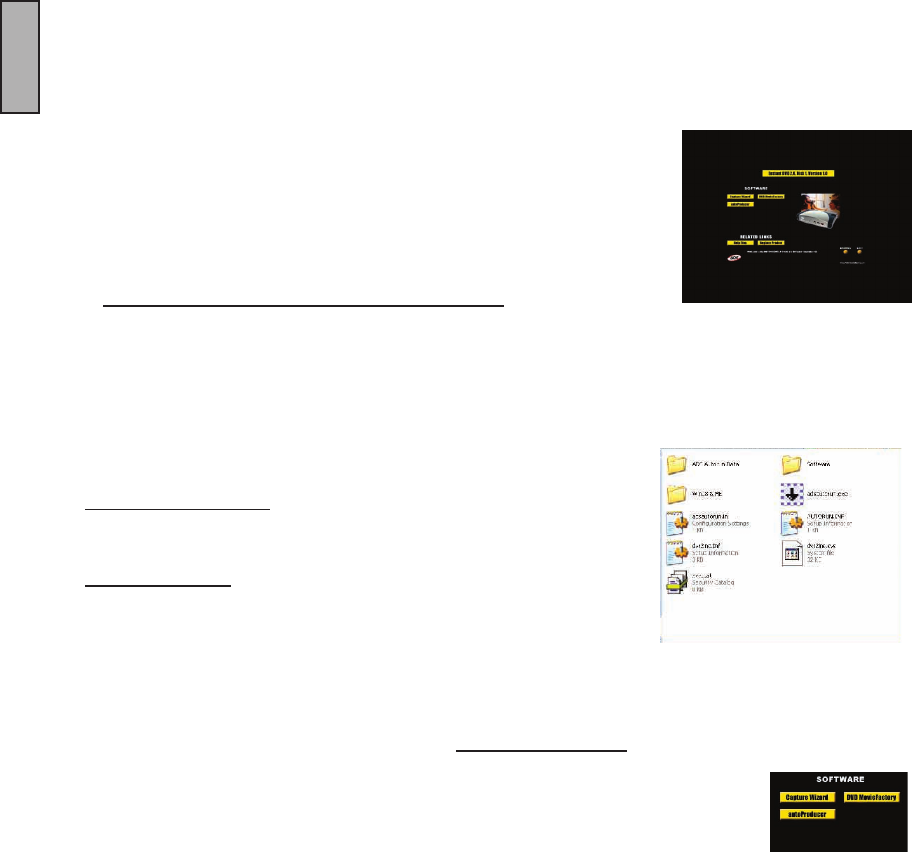
INSTANT DVD 2.0 Page 12
ENGLISH
INSTANT DVD 2.0 Page 13
ENGLISH
4. Install Device Drivers and Software
Now, plug your USB cable into USB Instant DVD and your PC.
Windows will recognize the device and ask you for the device drivers.
Windows XP or Win2000: Let Windows conduct an automatic search for the
drivers. The drivers are located in the root directory of your USB Instant DVD
CD, usually your “D” drive. Windows will install the drivers.
Win98SE or WinME: The Win98SE/ME drivers are located on the Instant
DVD CD in the Win98 folder. When Windows looks for the driver you will want
to direct it the drive your CD is located (usually “D” drive) and double click on
the Win98 folder. Windows will then automatically install the drivers.
5. Install Software Applications
1. Now that you have installed the device, Click the Capture Wizard button to install the key software components
that make Instant DVD work and install the Capture Wizard capture and playback application.
a.) If you do not have Microsoft’s DirectX 9.0 installed, it will install automatically. DirectX 9.0
is required for proper operation of your Instant DVD. Installation of DirectX 9.0 may
require a re-start of your computer.
b.) If your computer restarted, Click “My Computer” on your desktop. Double click the CD
Drive icon to bring back the Instant DVD Installation screen.
c.) Continue installing the key bundled software on to your system; Video Studio 7 and DVD Movie Factory and
Muvee AutoProducer.
2. Install VideoStudio 7 from Disk 2.
1. Connect your video source (VHS, DVD, Laser Disc Player, TV. etc.) to your USB Instant DVD.
Connect your (D) 6 ft. A/V In cable to the 3 RCA jacks to your analog audio/video source RCA Line Out.
The other end connects to the “RCA Video In” jack and “3.5 mm Audio In” jacks on the rear of your Instant DVD.
3. Plug It In
In this section you will Connect USB Instant DVD to your PC and Install Software
Drivers. Please read through this section rst, then go back and follow these step
by step instructions to connect your USB Instant DVD and install device drivers
and software applications:
1. Insert USB Instant DVD CD -
(Apple Quick time is required for our installers to run. If you don’t have
Quicktime Installed, it will install automatically. Click Next on every screen.
No user name, registration or serial number required)
2. Once you see the Instant DVD installation screen,
Plug the power cable into your USB Instant DVD, then plug it into a power source.