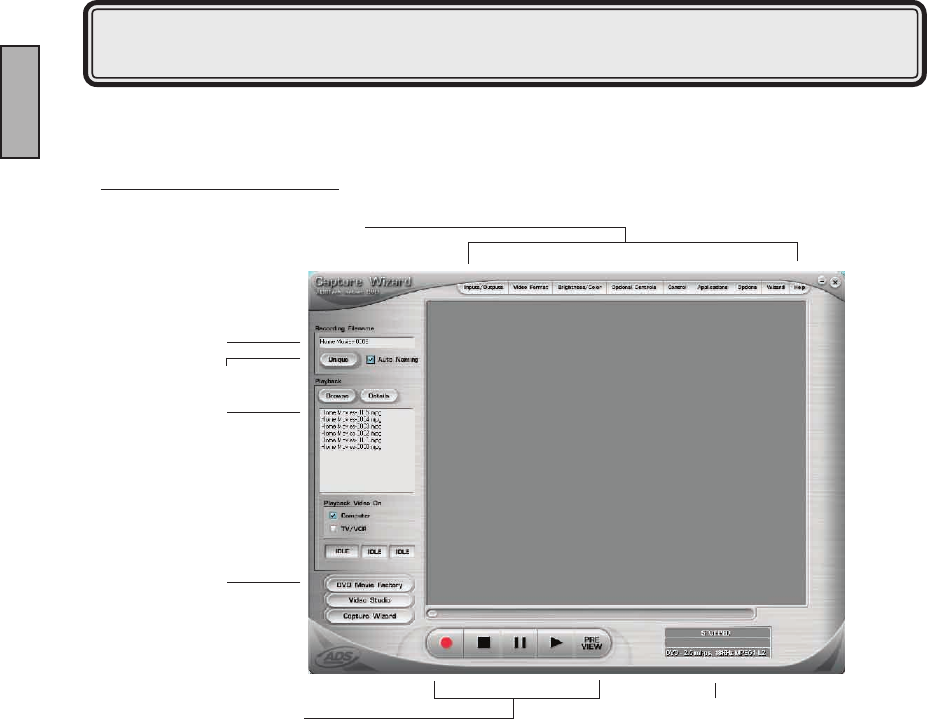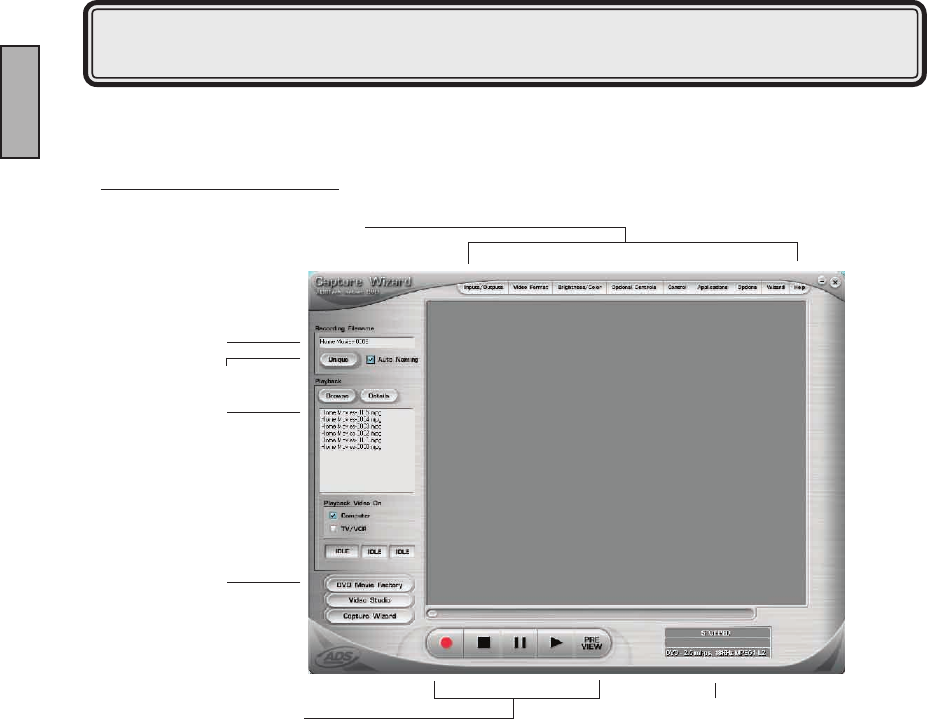
INSTANT DVD 2.0 Page 16
ENGLISH
INSTANT DVD 2.0 Page 17
ENGLISH
You have just completed the Wizard screens to ensure that you have connected your video cables, selected your
video format and now you are ready to capture video.
The Capture Wizard Interface
Preview and Record Video
1.) Be sure your video device is playing a video
2.) Click “Preview” and you will see video playing in the preview window. You will notice the status indicators
are Blue and are displaying “Preview”.
3.) Click the “Stop” ( � ) button or press the “esc” key on your keyboard to stop video preview.
4.) If you Click the Red “Record” ( � ) button while previewing video, the video will stop momentarily, then
start again. When the video preview starts again, you are recording. You will notice the status indicators
have turned red and are displaying “Record”.
5.) To Stop recording, press the “Stop” ( � ) button or press the “esc” key on your keyboard.
6.) You will notice that the le name has been added to the playback list box.
Using Capture Wizard Video Capture/Playback tool for the rst time:
Menu Options
File Name
Auto-Naming/Unique Name
Playback List Box
Status Indicator
Application Links
Record/Play Controls