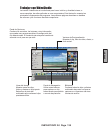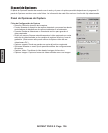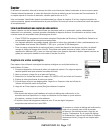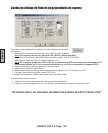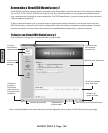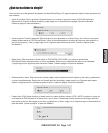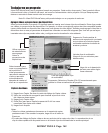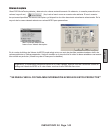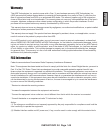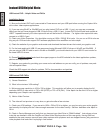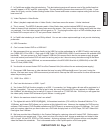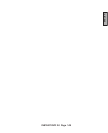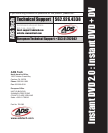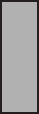
INSTANT DVD 2.0 Page 146
ENGLISH
INSTANT DVD 2.0 Page 147
ENGLISH
C. In CapWiz we enable video de-interlacing. This de-interlacing engine will remove most of the visible lines that
normally appear in NTSC and PAL video signals. This de-interlacing process does use some CPU cycles. If your
video is a bit jerky, use the Custom Settings under Video Format and create a custom capture setting with de-inter-
lace turned off.
3.) Video Playback in Video Studio:
Q. When I playback captured video in Video Studio, it has lines across the screen. It looks Interlaced.
A. This is normal. The MPEG-2 decoder used in Video Studio does not de-interlace MPEG-2 during preview.
Video at times will look interlaced or have lines across the screen. Don’t worry, there is nothing wrong with the video
you captured. Your nal video project will look great on TV. Try playing the same clip in a DVD software player such
as PowerDVD or export out to a TV and you will see it looks ne.
B. In CapWiz de-interlacing is turned ON by default. You can set custom capture settings to set your de-interlacing
preference.
4.) USB Connection:
Q. Can I connect Instant DVD to a USB Hub?
A. We recommend that you connect directly to the USB Port on the motherboard or a USB PCI add-in card such as
our (USBX-500) 2 Port USB 1.1 Port card or USB Turbo 2.0 (USBX-2000) USB 2.0 card to ensure full available USB
bandwidth. You can connect to a “Self Powered” USB Hub (this means that is has its own power supply plugged
into a wall socket) and Instant DVD will work ne as long as you don’t have too many devices running at the same
time. If you want to use a USB Hub, our recommendation is the ADS USB Ultra Hub 4 (USBH-604) or the USB
Turbo 2.0 Hub (USBH-2004).
B. You should not connect Instant DVD to a Bus Powered Hub (Hub without its own external power supply).
C. Disconnect USB Scanners or other devices that may be using USB bandwidth even if you aren’t using the
device. We have seen many USB scanners and printers which interrupt the USB connection for other devices even
when they are being used.
5.) USB 2.0 vs. USB 1.1
Q. Can I use this device on a USB 1.1 port?
A. Yes, Instant DVD will function properly on a USB 1.1 connection, but Video capture bit rate will be restricted to 4
Mb/sec. (megabits). This may sound like a low bit rate, but many Hollywood DVD’s are captured at 4 MB/sec. and
the 4 MB/sec. bit rate allows you to easily t 2 hours of video onto a 4.7 GB DVD disk. We think you will agree that
the video quality Instant DVD achieves at just 4 Mb/sec. is really great!
Q. What is the maximum video bit rate I can select?
A. The highest bit rate for MPEG-2(MP@ML), full broadcast resolution (720 x 480) for Standard Denition TV is
15 Mb/sec. and Instant DVD allows you to capture at this highest bit rate. However, the standard for DVD burning
software, DVD burners, DVD Playback software and DVD Players is a maximum bit rate of 9.8 Mb/sec. So if your
goal is to capture video that you want to burn on a DVD disk and play back in a DVD Player, DO NOT Select a bit
rate higher than 9 Mb/sec.
B. We have provided lots of exibility in the Custom Settings for capturing video with Instant DVD. Before captur-
ing, think about your project goal. If your intent is to burn the video to disk, choose a resolution and video bit rate
that is “Legal” for the VCD, SVCD or DVD standard. Authoring software and DVD players will burn and playback
video that meets the standards. This is discussed earlier in the CapWiz portion of this user guide.